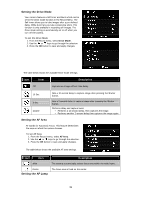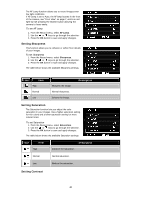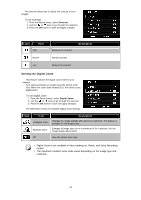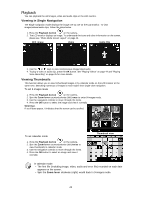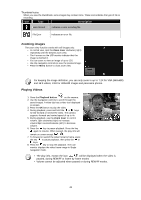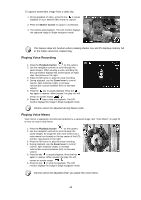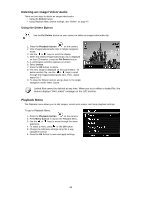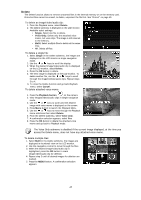HP d3000 HP d3000 Digital Camera - User Manual - Page 45
Zooming images, Playing Videos
 |
View all HP d3000 manuals
Add to My Manuals
Save this manual to your list of manuals |
Page 45 highlights
Thumbnail icons: When you view the thumbnails, some images may contain icons. These icons indicate the type of file or recording. Icon Type Description Voice Record Indicates a voice recording file. File Error Indicates an error file. Zooming images The zoom view function works with still images only. • In normal view, spin the Zoom lever clockwise (right) repeatedly until the desired zoom view. • The 4 arrows on the LCD monitor indicate that the image is zoomed in. • You can zoom to view an image of up to 12X. • Use the navigation controls to view the zoomed image. • Press the Menu button to close zoom view. For keeping the image definition, you can only zoom in up to 7.2X for VGA (640x480) and 16:9 videos, 3.6X for 320x240 images and panorama photos. Playing Videos 1. Press the Playback button on the camera. 2. Use the navigation controls to scroll through the saved images. A video clip has a video icon displayed on screen. 3. Press the OK button to play the video. 4. During playback, press and hold the or keys to fast forward or rewind the video. The camera supports forward and rewind speed of up to 4x. 5. During playback, use the Zoom lever to control volume. Spin clockwise (right) to increase volume/Spin counterclockwise (left) to decrease volume. 6. Press the key to pause playback. Press the key again to resume. When paused, the play info will remain on screen except . 7. To forward or rewind the video frame by frame, press the key to pause playback, then press the or keys. 8. Press the key to stop the playback. The LCD monitor displays the video frame image in Single navigation mode. • The play info, except the icon , will be displayed when the video is paused, during REW/FF or frame by frame modes • Volume cannot be adjusted when paused or during REW/FF modes. 44