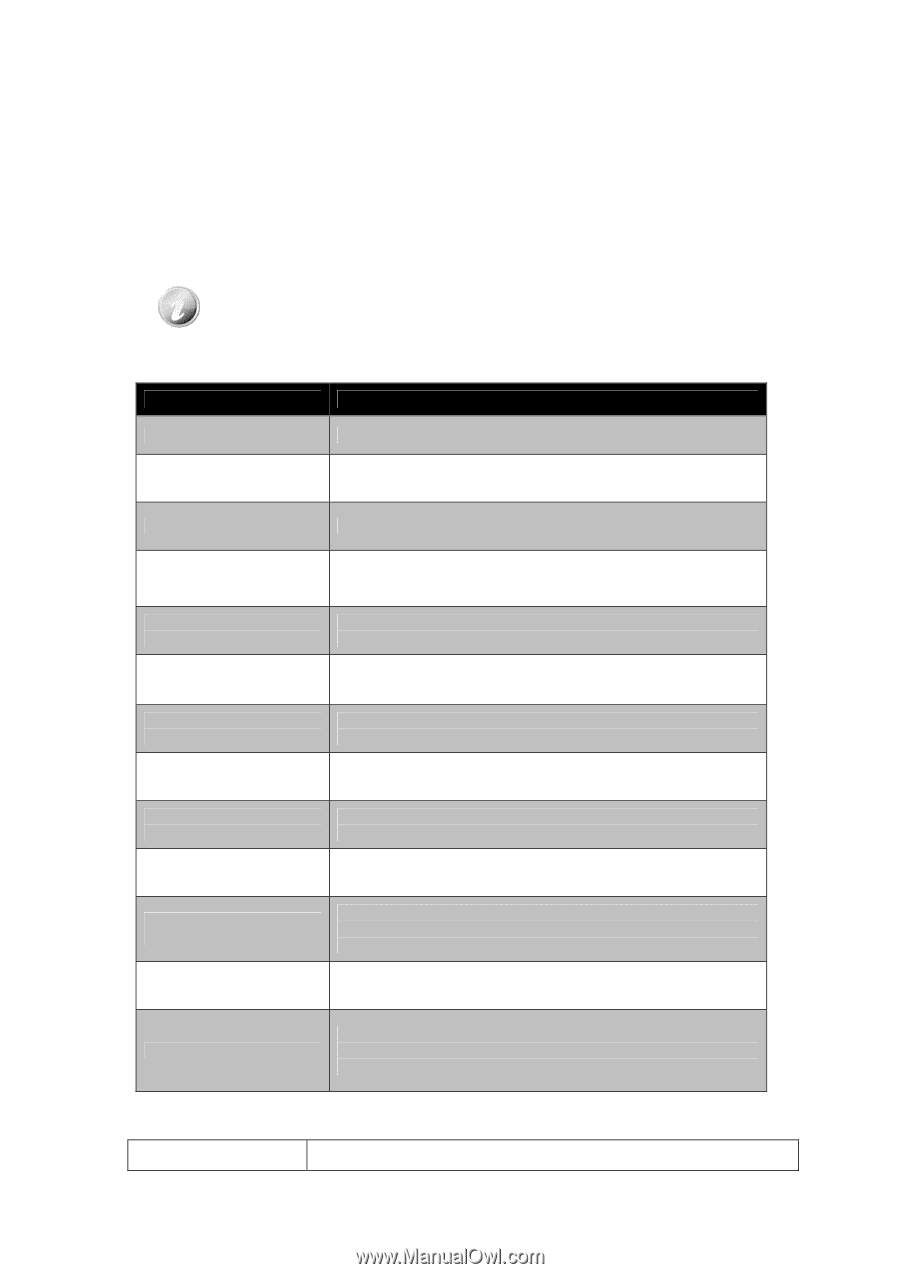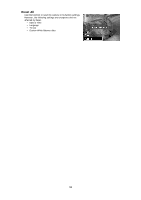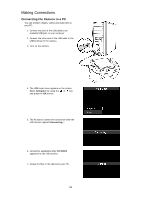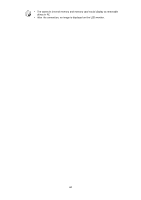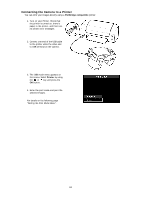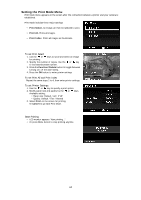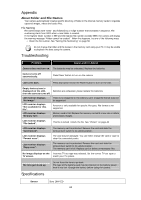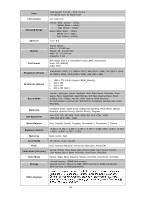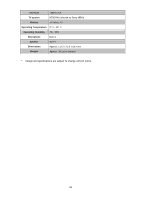HP d3000 HP d3000 Digital Camera - User Manual - Page 64
Appendix, Troubleshooting, Specifications
 |
View all HP d3000 manuals
Add to My Manuals
Save this manual to your list of manuals |
Page 64 highlights
Appendix About Folder and File Names Your camera automatically creates specific directory of folder in the internal memory cards to organize captured images, videos and audio files. File Naming File names begin with "DSCI" and followed by a 4-digit number that increases in sequence. File numbering starts from 0001 when a new folder is created. If the highest folder number is 999 and the highest file number exceeds 9999, the camera will display the warning message "Folder cannot be created". When this happens, try one of the following ways: • Reset the file number. See "Setting File Numbering" on page 56. Do not change the folder and file names in the memory card using your PC. It may be unable to playback the data using the camera. Troubleshooting Problem Cause and/or Action Camera does not turn on. The batteries may be exhausted. Replace the batteries. Camera turns off automatically. Press Power button to turn on the camera. LCD turns dark. Press any button except the Power button to turn on the LCD. Empty battery icon is displayed on the LCD, Batteries are exhausted, please replace the batteries. then the camera turns off. LCD monitor displays "No image". LCD monitor displays "Not available for this file". LCD monitor displays "Memory full". There is no image file in the memory card. Image file format may not be supported. Function is only available for specific file types. File format is not supported. Memory card is full. Replace the memory card with a new one or delete unnecessary images. LCD monitor displays "File locked". This file is locked. Unlock the file. See "Protect" on page 49. LCD monitor displays "Card locked". The memory card is protected. Remove the card and slide the write-protect switch to its unlock position. LCD monitor displays "Format error". The card may be damaged. You can either change the card or wipe to clean the connected points. LCD monitor displays "Copy error". The memory card is protected. Remove the card and slide the write-protect switch to its unlock position. The memory card is full. Replace card or delete unnecessary files. No image displays on the Incorrect TV-out type was selected. Set the correct TV-out type to TV screen. match your TV system. The lens got stuck up. Specifications Do not force the lens to go back. The type of the battery used may be incorrect or the battery power level is too low. Change the battery before using the camera. Sensor Sony 16M CCD 63