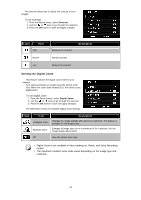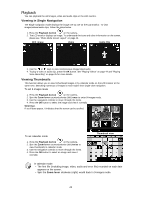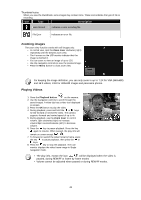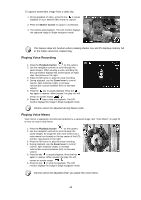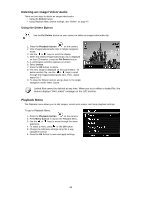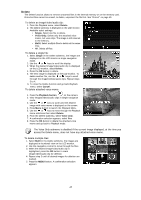HP d3000 HP d3000 Digital Camera - User Manual - Page 47
Deleting an Image/Video/Audio, Playback Menu
 |
View all HP d3000 manuals
Add to My Manuals
Save this manual to your list of manuals |
Page 47 highlights
Deleting an Image/Video/Audio There are two ways to delete an image/video/audio: • Using the Delete button. • Using Playback Menu Delete settings. See "Delete" on page 47. Using the Delete Button Use the Fn/Delete button on your camera to delete an image/video/audio clip. 1. Press the Playback button on the camera. 2. View images/videos/audio clips in Single navigation mode. 3. Use the or keys to scroll the display. 4. When the desired image/video/audio clip is displayed on the LCD monitor, press the Fn/Delete button. 5. A confirmation selection appears on screen. 6. Select Delete. 7. Press the OK button to delete. 8. The next image is displayed on the LCD monitor. To delete another file, use the or keys to scroll through the images/videos/audio clips. Then, repeat steps 6 to 7. 9. To close the Delete function and go back to the single navigation mode, select Cancel. Locked files cannot be deleted at any time. When you try to delete a locked file, the camera displays "File Locked" message on the LCD monitor. Playback Menu The Playback menu allows you to edit images, record voice memo, and setup playback settings. To go to Playback Menu: 1. Press the Playback button on the camera. 2. Press Menu button to launch the Playback Menu. 3. Use the or keys to move through the menu selections. 4. To select a menu, press or the OK button. 5. Change the submenu settings using the 4-way navigation control. 6. Press the OK button to save and apply settings. 46