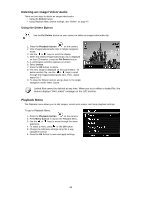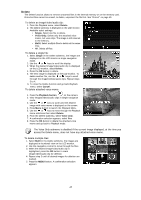HP d3000 HP d3000 Digital Camera - User Manual - Page 52
Color Mode
 |
View all HP d3000 manuals
Add to My Manuals
Save this manual to your list of manuals |
Page 52 highlights
Color Mode The Color Mode function lets you adjust edit still images to apply different colors or tones for a more artistic effect. Edited images in this function are saved as a new file. To activate Color Mode: 1. Press the Playback button on the camera. 2. Press the or keys to scroll and select an image to edit. 3. Press the MENU button to launch the Playback menu. 4. Select Color Mode. The Color Mode submenu appears. 5. Press the or keys to scroll and select an option. As you move through the selection, the preview on the LCD monitor changes synchronously. The succeeding table shows the available settings. Icon Item Description Normal No effect is added to the image. Sepia Image is saved with a sepia tone. B&W Image is saved in black and white. Negative Image appears to be the opposite of the original image. Mosaic Image is saved with mosaic tiles. Vivid Red Image is saved with reddish tint. Vivid Green Image is saved with greenish tint. Vivid Blue Image is saved with bluish tint. 51