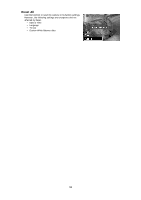HP d3000 HP d3000 Digital Camera - User Manual - Page 54
Resize, Startup Image
 |
View all HP d3000 manuals
Add to My Manuals
Save this manual to your list of manuals |
Page 54 highlights
Resize Resizes a previously saved image and only resizing to a smaller size is available. To resize an image: 1. Press the Playback button on the camera. 2. Use the or keys to scroll and select an image to resize. 3. Press the MENU button to launch the Playback menu. 4. Select Resize. The Resize submenu is displayed on the LCD monitor. 5. Select size among: 8M, 5M, 3M, and VGA. Available size settings may vary depending on original image size. Unavailable settings appear as gray icons in Resize submenu. 6. After selecting size, a menu selection appears. Select whether to: • Overwrite. Save and replace old file with a new one. • Save As. Save the new file as a new one. • Cancel. Cancel resize. 7. Press the OK button to save/cancel changes. Resize function is not available for images with image size set to VGA. Startup Image You can specify the startup image from the captured images for camera. 1. Press the MENU button to launch the Playback menu. 2. Select Startup Image. The menu selection appears. 3. Select options: • System. Use camera default image. • My Photo. Use the or keys to scroll and select desired image. • Off. Disable the startup image. 4. Press the OK button to apply changes. The startup image will still be displayed startup even if the selected image was deleted. 53