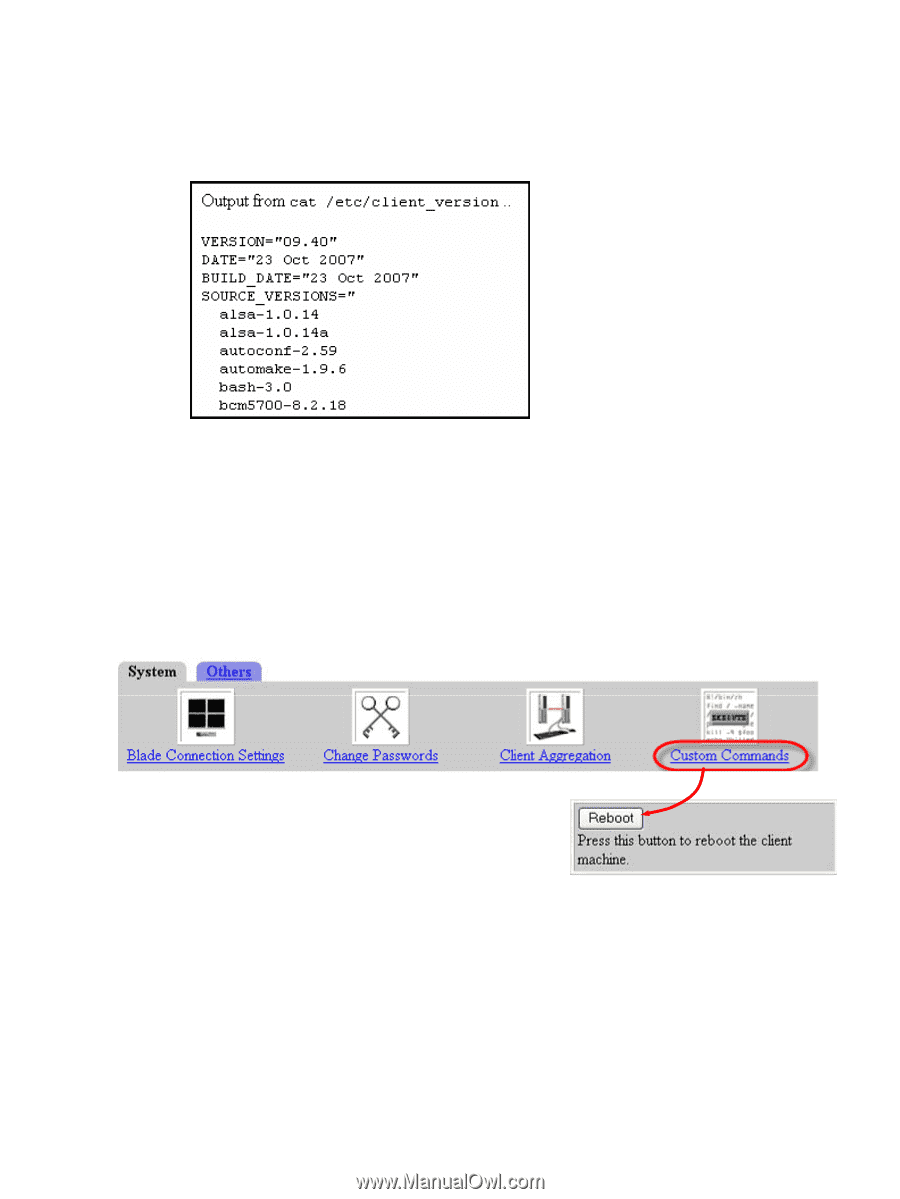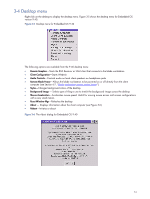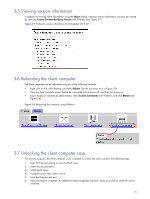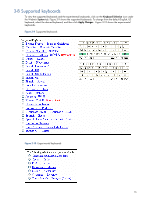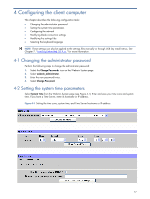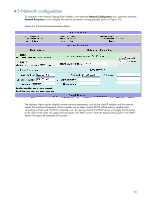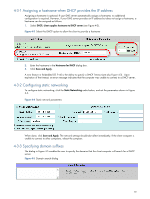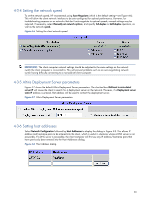HP dc73 HP Blade Workstation Client series - Embedded OS Version 9.xx - Page 15
Viewing version information, Rebooting the client computer, About, Custom Commands>Query Version
 |
View all HP dc73 manuals
Add to My Manuals
Save this manual to your list of manuals |
Page 15 highlights
3-5 Viewing version information In addition to viewing client information using the About dialog, software version information can also be viewed by selecting Custom Commands>Query Version with Webmin (see Figure 3-7). Figure 3-7 Software version information for Embedded OS 9.40 3-6 Rebooting the client computer The client computer can be rebooted using any of the following methods: • Right click on the client desktop, and select Reboot (see the last menu item in Figure 3-5). • Press the client computer power button for 4 seconds to turn power off, and then turn power on. • Log in locally or remotely as administrator, select Custom Commands with Webmin, and click Reboot (see Figure 3-8). Figure 3-8 Rebooting the computer using Webmin 3-7 Unlocking the client computer case For security purposes, the client computer cover is locked. To unlock the cover, perform the following steps: 1. Press F10 during booting to view the BIOS menu. 2. Select the security menu. 3. Select smart cover. 4. Using the arrow keys, select unlock. 5. Save the changes and exit. 6. Allow the boot to complete. An additional reboot might be required. Listen for a click to verify the case is unlocked. 15