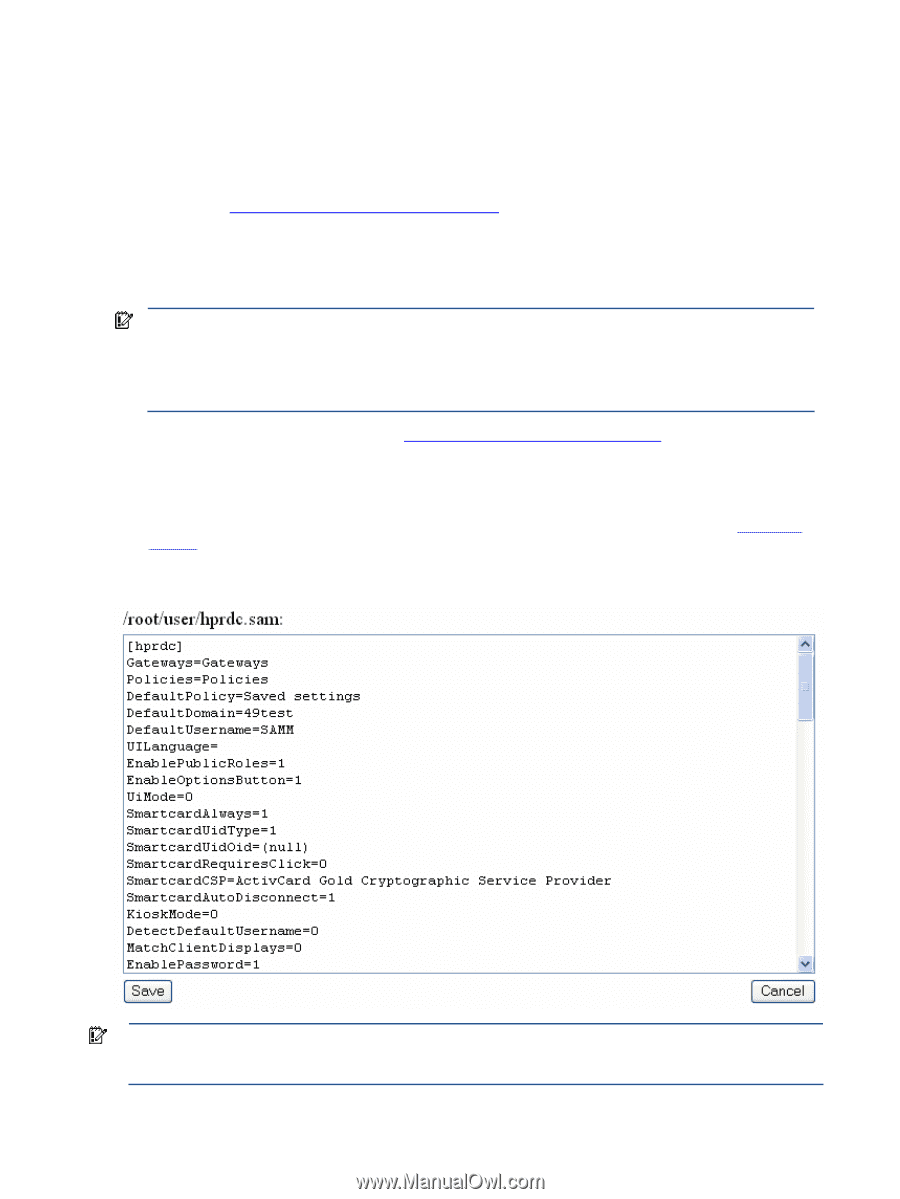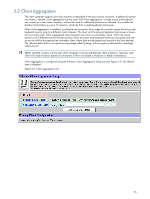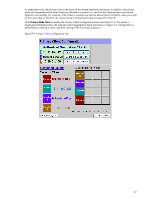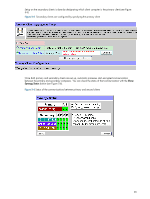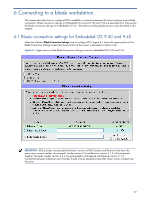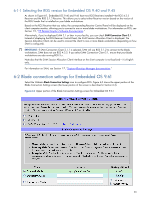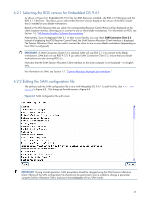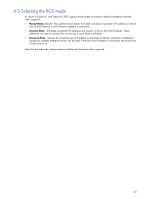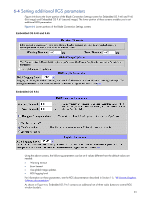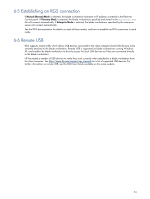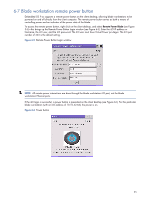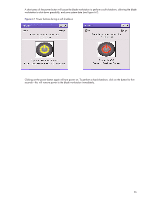HP dc73 HP Blade Workstation Client series - Embedded OS Version 9.xx - Page 31
Selecting the RGS version for Embedded OS 9.61, Editing the SAM configuration file
 |
View all HP dc73 manuals
Add to My Manuals
Save this manual to your list of manuals |
Page 31 highlights
6-2-1 Selecting the RGS version for Embedded OS 9.61 As shown in Figure 6-2, Embedded OS 9.61 has two RGS Receivers installed-the RGS 4.2.5 Receiver and the RGS 5.1.3 Receiver. This allows you to select either Receiver version based on the version of the RGS Sender that is installed on your blade workstations. Based on the RGS Receiver that you select, the corresponding Receiver Control Panel will be displayed on the client computer monitor, allowing you to connect to one or more blade workstations. For information on RGS, see Section 1-5, "HP Remote Graphics Software documentation." Alternatively, if you've deployed SAM 2.1 or later in your facility, you can check SAM Connection Client 2.2. Instead of displaying the RGS Receiver Control Panel, the SAM Session Allocation Client interface is displayed. The Session Allocation Client can be used to connect the client to one or more blade workstations (depending on how SAM is configured). IMPORTANT: If SAM Connection Client 2.2 is selected, SAM will use RGS 5.1.3 to connect to the blade workstations. SAM does not use RGS 4.2.5. If you select SAM Connection Client 2.2, ensure that your blade workstations are also running RGS 5.x. Note also that the SAM Session Allocation Client interface on the client computer is not localized-it is English only. For information on SAM, see Section 1-7, "Session Allocation Manager documentation." 6-2-2 Editing the SAM configuration file The ability to edit the SAM configuration file is new with Embedded OS 9.61. To edit this file, click Edit SAM Config in Figure 6-2. This brings up the edit screen in Figure 6-3. Figure 6-3 SAM configuration file edit screen IMPORTANT: During normal operation, SAM parameters should be changed using the SAM Session Allocation Client. Editing of the SAM configuration file should only be performed if you're unable to change a parameter using the Session Allocation Client, and you're knowledgeable of how SAM works. 31