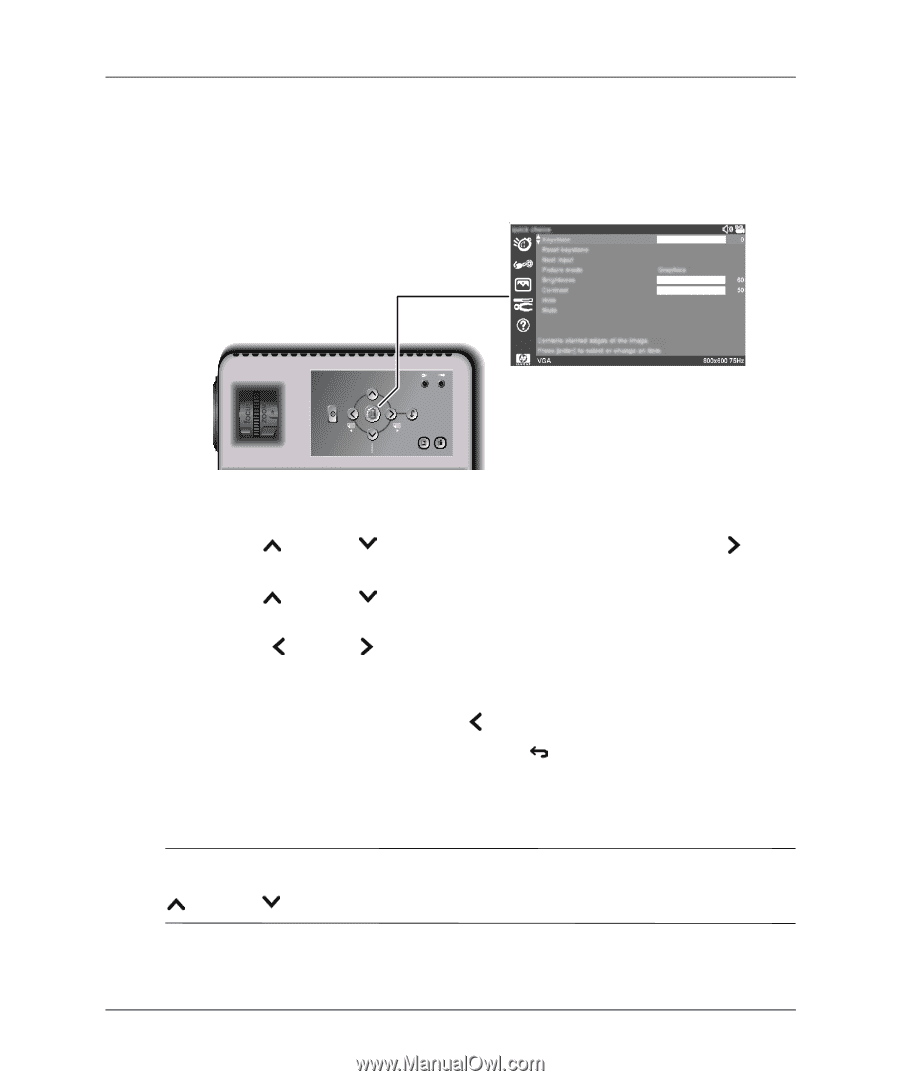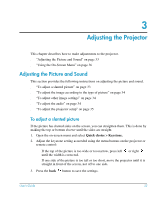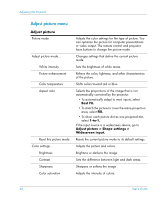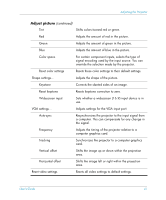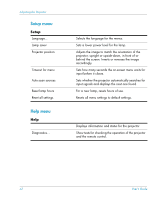HP mp3222 HP mp3220 series digital projector - User's Guide - Page 37
To change settings using the on-screen menu, SCREENSHOT
 |
View all HP mp3222 manuals
Add to My Manuals
Save this manual to your list of manuals |
Page 37 highlights
Adjusting the Projector To change settings using the on-screen menu You can change the on-screen menu settings with either the buttons on the projector or on the remote control. SCREENSHOT DXWR V\QF EDFN 1. Press enter on the projector or the remote control to open the on-screen menu. 2. Press up or down to highlight the desired menu, and press right to select the highlighted menu. 3. Press up or down to highlight the desired parameter, and press enter to select the highlighted option. 4. Press left or right to select the desired setting. For certain settings, you see a different display while making the change. 5. Press enter or other indicated button to return to the menu. 6. To go to a different menu, press left and select the menu. 7. To close the on-screen menu, press the back button. If nothing occurs for a period of time, the on-screen menu closes. To change the amount of time until the on-screen menu closes, open the on-screen menu and select Setup > Timeout for menu. ✎ When you make certain adjustments, you may want to change several related settings. If a setting adjustment includes a hint for moving to related settings, you can press up or down to quickly move to another setting and adjust it. User's Guide 37