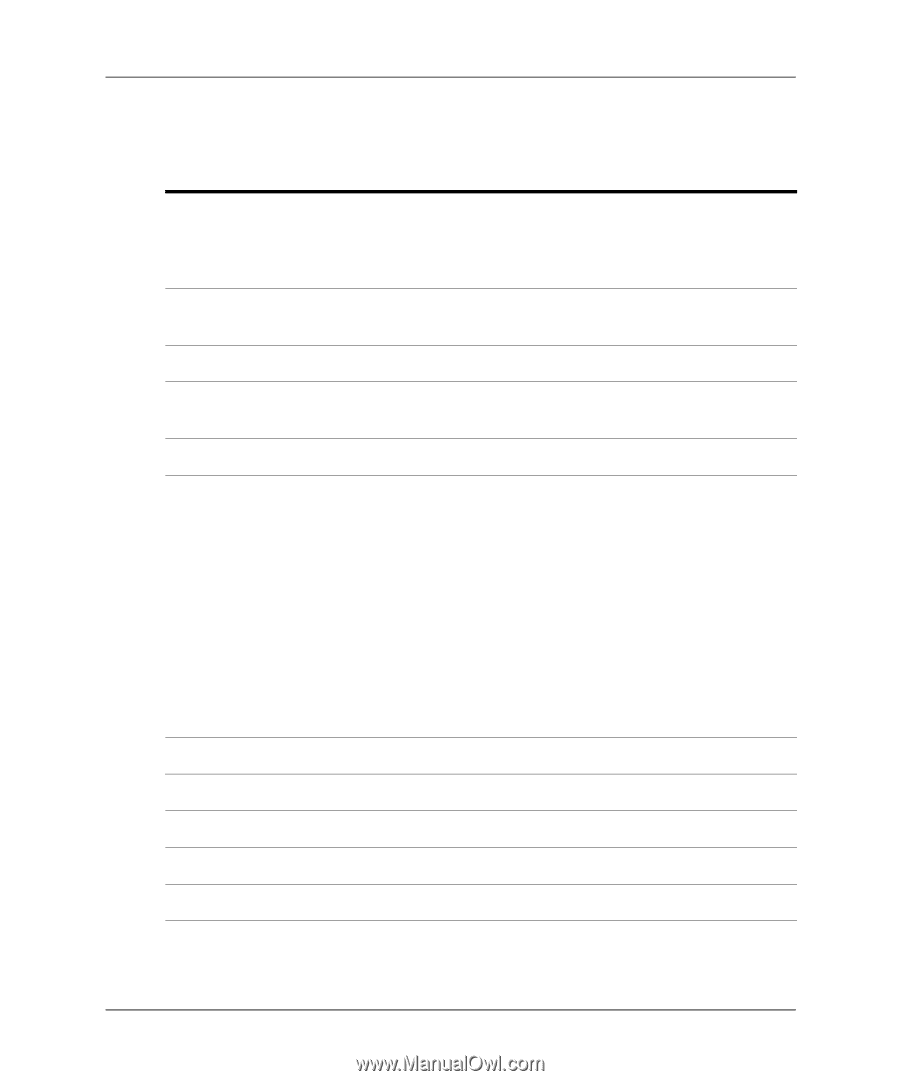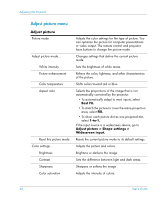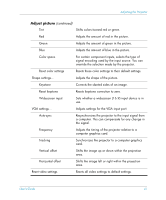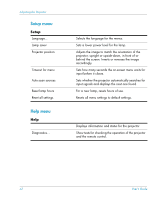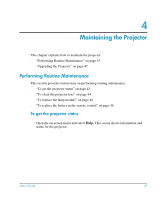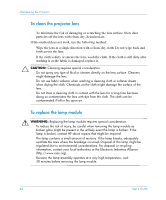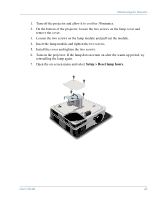HP mp3222 HP mp3220 series digital projector - User's Guide - Page 40
Adjust picture menu
 |
View all HP mp3222 manuals
Add to My Manuals
Save this manual to your list of manuals |
Page 40 highlights
Adjusting the Projector Adjust picture menu Adjust picture Picture mode Adjust picture mode... White intensity Picture enhancement Color temperature Aspect ratio Reset this picture mode Color settings... Brightness Contrast Sharpness Color saturation Adjusts the color settings for the type of picture. You can optimize the picture for computer presentations or video output. The remote control and projector have buttons to change the picture mode. Changes settings that define the current picture mode. Sets the brightness of white areas. Refines the color, lightness, and other characteristics of the picture. Shifts colors toward red or blue. Selects the proportions of the image that is not automatically corrected by the projector. • To automatically adapt to most inputs, select Best Fit. • To stretch the picture to cover the entire projection area, select Fill. • To show each picture dot as one projected dot, select 1-to-1. If the input source is a widescreen device, go to Adjust picture > Shape settings > Widescreen input. Resets the current picture mode to its default settings. Adjusts the picture and colors. Brightens or darkens the image. Sets the difference between light and dark areas. Sharpens or softens the image. Adjusts the intensity of colors. 40 User's Guide