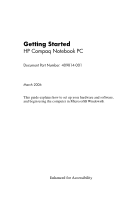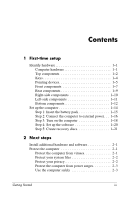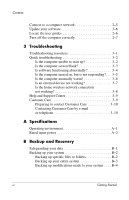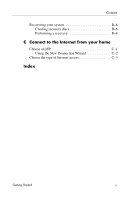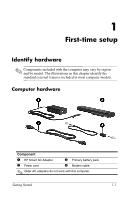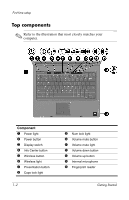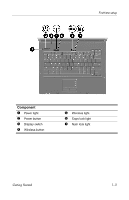HP nx6320 HP Compaq nx6310, nx6320, nc6320 Notebook PC - Getting Started - Enh - Page 3
First-time setup, Next steps, Step 5: Create recovery discs.1-21
 |
View all HP nx6320 manuals
Add to My Manuals
Save this manual to your list of manuals |
Page 3 highlights
Contents 1 First-time setup Identify hardware 1-1 Computer hardware 1-1 Top components 1-2 Keys 1-4 Pointing devices 1-5 Front components 1-7 Rear components 1-9 Right-side components 1-10 Left-side components 1-11 Bottom components 1-12 Set up the computer 1-14 Step 1: Insert the battery pack 1-15 Step 2: Connect the computer to external power. . . 1-16 Step 3: Turn on the computer 1-18 Step 4: Set up the software 1-20 Step 5: Create recovery discs 1-21 2 Next steps Install additional hardware and software 2-1 Protect the computer 2-1 Protect the computer from viruses 2-1 Protect your system files 2-2 Protect your privacy 2-2 Protect the computer from power surges 2-3 Use the computer safely 2-3 Getting Started iii
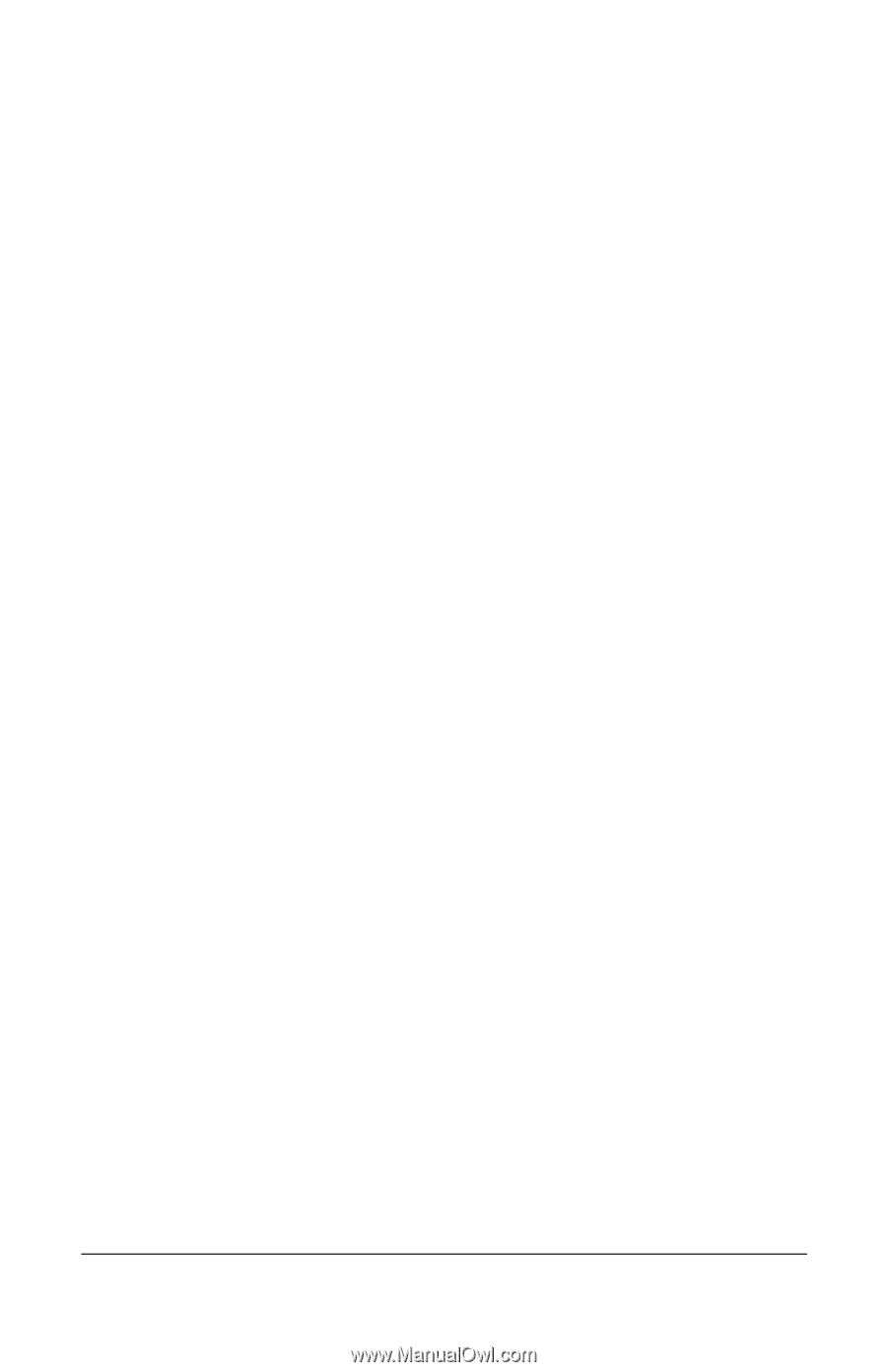
Contents±
1 First-time setup
Identify hardware . . . . . . . . . . . . . . . . . . . . . . . . . . . . . . . 1–1
Computer hardware . . . . . . . . . . . . . . . . . . . . . . . . . . 1–1
Top components . . . . . . . . . . . . . . . . . . . . . . . . . . . . 1–2
Keys . . . . . . . . . . . . . . . . . . . . . . . . . . . . . . . . . . . . . . 1–4
Pointing devices. . . . . . . . . . . . . . . . . . . . . . . . . . . . . 1–5
Front components . . . . . . . . . . . . . . . . . . . . . . . . . . . 1–7
Rear components . . . . . . . . . . . . . . . . . . . . . . . . . . . . 1–9
Right-side components . . . . . . . . . . . . . . . . . . . . . . 1–10
Left-side components . . . . . . . . . . . . . . . . . . . . . . . 1–11
Bottom components . . . . . . . . . . . . . . . . . . . . . . . . . 1–12
Set up the computer . . . . . . . . . . . . . . . . . . . . . . . . . . . . 1–14
Step 1: Insert the battery pack . . . . . . . . . . . . . . . . . 1–15
Step 2: Connect the computer to external power. . . 1–16
Step 3: Turn on the computer . . . . . . . . . . . . . . . . . 1–18
Step 4: Set up the software . . . . . . . . . . . . . . . . . . . 1–20
Step 5: Create recovery discs. . . . . . . . . . . . . . . . . . 1–21
2 Next steps
Install additional hardware and software . . . . . . . . . . . . . 2–1
Protect the computer . . . . . . . . . . . . . . . . . . . . . . . . . . . . 2–1
Protect the computer from viruses. . . . . . . . . . . . . . . 2–1
Protect your system files . . . . . . . . . . . . . . . . . . . . . . 2–2
Protect your privacy. . . . . . . . . . . . . . . . . . . . . . . . . . 2–2
Protect the computer from power surges . . . . . . . . . . 2–3
Use the computer safely . . . . . . . . . . . . . . . . . . . . . . 2–3
Getting Started
iii