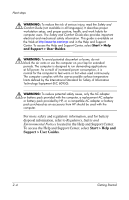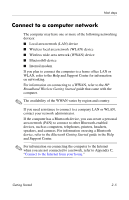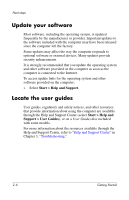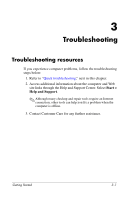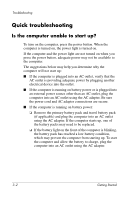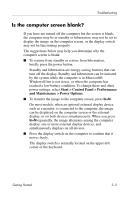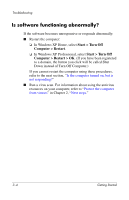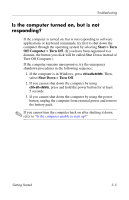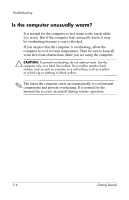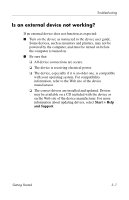HP nx6320 HP Compaq nx6310, nx6320, nc6320 Notebook PC - Getting Started - Enh - Page 36
Quick troubleshooting, Is the computer unable to start up?
 |
View all HP nx6320 manuals
Add to My Manuals
Save this manual to your list of manuals |
Page 36 highlights
Troubleshooting Quick troubleshooting Is the computer unable to start up? To turn on the computer, press the power button. When the computer is turned on, the power light is turned on. If the computer and the power light are not turned on when you press the power button, adequate power may not be available to the computer. The suggestions below may help you determine why the computer will not start up: ■� If the computer is plugged into an AC outlet, verify that the AC outlet is providing adequate power by plugging another electrical device into the outlet. ■� If the computer is running on battery power or is plugged into an external power source other than an AC outlet, plug the computer into an AC outlet using the AC adapter. Be sure the power cord and AC adapter connections are secure. ■� If the computer is running on battery power: ❏�Remove the primary battery pack and travel battery pack (if applicable) and plug the computer into an AC outlet using the AC adapter. If the computer starts up, one of the battery packs may need to be replaced. ❏�If the battery light on the front of the computer is blinking, the battery pack has reached a low-battery condition, which may prevent the computer from starting up. To start the computer and allow the battery to charge, plug the computer into an AC outlet using the AC adapter. 3-2 Getting Started