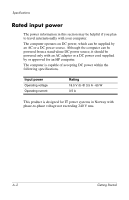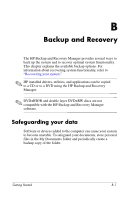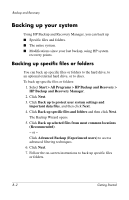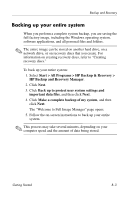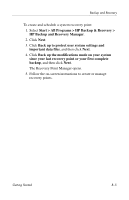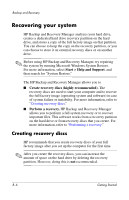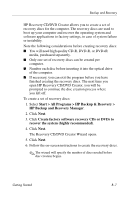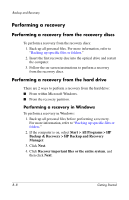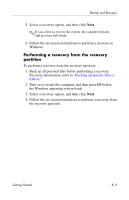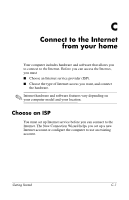HP nx6320 HP Compaq nx6310, nx6320, nc6320 Notebook PC - Getting Started - Enh - Page 51
HP Backup and Recovery Manager, since your last recovery point or your first complete
 |
View all HP nx6320 manuals
Add to My Manuals
Save this manual to your list of manuals |
Page 51 highlights
Backup and Recovery To create and schedule a system recovery point: 1. Select Start > All Programs > HP Backup & Recovery > HP Backup and Recovery Manager. 2. Click Next. 3. Click Back up to protect user system settings and important data files, and then click Next. 4. Click Back up the modifications made on your system since your last recovery point or your first complete backup, and then click Next. The Recovery Point Manager opens. 5. Follow the on-screen instructions to create or manage recovery points. Getting Started B-5

Backup and Recovery
To create and schedule a system recovery point:
1. Select
Start > All Programs > HP Backup & Recovery >
HP Backup and Recovery Manager
.
2. Click
Next
.
3. Click
Back up to protect user system settings and ±
important data files
, and then click
Next
. ±
4. Click
Back up the modifications made on your system
since your last recovery point or your first complete
backup
, and then click
Next
.
The Recovery Point Manager opens.
5. Follow the on-screen instructions to create or manage ±
recovery points.±
Getting Started
B–5