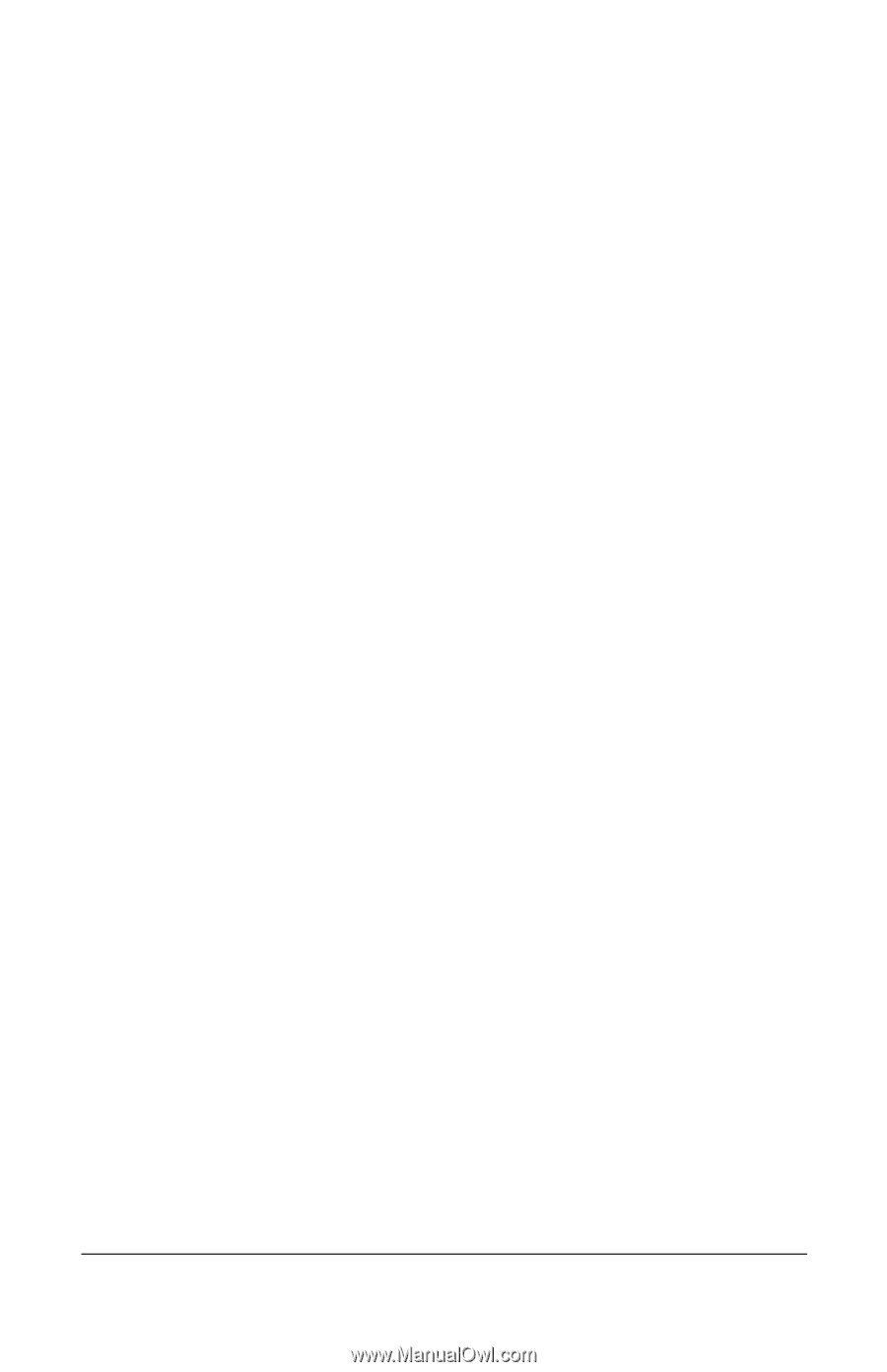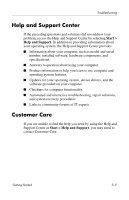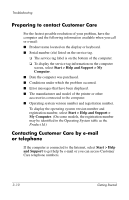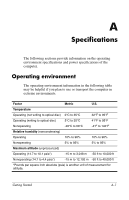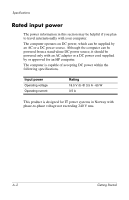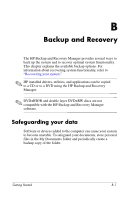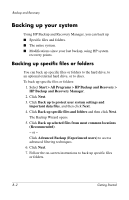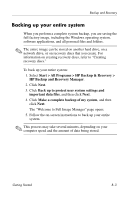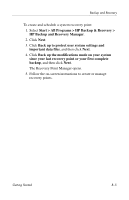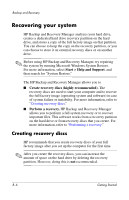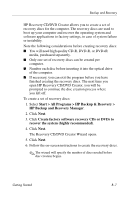HP nx6320 HP Compaq nx6310, nx6320, nc6320 Notebook PC - Getting Started - Enh - Page 48
Backing up your system, Backing up specific files or folders
 |
View all HP nx6320 manuals
Add to My Manuals
Save this manual to your list of manuals |
Page 48 highlights
Backup and Recovery Backing up your system Using HP Backup and Recovery Manager, you can back up ■� Specific files and folders. ■� The entire system. ■� Modifications since your last backup, using HP system recovery points. Backing up specific files or folders You can back up specific files or folders to the hard drive, to an optional external hard drive, or to discs. To back up specific files or folders: 1. Select Start > All Programs > HP Backup and Recovery > HP Backup and Recovery Manager. 2. Click Next. 3. Click Back up to protect user system settings and important data files, and then click Next. 4. Click Back up specific files and folders and then click Next. The Backup Wizard opens. 5. Click Back up selected files from most common locations (Recommended). - or - Click Advanced Backup (Experienced users) to access advanced filtering techniques. 6. Click Next. 7. Follow the on-screen instructions to back up specific files or folders. B-2 Getting Started