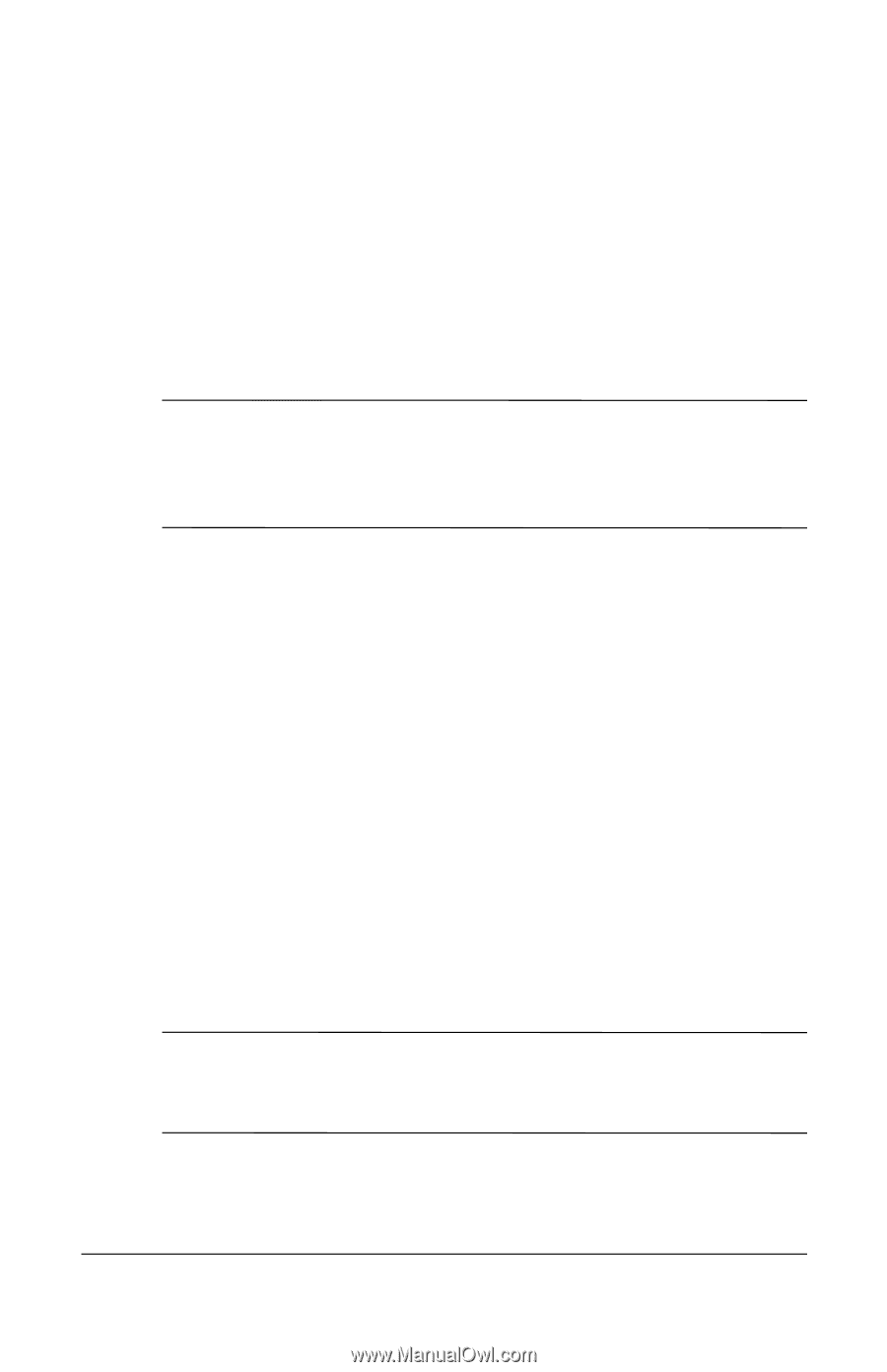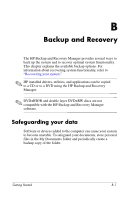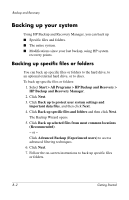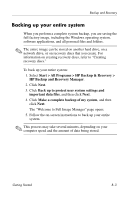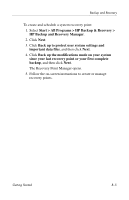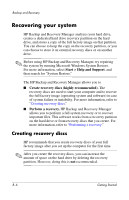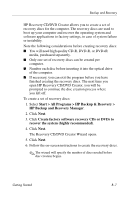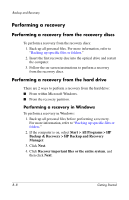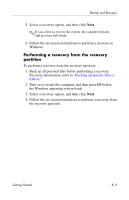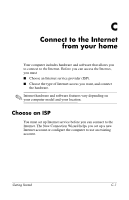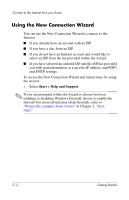HP nx6320 HP Compaq nx6310, nx6320, nc6320 Notebook PC - Getting Started - Enh - Page 52
Recovering your system, Creating recovery discs
 |
View all HP nx6320 manuals
Add to My Manuals
Save this manual to your list of manuals |
Page 52 highlights
Backup and Recovery Recovering your system HP Backup and Recovery Manager analyzes your hard drive, creates a dedicated hard drive recovery partition on the hard drive, and stores a copy of the full factory image on that partition. You can choose to keep the copy on the recovery partition, or you can choose to store it on external recovery discs or on another drive. ✎ Before using HP Backup and Recovery Manager, try repairing the system by running Microsoft Windows System Restore. For more information, select Start > Help and Support, and then search for "System Restore." The HP Backup and Recovery Manager allows you to ■� Create recovery discs (highly recommended). The recovery discs are used to start your computer and to recover the full factory image (operating system and software) in case of system failure or instability. For more information, refer to "Creating recovery discs." ■� Perform a recovery. HP Backup and Recovery Manager allows you to perform a full system recovery or to recover important files. This software works from a recovery partition on the hard drive or from recovery discs that you create. For more information, refer to "Performing a recovery." Creating recovery discs HP recommends that you create recovery discs of your full factory image after you set up the computer for the first time. ✎ After you create the recovery discs, you can increase the amount of space on the hard drive by deleting the recovery partition. However, doing this is not recommended. B-6 Getting Started