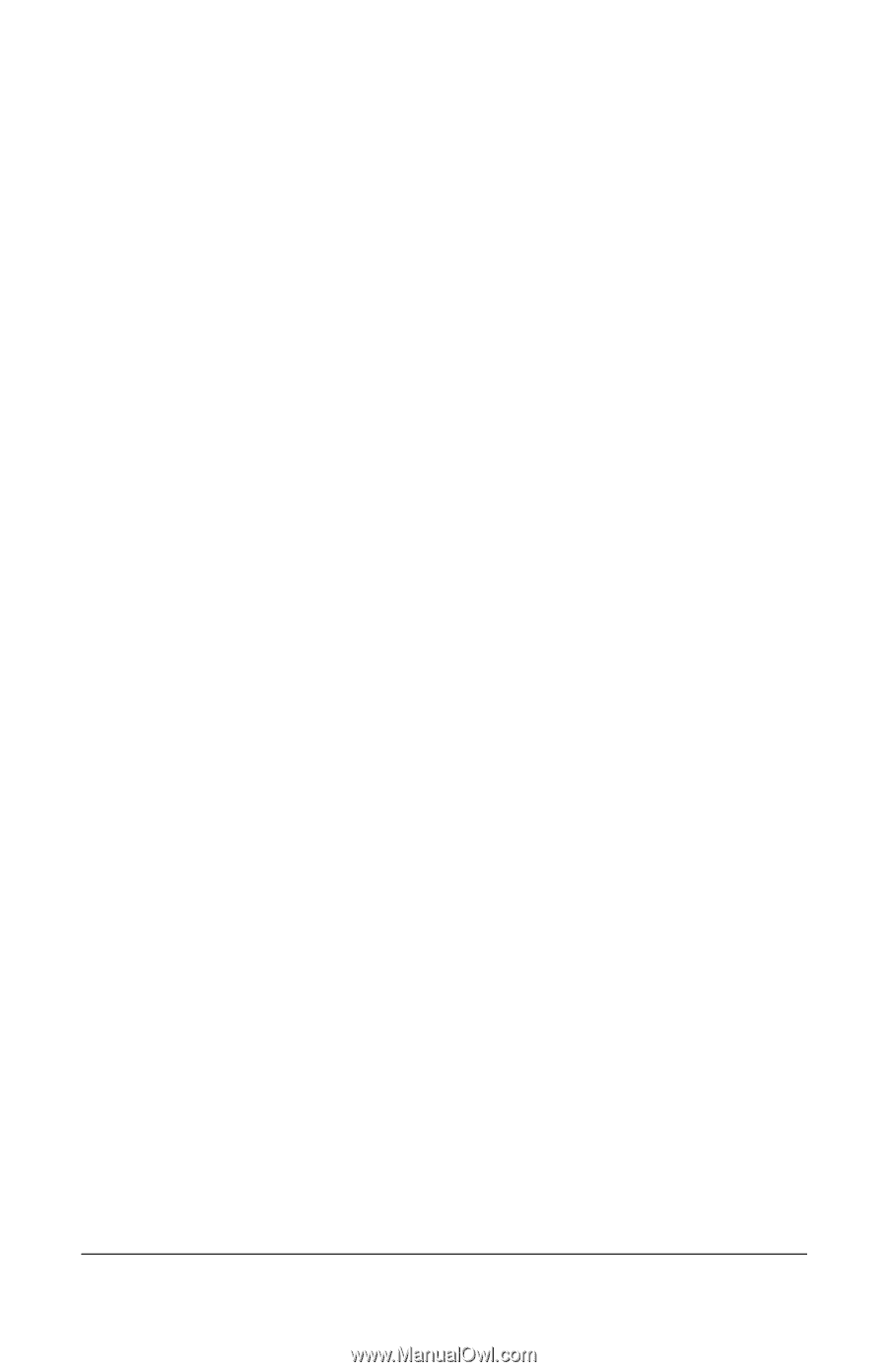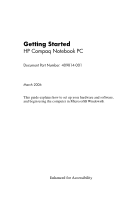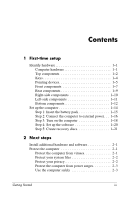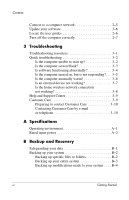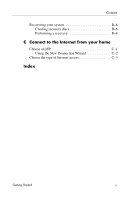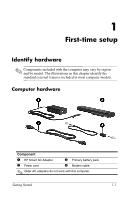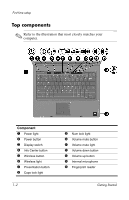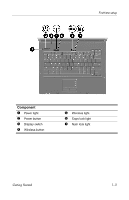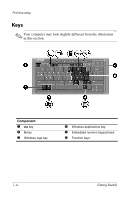HP nx6320 HP Compaq nx6310, nx6320, nc6320 Notebook PC - Getting Started - Enh - Page 4
Troubleshooting, A Specifications, B Backup and Recovery, Help and Support Center .. 3-9
 |
View all HP nx6320 manuals
Add to My Manuals
Save this manual to your list of manuals |
Page 4 highlights
Contents Connect to a computer network 2-5 Update your software 2-6 Locate the user guides 2-6 Turn off the computer correctly 2-7 3 Troubleshooting Troubleshooting resources 3-1 Quick troubleshooting 3-2 Is the computer unable to start up 3-2 Is the computer screen blank 3-3 Is software functioning abnormally 3-4 Is the computer turned on, but is not responding?. . . 3-5 Is the computer unusually warm 3-6 Is an external device not working 3-7 Is the home wireless network connection not working 3-8 Help and Support Center 3-9 Customer Care 3-9 Preparing to contact Customer Care 3-10 Contacting Customer Care by e-mail or telephone 3-10 A Specifications Operating environment A-1 Rated input power A-2 B Backup and Recovery Safeguarding your data B-1 Backing up your system B-2 Backing up specific files or folders B-2 Backing up your entire system B-3 Backing up modifications made to your system . . . . B-4 iv Getting Started