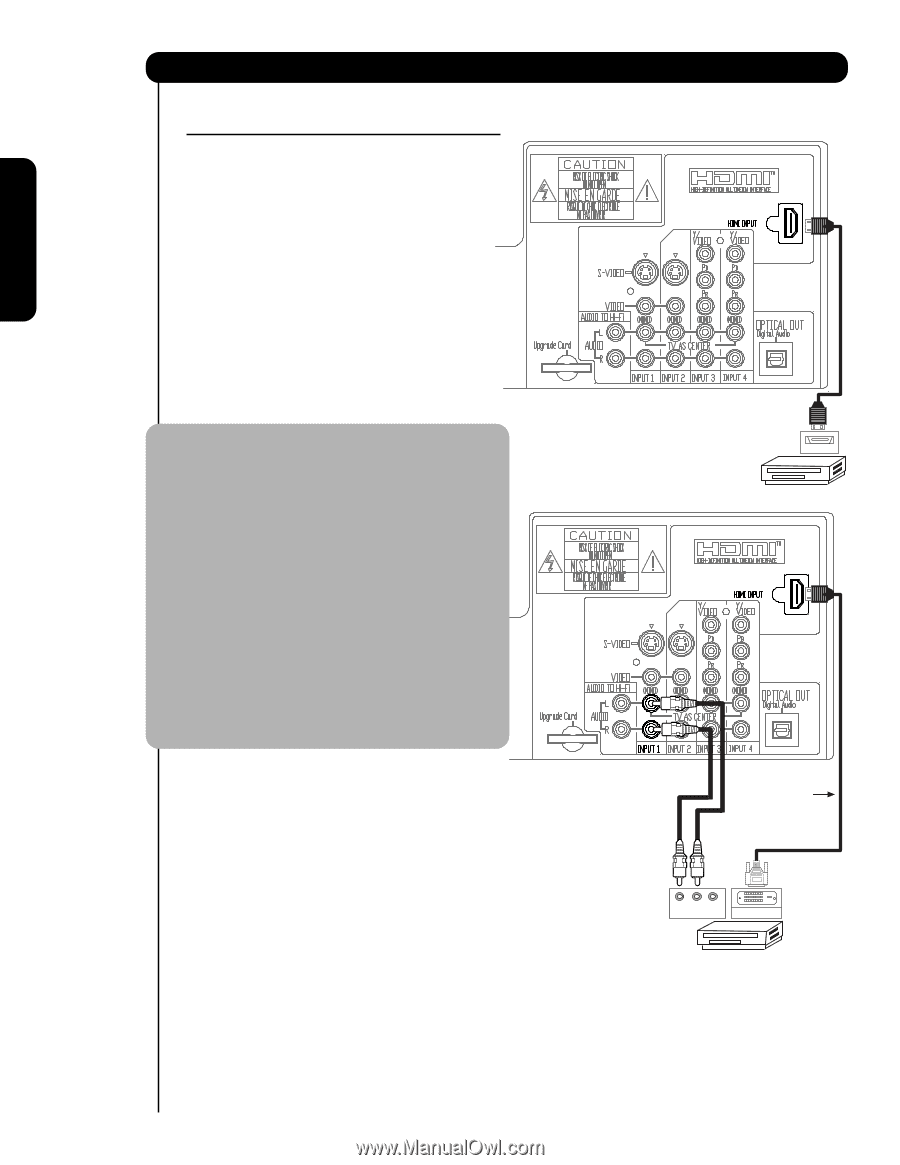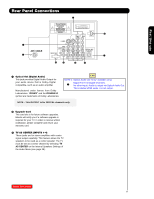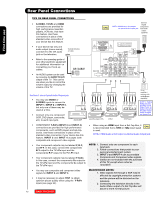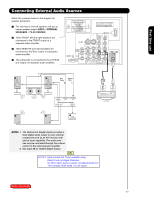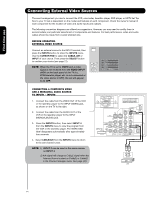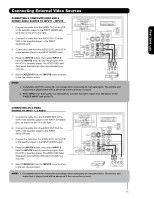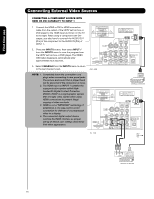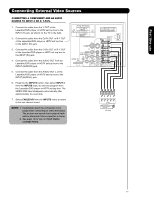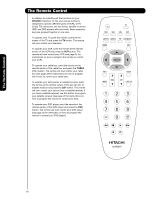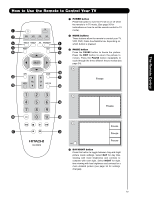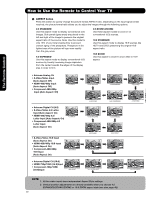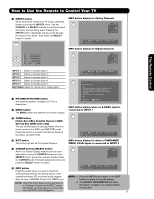Hitachi 51F59 Owners Guide - Page 16
Inputs, Input 1, Cable
 |
View all Hitachi 51F59 manuals
Add to My Manuals
Save this manual to your list of manuals |
Page 16 highlights
First time use Connecting External Video Sources CONNECTING A COMPONENT SOURCE WITH HDMI OR DVI CAPABILITY TO INPUT 1 1. Connect the HDMI or DVI to HDMI connection cable from the output of the HDTV set top box or DVD player to the HDMI input as shown on the TV to the right. When using a component with DVI output, you also have to connect the AUDIO OUT (R/L) of the component to the AUDIO IN (R/L) of INPUT 1. 2. Press the INPUTS button, then select INPUT 1 from the INPUTS menu to view the program from the HDTV set top box or DVD player. The VIDEO OSD label disappears automatically after approximately four seconds. 3. Select CABLE/AIR from the INPUTS menu to return to the last channel tuned. HDMI - HDMI NOTE: 1. Completely insert the connection cord plugs when connecting to rear panel jacks. The picture and sound that is played back will be abnormal if the connection is loose. 2. The HDMI input on INPUT 1 contains the copy protection system called Highbandwidth Digital Content Protection (HDCP). HDCP is a cryptographic system that encrypts video signals when using HDMI connections to prevent illegal copying of video contents. 3. HDMI is not a "NETWORK" technology. It establishes a one-way point-to-point connection for delivery of uncompressed video to a display. 4. The connected digital output device controls the HDMI interface so proper set-up of device user settings determines final video appearance. DVI - HDMI HDMI OUT DVD Player or HDTV STB DVI to HDMI Cable R LV OUTPUT DIGITAL OUTPUT DVD Player or HDTV STB 16