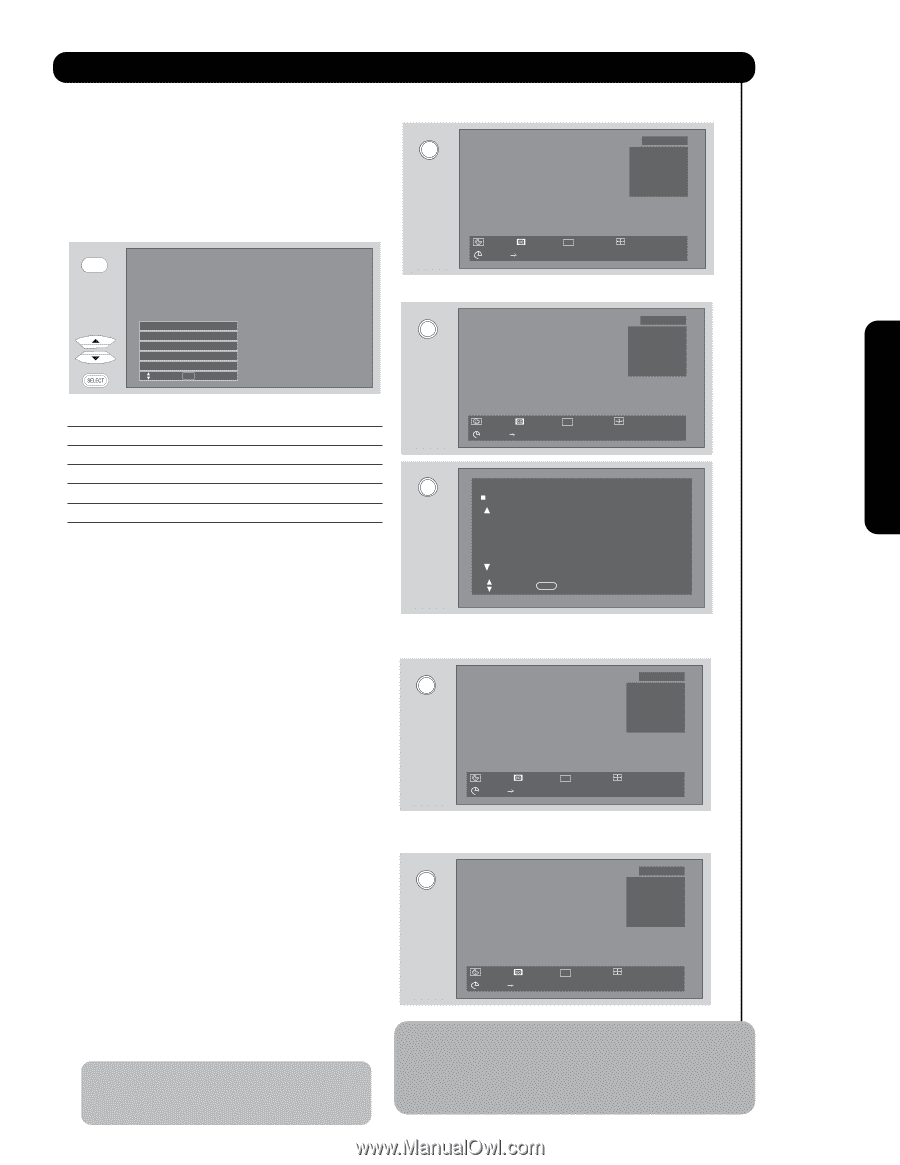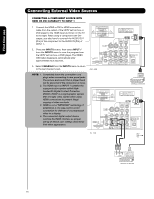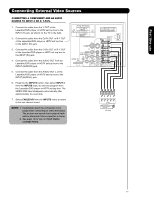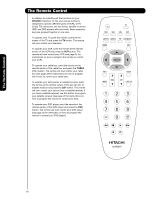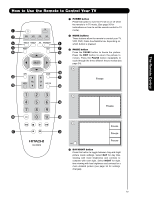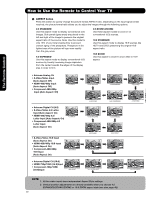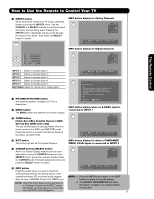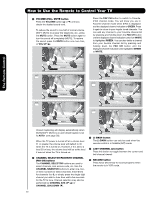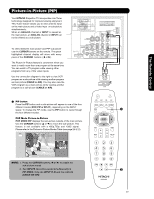Hitachi 51F59 Owners Guide - Page 21
Aspect Information
 |
View all Hitachi 51F59 manuals
Add to My Manuals
Save this manual to your list of manuals |
Page 21 highlights
How to Use the Remote to Control Your TV ² INPUTS button When the remote control is in TV mode, press this button to access the INPUTS menu. Use the CURSOR and SELECT buttons to scroll and select the inputs that are being used. Pressing the INPUTS button repeatedly will also cycle through the Inputs menu items. Then press the SELECT button to select. INPUTS INFO button display for Analog Channels INFO 12:00PM Air 8 FOX ST STEREO CC TV-PG DLSV Day AUTO VIEW --:--AM --:--AM HD 1080i 16:9 Standard Input 3 Input 4 Input 5 Air / Cable Input 1 Move SEL Select INFO button display for Digital Channels INFO 12:00PM Air 118 - 111 CBS MULTI DTVCC TV-PG DLSV 1080i Format The Remote Control INPUT 1 Select to choose Input 1. INPUT 2 Select to choose Input 2. INPUT 3 Select to choose Input 3. INPUT 4 Select to choose Input 4. INPUT 5 Select to choose Input 5. AIR/ CABLE Select to choose Air or Cable signal. ¶ PICTURE-IN-PICTURE button See separate section on pages 23-27 for a description. º MENU button The MENU button will start the On-Screen Display. ¾ GUIDE button [Cable Box (CBL), Satellite Receiver (SAT)/ Set-Top-Box (STB) mode only] The use of this button is only applicable when the remote control is in (CBL) and (SAT/STB) mode. Press this button to access the Channel Guide of the (CBL), and (SAT/STB). INFO Day AUTO VIEW --:--AM --:--AM HD 1080i 16:9 Standard CBS Nigthly News World wide news from the nations sponsored by CBS and many occasions and fields. Mainly it is provided the latest news and information in days and nights. Main casters are Robert Burt and Lisa. Scroll INFO Return INFO button display when an S-VIDEO Input is connected to INPUT 1 INFO 12:00PM S - IN : 1 TV-PG DLSV Day AUTO VIEW --:--AM --:--AM HD 1080i 16:9 Standard µ EXIT button This button will exit all On-Screen Displays. INFO button display for when a COMPONENT VIDEO: Y-PBPR Input is connected to INPUT 3 ¸ CURSOR buttons/SELECT button INFO All the On-Screen Display features can be set or adjusted by using the CURSOR buttons and the SELECT button, except for numeric entries. Press the CURSOR buttons toward desired direction and press the SELECT button to select. 12:00PM YPBPR : 3 1080i Format ¹ INFO button Day AUTO VIEW --:--AM --:--AM HD 1080i 16:9 Standard Press this button when you want to check the channel being received, the picture source, if the channel has stereo (ST) or second audio program NOTE: 1. Press the INFO button again or the EXIT (SA), the time, CHANNEL ID and if the TIMER is set. button to return to normal viewing. NOTE: When the INFO button is pressed twice in a 4:3 Digital Channel the ASPECT mode will change ,but It will return to normal view when the INFO OSD disappears. 2. The ASPECT INFORMATION will show the aspect condition of a channel before it is blocked. 21