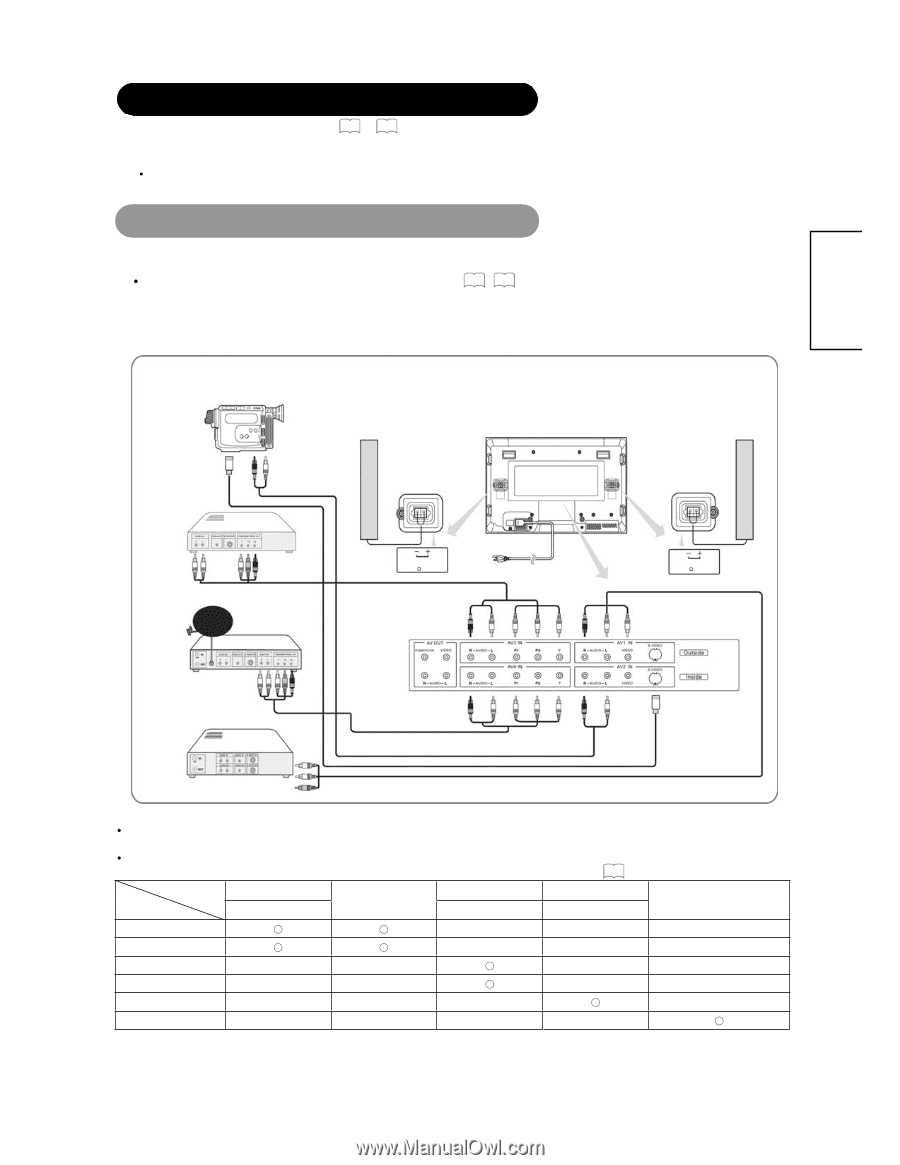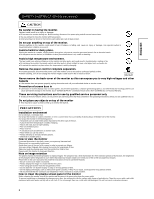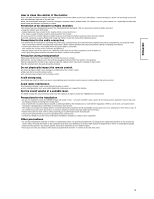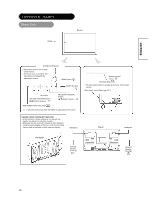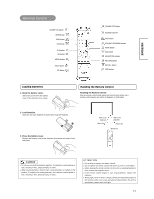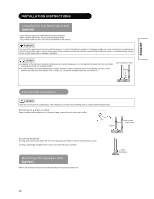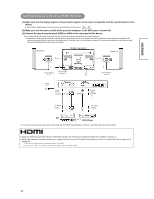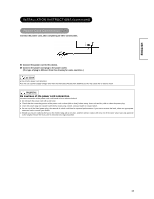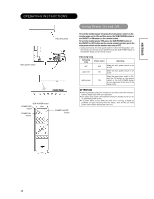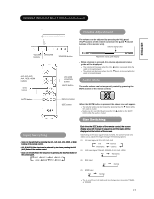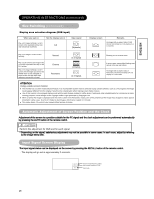Hitachi CMP4221U Owners Guide - Page 13
INSTALLATION INSTRUCTIONS continued, Connecting to Video Imaging Device
 |
View all Hitachi CMP4221U manuals
Add to My Manuals
Save this manual to your list of manuals |
Page 13 highlights
ENGLISH INSTALLATION INSTRUCTIONS (continued) Read SAFETY INSTRUCTIONS ( 2 to 9 ) carefully to ensure maximum safety before proceeding to these steps: Choose an appropriate site and install the product on a level table where the stand is secure. x Install the monitor to have ready access to a power socket available. Make sure that the power switch of this device is turned off. Connecting to Video Imaging Device (1) Make sure that the display signal of the personal computer to be used is compatible with the specifications of this device. x See "Product Specifications" concerning the specifications of this device. 35 ~ 37 (2) Make sure that the power switch of the monitor is turned off. (3) Make sure that the power switch of the imaging device is turned off. (4) Use a commercially available cable and connector to connect the signal input terminal on the rear panel of this device and the signal output terminal of the imaging device. * Cable shown are not supplied with the monitor and are available locally where ever consumer electronic product are sold. CAMCORDER Monitor rear panel DVD PLAYER Set-TopBox Speaker(R) SPEAKER TERMINAL (6ȍ) 10W Power Code Speaker(L) SPEAKER TERMINAL (6ȍ) 10W Basic Connection Better Connection VCR [An example of connecting video components] z If the AV OUT terminal is connected to a 2nd monitor, it is possible to view the same image as on the main source. The composite video signal from AV1, AV2 input will be displayed on both screens at the same time. z If video equipment with an S video output terminal is used, cabling by the S video cable is recommended to provide finer vedio quality. Applicable signals for each input terminal (See PRODUCT SPECIFICATIONS for details, 35 ) Applicable Signal Terminal RCA Composite S-video RCA Component D-sub RGB HDMI AV1 Ϥ Ϥ AV2 Ϥ Ϥ AV3 Ϥ AV4 Ϥ RGB Ϥ HDMI Ϥ (O: Available) 13