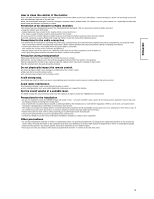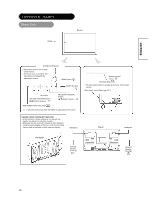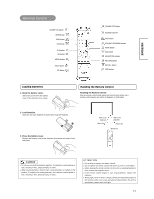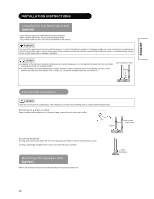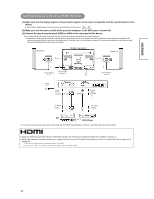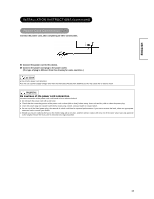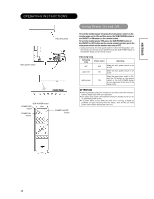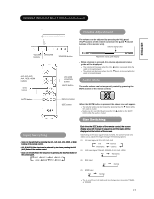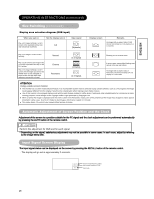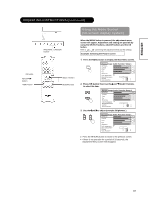Hitachi CMP4221U Owners Guide - Page 14
Connecting to a PC or a HDMI device
 |
View all Hitachi CMP4221U manuals
Add to My Manuals
Save this manual to your list of manuals |
Page 14 highlights
ENGLISH Connecting to a PC or a HDMI device Con (1) Make sure that the display signal of the personal computer to be used is compatible with the specifications of this device. x See "Product Specifications" concerning the specifications of this device. 35 ~ 37 (2) Make sure that the power switch of the personal computer or the DVD player is turned off. (3) Connect the signal input terminal (RGB) or HDMI on the rear panel of this device. Use a cable that fits the input terminal of this device and the output terminal of the personal computer. x Depending on the type of personal computer being connected, the use of an optional conversion adapter or the adapter provided with the personal computer may be necessary in some cases. For details, refer to the instruction manual of the personal computer or ask the personal computer manufacturer or your local retail dealer. Speaker(R) Monitor rear panel Speaker (L) SPEAKER TERMINAL (6ȍ )10W Power Cable Connector Power Cord 3.5mm Stereo mini jack (D-Sub) (HDMI) SPEAKER TERMINAL (6ȍ )10W 3.5mm Stereo mini jack ϡ1 To Audio Output To Audio Output PC DVD Player ϡ1 In case of using analog audio, when connecting with DVI-HDMI transformation connector, use HDMI audio terminal for input. x HDMI, the HDMI logo and High-Definition Multimedia Interface are trademarks or registered trademarks of HDMI Licensing LLC. x HDMI (High-Definition Multimedia Interface) is a digital interface based on DVI (Digital Visual Interface), which is an added function for audio visual equipment 14