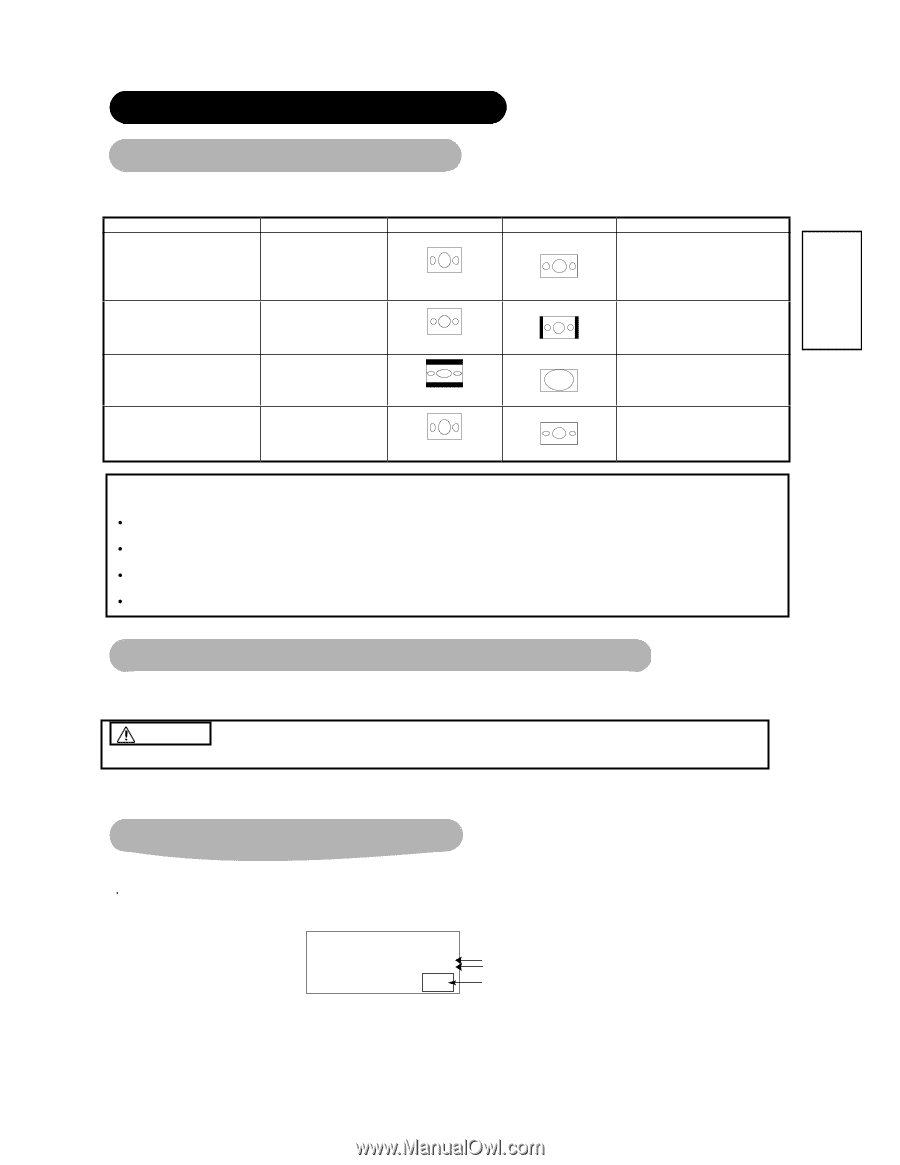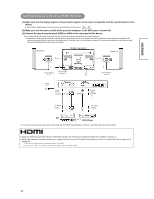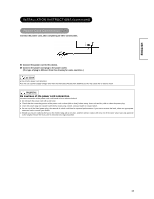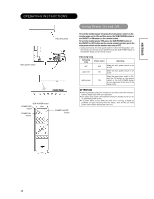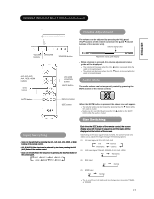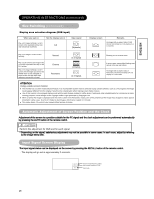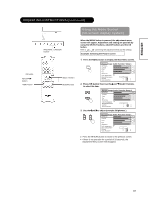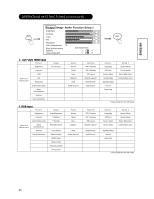Hitachi CMP4221U Owners Guide - Page 18
Size Switching, Automatic Adjustment of Screen Position and the Clock, Input Signal Screen Display - tv
 |
View all Hitachi CMP4221U manuals
Add to My Manuals
Save this manual to your list of manuals |
Page 18 highlights
ENGLISH OPERATING INSTRUCTIONS (continued) Size Switching (continued) Size Switc hi ng Display area selection diagram (RGB input) When you want to Set the display size to Input signal Play a 4:3 image faithfully in a 16:9 screen in the standard vertical size Full and horizontally squeezed. (Squeeze) Display screen Remarks An image with an aspect ratio of 16:9 shrunk horizontally to 4:3 to display in a 4:3 screen. Play a 4:3 image in a 16:9 screen faithfully. Play a 21:9 Cinema size image in the 4:3 image expanded vertically on the 16:9 screen. Play a 4:3 image faithfully in a 16:9 screen with the height and with of the middle of the screen enlarged on equal scales and with both sides appearing somewhat enlarged. Normal Cinema Panoramic (4:3 signal) (Cinema) (4:3 Signal) Blanking occurs on both sides. In some cases, some slight blanking may remain at the top and bottom. An image with an aspect ratio of Panoramic shrunk horizontally to 4:3 to display in a 4:3 screen. ATTENTION Using a wide-screen monitor x This monitor has a screen mode selection feature. If an incompatible screen mode is selected to play certain software, such as a TV program, the image would appear different from the original. Take this into consideration when making screen mode choices. x Use of this monitor in its enlarged display mode with the wide feature enabled in coffee shops, hotels and other establishments for commercial or pubic viewing purposes could infringe on the copyright holder's right protected by Copyright Law. x When a normal 4:3 image is displayed over the entire screen in the Panoramic mode, parts of the periphery of the image may disappear and/or appear distorted in some cases. Use the 4:3 mode to view images, which were created in 4:3 mode. x This mode allows 4:3 content to be viewed without picture distortion. Automatic Adjustment of Screen Position and the Clock Adjustment of the screen to a position suitable for the PC signal and the clock adjustment can be performed automatically by pressing the AUTO button of the remote control. CAUTION Perform this adjustment for RGB and for each signal. * Depending on the signal, satisfactory adjustment may not be possible in some cases. In such case, adjust by referring to the Image Menu item. Input Signal Screen Display The input signal status can be displayed on the screen by pressing the RECALL button of the remote control. 埛 The display will go out in approximately 2 seconds. H: 48.4 kHz V: 60.0 Hz RGB Input horizontal frequency of RGB Input vertical frequency of RGB Input mode 18