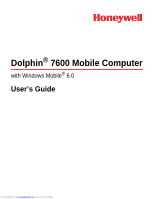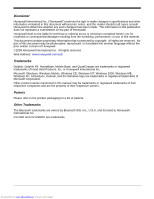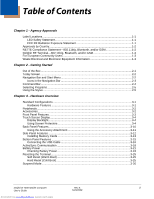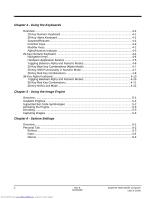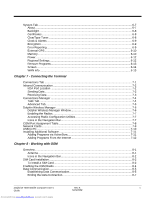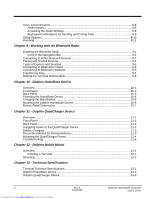Honeywell 7600BP-121-21EE User Guide
Honeywell 7600BP-121-21EE - Hand Held Products Dolphin 7600 Manual
 |
View all Honeywell 7600BP-121-21EE manuals
Add to My Manuals
Save this manual to your list of manuals |
Honeywell 7600BP-121-21EE manual content summary:
- Honeywell 7600BP-121-21EE | User Guide - Page 1
Dolphin® 7600 Mobile Computer with Windows Mobile® 6.0 User's Guide Downloaded from www.Manualslib.com manuals search engine - Honeywell 7600BP-121-21EE | User Guide - Page 2
XP, ActiveSync, Outlook, and the Windows logo are trademarks or registered trademarks of Microsoft Corporation. Other product names mentioned in this manual may be trademarks or registered trademarks of their respective companies and are the property of their respective owners. Patents Please refer - Honeywell 7600BP-121-21EE | User Guide - Page 3
3-24 Resetting the Terminal ...3-25 Soft Reset (Warm Boot 3-25 Hard Reset (Cold Boot 3-25 Suspend Mode ...3-26 Dolphin® 7600 Mobile Computer Rev A iii User's Guide 5/23/2008 Downloaded from www.Manualslib.com manuals search engine - Honeywell 7600BP-121-21EE | User Guide - Page 4
Chapter 5 - Using the Image Engine Overview...5-1 Available Engines ...5-1 Supported Bar Code Symbologies 5-2 Activating the Engine...5-3 Decoding ...5-3 Capturing Images Input...6-4 Menus ...6-5 iv Downloaded from www.Manualslib.com manuals search engine Rev A 5/23/2008 Dolphin® 7600 Mobile - Honeywell 7600BP-121-21EE | User Guide - Page 5
Installation ...8-2 To Install a SIM Card ...8-2 Enabling the GSM Radio ...8-4 Data Communication ...8-5 Establishing Data Communication 8-5 Ending the Data Connection 8-7 Dolphin® 7600 Mobile Computer User's Rev A v Guide 5/23/2008 Downloaded from www.Manualslib.com manuals search engine - Honeywell 7600BP-121-21EE | User Guide - Page 6
Trusted Devices 9-4 Types of Devices and Services 9-5 Connecting to Bluetooth Printers 9-6 Connecting Batteries 11-3 Mounting the QuadCharger Device 11-4 Troubleshooting...11-6 Chapter 12 - Dolphin Mobile Mount Downloaded from www.Manualslib.com manuals search engine Rev A 5/23/2008 Dolphin - Honeywell 7600BP-121-21EE | User Guide - Page 7
Chapter 14 - Customer Support Product Service and Repair 14-1 Technical Assistance...14-2 Limited Warranty ...14-3 Dolphin® 7600 Mobile Computer User's Rev A vii Guide 5/23/2008 Downloaded from www.Manualslib.com manuals search engine - Honeywell 7600BP-121-21EE | User Guide - Page 8
viii Downloaded from www.Manualslib.com manuals search engine Rev A 5/23/2008 Dolphin® 7600 Mobile Computer User's Guide - Honeywell 7600BP-121-21EE | User Guide - Page 9
numerique de la Classe B est conforme a la norme NMB-003 du Canada. ! See Manual Laser Safety Label If the following label is attached to your product, it indicates the Dolphin® 7600 Mobile Computer User's Guide Rev A 5/23/2008 1 - 1 Downloaded from www.Manualslib.com manuals search engine - Honeywell 7600BP-121-21EE | User Guide - Page 10
information, please contact: Hand Held Products BV, a wholly owned subsidiary of Honeywell International Inc. Nijverheidsweg 9 5627 BT Eindhoven The Netherlands 1 - 2 Downloaded from www.Manualslib.com manuals search engine Rev A 5/23/2008 Dolphin® 7600 Mobile Computer User - Honeywell 7600BP-121-21EE | User Guide - Page 11
not installed and used in accordance with the instructions, may cause harmful interference to radio communications. . To prevent radio interference to the licensed service, this device is intended to be operated Guide Rev A 5/23/2008 1 - 3 Downloaded from www.Manualslib.com manuals search engine - Honeywell 7600BP-121-21EE | User Guide - Page 12
will continue to function. The Dolphin Batch terminal does not contain a radio, and therefore, is not affected by microwave ovens. 1 - 4 Downloaded from www.Manualslib.com manuals search engine Rev A 5/23/2008 Dolphin® 7600 Mobile Computer User - Honeywell 7600BP-121-21EE | User Guide - Page 13
to keep the original packaging in case you need to return the Dolphin terminal for service; see Product Service and Repair on page 14-1. Step 1. Install the Main Battery ! Use only ® 7600 Mobile Computer User's Guide Downloaded from www.Manualslib.com manuals search engine Rev A 5/23/2008 2 - 1 - Honeywell 7600BP-121-21EE | User Guide - Page 14
GSM radio won't appear. If the terminal does have a GSM radio, then those icons will appear according to system functions. 2 - 2 Downloaded from www.Manualslib.com manuals search engine Rev A 5/23/2008 Dolphin® 7600 Mobile Computer User - Honeywell 7600BP-121-21EE | User Guide - Page 15
; specifically, its charge level cannot be measured. No SIM card is installed GPRS available GPRS connected EDGE available EDGE connected Dolphin® 7600 Mobile Computer User's Guide Downloaded from www.Manualslib.com manuals search engine Rev A 5/23/2008 2 - 3 - Honeywell 7600BP-121-21EE | User Guide - Page 16
various icons that access applications running on the terminal. Use the right and left arrows to navigate through these icons. 2 - 4 Downloaded from www.Manualslib.com manuals search engine Rev A 5/23/2008 Dolphin® 7600 Mobile Computer User - Honeywell 7600BP-121-21EE | User Guide - Page 17
action you want to perform. Note: The contents of pop-up menus change according to the program you're in. Dolphin® 7600 Mobile Computer User's Guide Downloaded from www.Manualslib.com manuals search engine Rev A 5/23/2008 2 - 5 - Honeywell 7600BP-121-21EE | User Guide - Page 18
2 - 6 Downloaded from www.Manualslib.com manuals search engine Rev A 5/23/2008 Dolphin® 7600 Mobile Computer User's Guide - Honeywell 7600BP-121-21EE | User Guide - Page 19
on page 3-3 • Back Panel Features on page 3-10 • Side Panel Features on page 3-12 • Bottom Panel Features on page 3-15 Dolphin® 7600 Mobile Computer User's Guide Downloaded from www.Manualslib.com manuals search engine Rev A 5/23/2008 3 - 1 - Honeywell 7600BP-121-21EE | User Guide - Page 20
cradle. There are two versions of this device: one that supports USB and another that supports RS-232 communication. These two options enable your terminal to interface 3-21. 3 - 2 Downloaded from www.Manualslib.com manuals search engine Rev A 5/23/2008 Dolphin® 7600 Mobile Computer User - Honeywell 7600BP-121-21EE | User Guide - Page 21
both keyboards, see Using the Keyboards on page 4-1. Microphone The integrated microphone can be used for voice recording and communication. Dolphin® 7600 Mobile Computer User's Guide Downloaded from www.Manualslib.com manuals search engine Rev A 5/23/2008 3 - 3 - Honeywell 7600BP-121-21EE | User Guide - Page 22
terminals ship with a touch screen protector already installed. To replace the screen protector, you must remove the one already installed. 3 - 4 Downloaded from www.Manualslib.com manuals search engine Rev A 5/23/2008 Dolphin® 7600 Mobile Computer User - Honeywell 7600BP-121-21EE | User Guide - Page 23
screen. Catch the edge of the screen protector and pull it up and away from the touch panel. Touch Panel Dolphin® 7600 Mobile Computer User's Guide Downloaded from www.Manualslib.com manuals search engine Rev A 5/23/2008 3 - 5 - Honeywell 7600BP-121-21EE | User Guide - Page 24
touch panels. 1. Press the Blue + Backlight keys to put the terminal in Suspend Mode (see page 3-26). 3 - 6 Rev A Dolphin® 7600 Mobile Computer 5/23/2008 User's Guide Downloaded from www.Manualslib.com manuals search engine - Honeywell 7600BP-121-21EE | User Guide - Page 25
card on top of the screen protector to it smooth out as you pull on the releasing paper. Touch Panel Dolphin® 7600 Mobile Computer User's Guide Downloaded from www.Manualslib.com manuals search engine Rev A 5/23/2008 3 - 7 - Honeywell 7600BP-121-21EE | User Guide - Page 26
the screen protector. 10. Press the Blue + Backlight keys to put the terminal back in Suspend Mode (see page 3-26). 3 - 8 Downloaded from www.Manualslib.com manuals search engine Rev A 5/23/2008 Dolphin® 7600 Mobile Computer User - Honeywell 7600BP-121-21EE | User Guide - Page 27
wake the terminal. 13. For maximum performance, recalibrate the screen. Tap Start > Settings > System tab > Screen > Align Screen. 14. Follow the instructions on the screen. Dolphin® 7600 Mobile Computer User's Guide Downloaded from www.Manualslib.com manuals search engine Rev A 5/23/2008 3 - 9 - Honeywell 7600BP-121-21EE | User Guide - Page 28
the stylus in this slot when you're not using it. For details, see Using the Stylus on page 2-5. 3 - 10 Downloaded from www.Manualslib.com manuals search engine Rev A 5/23/2008 Dolphin® 7600 Mobile Computer User - Honeywell 7600BP-121-21EE | User Guide - Page 29
Simply insert the tab into the slot until you hear a click or follow the instructions that came with the clip or accessory. Attaching the Hand Strap The accessory attachment Dolphin® 7600 Mobile Computer User's Guide Downloaded from www.Manualslib.com manuals search engine Rev A 5/23/2008 3 - 11 - Honeywell 7600BP-121-21EE | User Guide - Page 30
memory, install a memory card in this slot. This terminal supports microSD™ and microSDHC™ memory cards. For details, see page 3-17. Headset Jack This 2.5mm audio jack supports a headset with a mono speaker and microphone. IrDA .com manuals search engine Rev A 5/23/2008 Dolphin® - Honeywell 7600BP-121-21EE | User Guide - Page 31
intrusion thus preserving the terminal's environmental rating. Installing Memory Cards This terminal supports microSD and microSDHC memory cards up to 4GB. To install an SD card 7600 Mobile Computer User's Guide Downloaded from www.Manualslib.com manuals search engine Rev A 5/23/2008 3 - 13 - Honeywell 7600BP-121-21EE | User Guide - Page 32
the My Device\Storage Card folder. You should see the contents of the memory card displayed on the screen. 3 - 14 Downloaded from www.Manualslib.com manuals search engine Rev A 5/23/2008 Dolphin® 7600 Mobile Computer User - Honeywell 7600BP-121-21EE | User Guide - Page 33
the elastic strip through this slot. For instructions, see Attaching the Hand Strap on battery, and facilitates communication. This connector supports full speed USB 1.1 communication (up to Mobile Computer User's Guide Downloaded from www.Manualslib.com manuals search engine Rev A 5/23/2008 3 - 15 - Honeywell 7600BP-121-21EE | User Guide - Page 34
*Power Port USB Connector *This is a communication-only cable until you plug the power cable into the power port. 3 - 16 Downloaded from www.Manualslib.com manuals search engine Rev A 5/23/2008 Dolphin® 7600 Mobile Computer User - Honeywell 7600BP-121-21EE | User Guide - Page 35
each terminal. To charge the terminal while communicating, connect the power cable to the power port. Power Cable Power Port Dolphin® 7600 Mobile Computer User's Guide Downloaded from www.Manualslib.com manuals search engine Rev A 5/23/2008 3 - 17 - Honeywell 7600BP-121-21EE | User Guide - Page 36
by the warranty. Communication Types The terminal supports the following types of communication via ActiveSync to networked through a USB hub. The terminal supports full-speed USB communication (USB 1.1); maximum data manuals search engine Rev A 5/23/2008 Dolphin® 7600 Mobile Computer - Honeywell 7600BP-121-21EE | User Guide - Page 37
the Workstation When the terminal and workstation are connected, open the main ActiveSync window (on the desktop), and click Explore. Dolphin® 7600 Mobile Computer User's Guide Downloaded from www.Manualslib.com manuals search engine Rev A 5/23/2008 3 - 19 - Honeywell 7600BP-121-21EE | User Guide - Page 38
dragging and dropping or copying and pasting as you would for moving files between folders on your hard drive. 3 - 20 Downloaded from www.Manualslib.com manuals search engine Rev A 5/23/2008 Dolphin® 7600 Mobile Computer User - Honeywell 7600BP-121-21EE | User Guide - Page 39
packs provided by Honeywell. Use of any battery not sold/manufactured by Honeywell may pose a personal hazard to the user. Dolphin® 7600 Mobile Computer User's Guide Downloaded from www.Manualslib.com manuals search engine Rev A 5/23/2008 3 - 21 - Honeywell 7600BP-121-21EE | User Guide - Page 40
, please send it to Honeywell or an authorized Honeywell service center for inspection. • Although your battery can be please send it to Honeywell or an authorized Honeywell service center for inspection. Managing Main Battery Power Data and manuals search engine Rev A 5/23/2008 Dolphin® 7600 Mobile - Honeywell 7600BP-121-21EE | User Guide - Page 41
use the RegBackup Power Tool. For more information about Registry Power Tools, refer to the Dolphin Power Tools User's Guide available for download at www.honeywell.com/aidc. Dolphin® 7600 Mobile Computer User's Guide Downloaded from www.Manualslib.com manuals search engine Rev A 5/23/2008 3 - 23 - Honeywell 7600BP-121-21EE | User Guide - Page 42
to a power source when the terminal is not in use. Checking Battery Power Tap Start > Settings > System tab > Power. 3 - 24 Downloaded from www.Manualslib.com manuals search engine Rev A 5/23/2008 Dolphin® 7600 Mobile Computer User - Honeywell 7600BP-121-21EE | User Guide - Page 43
. Tap the date on the Today Screen (see page 2-2) to open the Clock setting and set the time and date. Dolphin® 7600 Mobile Computer User's Guide Downloaded from www.Manualslib.com manuals search engine Rev A 5/23/2008 3 - 25 - Honeywell 7600BP-121-21EE | User Guide - Page 44
in a scanning or imaging application, press one of the side buttons (see page 3-12). Troubleshooting Suspend/Resume If the terminal does not wake when you press the Scan key, the main - 26 Downloaded from www.Manualslib.com manuals search engine Rev A 5/23/2008 Dolphin® 7600 Mobile Computer User - Honeywell 7600BP-121-21EE | User Guide - Page 45
lighting conditions. Suspend/Resume Both keyboards provide multiple ways to suspend/resume terminal operation. Suspend Resume Blue + Backlight Backlight Scan Dolphin® 7600 Mobile Computer User's Guide Downloaded from www.Manualslib.com manuals search engine Rev A 5/23/2008 4 - 1 - Honeywell 7600BP-121-21EE | User Guide - Page 46
-key keyboard: • See 38-Key Red Key Combinations on page 4-11. • See 38-Key NUM Lock Mode on page 4-12. 4 - 2 Downloaded from www.Manualslib.com manuals search engine Rev A 5/23/2008 Dolphin® 7600 Mobile Computer User - Honeywell 7600BP-121-21EE | User Guide - Page 47
keyboard is in lowercase alpha mode. The keyboard is in shifted (uppercase) alpha mode. The keyboard is in numeric mode. Dolphin® 7600 Mobile Computer User's Guide Downloaded from www.Manualslib.com manuals search engine Rev A 5/23/2008 4 - 3 - Honeywell 7600BP-121-21EE | User Guide - Page 48
down Page down PG Move the cursor one character to the right. + Move the cursor one character to the left. - 4 - 4 Downloaded from www.Manualslib.com manuals search engine Rev A 5/23/2008 Dolphin® 7600 Mobile Computer User - Honeywell 7600BP-121-21EE | User Guide - Page 49
. 4. To verify the change, navigate to the Today screen, press the hardware button and verify that the selected application launches. Dolphin® 7600 Mobile Computer User's Guide Downloaded from www.Manualslib.com manuals search engine Rev A 5/23/2008 4 - 5 - Honeywell 7600BP-121-21EE | User Guide - Page 50
mode, tap the SFT key once to produce special characters; see 29-Key Shift Functionality in Numeric Mode on page 4-7. 4 - 6 Downloaded from www.Manualslib.com manuals search engine Rev A 5/23/2008 Dolphin® 7600 Mobile Computer User - Honeywell 7600BP-121-21EE | User Guide - Page 51
keyboard is in numeric mode (the default state), tap the SFT key once to produce several common characters. Key Character 1 ! 2 @ 3 # 4 $ 5 % 6 ^ 7 & 8 * Dolphin® 7600 Mobile Computer User's Guide Downloaded from www.Manualslib.com manuals search engine Rev A 5/23/2008 4 - 7 - Honeywell 7600BP-121-21EE | User Guide - Page 52
Soft reset (warm boot) Hard reset (cold boot) Page up Page down F1 F2 F3 F4 F5 F6 F7 F8 4 - 8 Downloaded from www.Manualslib.com manuals search engine Rev A 5/23/2008 Dolphin® 7600 Mobile Computer User - Honeywell 7600BP-121-21EE | User Guide - Page 53
Key Combination Red + 9 Red + 0 Function F9 F10 Dolphin® 7600 Mobile Computer User's Guide Downloaded from www.Manualslib.com manuals search engine Rev A 5/23/2008 4 - 9 - Honeywell 7600BP-121-21EE | User Guide - Page 54
to alpha mode. For more information about NUM Lock functionality, see 38-Key NUM Lock Mode on page 4-12. 4 - 10 Downloaded from www.Manualslib.com manuals search engine Rev A 5/23/2008 Dolphin® 7600 Mobile Computer User - Honeywell 7600BP-121-21EE | User Guide - Page 55
) Hard reset (cold boot) P1 P2 P3 P4 P5 P6 F1 F2 F3 F4 F5 F6 F7 F8 F9 F10 Dolphin® 7600 Mobile Computer User's Guide Downloaded from www.Manualslib.com manuals search engine Rev A 5/23/2008 4 - 11 - Honeywell 7600BP-121-21EE | User Guide - Page 56
. Numbers Key Character B 1 C 2 D 3 G 4 H 5 I 6 L 7 M 8 N 9 R 0 Special Characters Key Character J \ Q . S , O / T + U @ V * W X Y # Z - 4 - 12 Downloaded from www.Manualslib.com manuals search engine Rev A 5/23/2008 Dolphin® 7600 Mobile Computer User - Honeywell 7600BP-121-21EE | User Guide - Page 57
Special Functions Key Character A Volume up F Volume down E SP Dolphin® 7600 Mobile Computer User's Guide Downloaded from www.Manualslib.com manuals search engine Rev A 5/23/2008 4 - 13 - Honeywell 7600BP-121-21EE | User Guide - Page 58
4 - 14 Downloaded from www.Manualslib.com manuals search engine Rev A 5/23/2008 Dolphin® 7600 Mobile Computer User's Guide - Honeywell 7600BP-121-21EE | User Guide - Page 59
that instantly reads all popular 1D and 2D bar codes and supports omni-directional aiming and decoding. The image engine can also capture ) 2.0 in. (5.1cm) 13.0 in. (33cm) Dolphin® 7600 Mobile Computer User's Guide Downloaded from www.Manualslib.com manuals search engine Rev A 5/23/2008 5 - 1 - Honeywell 7600BP-121-21EE | User Guide - Page 60
Supported Bar Code Symbologies Symbology Type 1D Symbologies 2D Symbologies Composite Codes OCR Postal Codes Symbology Name Post KIX (Netherlands) Post Korea Post Planet Code 5 - 2 Downloaded from www.Manualslib.com manuals search engine Rev A 5/23/2008 Dolphin® 7600 Mobile Computer User - Honeywell 7600BP-121-21EE | User Guide - Page 61
green when a scanned bar code is successfully decoded. Decoding The Dolphin terminal supports two types of image decoding: full-area imaging and Advanced Linear Decoding 5-4 Dolphin® 7600 Mobile Computer User's Guide Downloaded from www.Manualslib.com manuals search engine Rev A 5/23/2008 5 - 3 - Honeywell 7600BP-121-21EE | User Guide - Page 62
be read closer to the unit whereas larger bars or elements (mil size) should be read farther from the unit. 5 - 4 Downloaded from www.Manualslib.com manuals search engine Rev A 5/23/2008 Dolphin® 7600 Mobile Computer User - Honeywell 7600BP-121-21EE | User Guide - Page 63
4. Adjust the terminal's position as necessary. Use the preview on the screen as a guide. 5. Hold the terminal still and release the SCAN key. The touch screen flashes, Dolphin® 7600 Mobile Computer User's Guide Downloaded from www.Manualslib.com manuals search engine Rev A 5/23/2008 5 - 5 - Honeywell 7600BP-121-21EE | User Guide - Page 64
5 - 6 Downloaded from www.Manualslib.com manuals search engine Rev A 5/23/2008 Dolphin® 7600 Mobile Computer User's Guide - Honeywell 7600BP-121-21EE | User Guide - Page 65
Description Customizes buttons, set SIP options, and adjust headset settings. Adjusts system settings. Establishes network connections settings. See Page 6-2 6-7 7-1 Dolphin® 7600 Mobile Computer User's Guide Downloaded from www.Manualslib.com manuals search engine Rev A 5/23/2008 6 - 1 - Honeywell 7600BP-121-21EE | User Guide - Page 66
by system defaults after each hard reset. For more information about resets, see Soft Reset (Warm Boot) on page 3-25. 6 - 2 Downloaded from www.Manualslib.com manuals search engine Rev A 5/23/2008 Dolphin® 7600 Mobile Computer User - Honeywell 7600BP-121-21EE | User Guide - Page 67
see in this list, paste a Shortcut to the program in the \\Windows\Start Menu\Programs folder. For instructions about creating shortcuts, see Using File Explorer on page 6-5. Dolphin® 7600 Mobile Computer User's Guide Downloaded from www.Manualslib.com manuals search engine Rev A 5/23/2008 6 - 3 - Honeywell 7600BP-121-21EE | User Guide - Page 68
the SIP, adjust word completion settings in Microsoft applications, and set defaults for voice recording. Input Method Word Completion Options 6 - 4 Downloaded from www.Manualslib.com manuals search engine Rev A 5/23/2008 Dolphin® 7600 Mobile Computer User - Honeywell 7600BP-121-21EE | User Guide - Page 69
opens to My Documents by default; to see a list of all folders, tap the folder name and then My Device. Dolphin® 7600 Mobile Computer User's Guide Downloaded from www.Manualslib.com manuals search engine Rev A 5/23/2008 6 - 5 - Honeywell 7600BP-121-21EE | User Guide - Page 70
-click on an empty area and select Paste Shortcut. 6. On the terminal, tap the Start menu. 7. Verify that program appears. 6 - 6 Downloaded from www.Manualslib.com manuals search engine Rev A 5/23/2008 Dolphin® 7600 Mobile Computer User - Honeywell 7600BP-121-21EE | User Guide - Page 71
is the name used by ActiveSync.) Description: Displays the description of the device ID. Copyrights Tab Displays important copyright information. Dolphin® 7600 Mobile Computer User's Guide Downloaded from www.Manualslib.com manuals search engine Rev A 5/23/2008 6 - 7 - Honeywell 7600BP-121-21EE | User Guide - Page 72
first enable ClearType font rendering to change the appearance of fonts on the screen; see ClearType Tab on page 6-14. 6 - 8 Downloaded from www.Manualslib.com manuals search engine Rev A 5/23/2008 Dolphin® 7600 Mobile Computer User - Honeywell 7600BP-121-21EE | User Guide - Page 73
device. Error Reporting Error Reporting gives you the option of enabling or disabling the error reporting function of Windows Mobile 6. Dolphin® 7600 Mobile Computer User's Guide Downloaded from www.Manualslib.com manuals search engine Rev A 5/23/2008 6 - 9 - Honeywell 7600BP-121-21EE | User Guide - Page 74
Power Tools > SetRAM). For more details, please refer to the Honeywell Power Tools User's Guide, which is available for download from www.honeywell.com/aidc. There are three tabs: Main, - 10 Downloaded from www.Manualslib.com manuals search engine Rev A 5/23/2008 Dolphin® 7600 Mobile Computer User - Honeywell 7600BP-121-21EE | User Guide - Page 75
. To free up memory without risking data loss, return to the running program, save your data, and close the application. Dolphin® 7600 Mobile Computer User's Guide Downloaded from www.Manualslib.com manuals search engine Rev A 5/23/2008 6 - 11 - Honeywell 7600BP-121-21EE | User Guide - Page 76
or change a specific setting, tap on one of the tabs, make the change and tap OK to save it. 6 - 12 Downloaded from www.Manualslib.com manuals search engine Rev A 5/23/2008 Dolphin® 7600 Mobile Computer User - Honeywell 7600BP-121-21EE | User Guide - Page 77
you to remove programs installed on the terminal. Use this setting to troubleshoot when you receive messages that the terminal is out of memory. The appears in the list. Dolphin® 7600 Mobile Computer User's Guide Downloaded from www.Manualslib.com manuals search engine Rev A 5/23/2008 6 - 13 - Honeywell 7600BP-121-21EE | User Guide - Page 78
up the align screen window where you are guided to tap a target several times. This re-calibrates how the input. ClearType Tab Text Size Tab The display supports ClearType font rendering, which is a Microsoft technology manuals search engine Rev A 5/23/2008 Dolphin® 7600 Mobile Computer User - Honeywell 7600BP-121-21EE | User Guide - Page 79
for the radio. To verify whether or not the GSM radio is enabled, check the Dolphin Wireless Manager (see page 7-6). Dolphin® 7600 Mobile Computer User's Guide Downloaded from www.Manualslib.com manuals search engine Rev A 5/23/2008 6 - 15 - Honeywell 7600BP-121-21EE | User Guide - Page 80
6 - 16 Downloaded from www.Manualslib.com manuals search engine Rev A 5/23/2008 Dolphin® 7600 Mobile Computer User's Guide - Honeywell 7600BP-121-21EE | User Guide - Page 81
the terminal. 7-6 Network Cards Manages the network drivers installed in the terminal. 7-9 USB to PC Offers additional USB options. 7-10 Dolphin® 7600 Mobile Computer User's Guide Downloaded from www.Manualslib.com manuals search engine Rev A 5/23/2008 7 - 1 - Honeywell 7600BP-121-21EE | User Guide - Page 82
and select Beam File. 4. The IrDA port searching for a receiving IrDA port in the vicinity. The selected device reads "Pending." 7 - 2 Downloaded from www.Manualslib.com manuals search engine Rev A 5/23/2008 Dolphin® 7600 Mobile Computer User - Honeywell 7600BP-121-21EE | User Guide - Page 83
receiving it. 5. A popup message appears asking if you want to receive the incoming file. 6. Tap Yes to receive the file. Dolphin® 7600 Mobile Computer User's Guide Downloaded from www.Manualslib.com manuals search engine Rev A 5/23/2008 7 - 3 - Honeywell 7600BP-121-21EE | User Guide - Page 84
Manager The connections manager sets up various network connections to Internet Service Providers (ISPs) via external modem. To open the connections manager your system administrator. 7 - 4 Downloaded from www.Manualslib.com manuals search engine Rev A 5/23/2008 Dolphin® 7600 Mobile Computer User - Honeywell 7600BP-121-21EE | User Guide - Page 85
For more information about modem connection setup, consult the online help on the setup screens by tapping the Help icon . Dolphin® 7600 Mobile Computer User's Guide Downloaded from www.Manualslib.com manuals search engine Rev A 5/23/2008 7 - 5 - Honeywell 7600BP-121-21EE | User Guide - Page 86
configured in the Honeywell WLAN Security Supplicant. The Honeywell WLAN Security Supplicant User's Guide is available for download from the Dolphin 7600 terminal's product page at www. - 6 Downloaded from www.Manualslib.com manuals search engine Rev A 5/23/2008 Dolphin® 7600 Mobile Computer User - Honeywell 7600BP-121-21EE | User Guide - Page 87
the Honeywell WLAN Security Supplicant opens. The Honeywell WLAN Security Supplicant User's Guide is available for download from the Dolphin 7600 terminal's product page at Dolphin® 7600 Mobile Computer User's Guide Downloaded from www.Manualslib.com manuals search engine Rev A 5/23/2008 7 - 7 - Honeywell 7600BP-121-21EE | User Guide - Page 88
Kbps USB Serial: Virtual USB Serial port for ActiveSync Not accessible Not accessible BT Serial: Bluetooth serial interface Not accessible 7 - 8 Downloaded from www.Manualslib.com manuals search engine Rev A 5/23/2008 Dolphin® 7600 Mobile Computer User - Honeywell 7600BP-121-21EE | User Guide - Page 89
) after modifying an adapter here. Hard resets return the terminal to factory defaults, which erases network adapter modifications made here. Dolphin® 7600 Mobile Computer User's Guide Downloaded from www.Manualslib.com manuals search engine Rev A 5/23/2008 7 - 9 - Honeywell 7600BP-121-21EE | User Guide - Page 90
RNDIS USB, select Enable advanced network functionality and tap OK to save. (Wait as the terminal makes the change.) 7 - 10 Downloaded from www.Manualslib.com manuals search engine Rev A 5/23/2008 Dolphin® 7600 Mobile Computer User - Honeywell 7600BP-121-21EE | User Guide - Page 91
documentation that comes with the program. Many programs provide special installation instructions. 3. Connect the terminal to the workstation via Honeywell communication . Dolphin® 7600 Mobile Computer User's Guide Rev A 5/23/2008 7 - 11 Downloaded from www.Manualslib.com manuals search engine - Honeywell 7600BP-121-21EE | User Guide - Page 92
. 1. If you cannot find any installation instructions for the program in the Read Me file 3. Read any installation instructions, Read Me files, or Many programs provide special installation instructions. 4. Download the program manuals search engine Rev A 5/23/2008 Dolphin® - Honeywell 7600BP-121-21EE | User Guide - Page 93
for General Packet Radio Service, GPRS is a non-voice value added service that allows packet-switched each supports two bandwidths: Europe: Supports 900 MHz and 1800 MHz bands. North America: Supports 850 MHz Guide Rev A 5/23/2008 8 - 1 Downloaded from www.Manualslib.com manuals search engine - Honeywell 7600BP-121-21EE | User Guide - Page 94
. SIM Card Requirements • The SIM card must be activated by the service provider. • The terminal must be powered down. Note: If no unlock it. (Refer to the guiding arrows for assistance.) 6. Lift the metal door. 8 - 2 Downloaded from www.Manualslib.com manuals search engine Rev A 5/23/2008 - Honeywell 7600BP-121-21EE | User Guide - Page 95
the contacts facing down so that those contacts connect with the SIM card interface. Guiding Arrows SIM Card SIM Card Door Metal Door SIM Card Interface 8. Fold the metal Dolphin® 7600 Mobile Computer User's Guide Downloaded from www.Manualslib.com manuals search engine Rev A 5/23/2008 8 - 3 - Honeywell 7600BP-121-21EE | User Guide - Page 96
activated (i.e., transmitting a signal), the OFF button changes to ON and the Phone section displays additional information about the GSM radio. 8 - 4 Downloaded from www.Manualslib.com manuals search engine Rev A 5/23/2008 Dolphin® 7600 Mobile Computer User - Honeywell 7600BP-121-21EE | User Guide - Page 97
, tap Add a new modem connection. 3. Enter a name for the connection, select Cellular Line (GPRS) as the modem, and tap Next. Dolphin® 7600 Mobile Computer User's Guide Downloaded from www.Manualslib.com manuals search engine Rev A 5/23/2008 8 - 5 - Honeywell 7600BP-121-21EE | User Guide - Page 98
Connections window, tap Manage existing connections. The connection you just created should appear in the list on the modem tab. 8 - 6 Downloaded from www.Manualslib.com manuals search engine Rev A 5/23/2008 Dolphin® 7600 Mobile Computer User - Honeywell 7600BP-121-21EE | User Guide - Page 99
data connection will disconnect after a certain amount of time passes without use. This period of time is determined by ISP. To end the data connection manually, tap the network icon in the Navigation bar and select Disconnect on the popup bubble. Dolphin® 7600 Mobile Computer User - Honeywell 7600BP-121-21EE | User Guide - Page 100
mode when the Bluetooth headset is disconnected. Volume Control Use the Dolphin keyboard to manually adjust the volume in all audio modes. PG + To raise the volume, press . 8 - 8 Downloaded from www.Manualslib.com manuals search engine Rev A 5/23/2008 Dolphin® 7600 Mobile Computer User's Guide - Honeywell 7600BP-121-21EE | User Guide - Page 101
. Keyboard Combinations for Sending and Ending Calls Keyboard 29-Key Keyboard 38-Key Keyboard To End a Call + To Send a Call + Dolphin® 7600 Mobile Computer User's Guide Downloaded from www.Manualslib.com manuals search engine Rev A 5/23/2008 8 - 9 - Honeywell 7600BP-121-21EE | User Guide - Page 102
This tab displays the phone number as well as the available sounds and security options. Services Tab This tab displays the available options from the carrier on the SIM card. 8 - 10 Downloaded from www.Manualslib.com manuals search engine Rev A 5/23/2008 Dolphin® 7600 Mobile Computer User - Honeywell 7600BP-121-21EE | User Guide - Page 103
3. Under Network selection, select Automatic (the default selection) or Manual. a. If you select Manual, the Phone searches for available networks. b. The found networks appear. ® 7600 Mobile Computer User's Guide Downloaded from www.Manualslib.com manuals search engine Rev A 5/23/2008 8 - 11 - Honeywell 7600BP-121-21EE | User Guide - Page 104
8 - 12 Downloaded from www.Manualslib.com manuals search engine Rev A 5/23/2008 Dolphin® 7600 Mobile Computer User's Guide - Honeywell 7600BP-121-21EE | User Guide - Page 105
that indicate radio functionality appear in the Navigation bar. For a complete listing, see Icons in the Navigation Bar on page 2-3. Dolphin® 7600 Mobile Computer User's Guide Downloaded from www.Manualslib.com manuals search engine Rev A 5/23/2008 9 - 1 - Honeywell 7600BP-121-21EE | User Guide - Page 106
. 2. Tap Add new device. The terminal begins searching for discoverable Bluetooth devices. 3. Select a device in the list and tap Next. 9 - 2 Downloaded from www.Manualslib.com manuals search engine Rev A 5/23/2008 Dolphin® 7600 Mobile Computer User - Honeywell 7600BP-121-21EE | User Guide - Page 107
else the pairing won't include those services, even though the devices are paired. If services are not selected, you will be continually reprompted for the passcode from the device. Dolphin® 7600 Mobile Computer User's Guide Downloaded from www.Manualslib.com manuals search engine Rev A 5/23/2008 - Honeywell 7600BP-121-21EE | User Guide - Page 108
. Pairing and Trusted Devices The terminal does support pairing. Pairing happens during general connection setup. is unrestricted access to all services (including services that require authorization and authentication). manuals search engine Rev A 5/23/2008 Dolphin® 7600 Mobile Computer User - Honeywell 7600BP-121-21EE | User Guide - Page 109
the radio appear in the list of discovered devices. Supported Services Only the services that are mutually supported on both devices appear on the Partnership Settings window. Dolphin® 7600 Mobile Computer User's Guide Downloaded from www.Manualslib.com manuals search engine Rev A 5/23/2008 9 - 5 - Honeywell 7600BP-121-21EE | User Guide - Page 110
literature for the number. 7. Select a printing-related service in the list of services. 8. Tap Finish to establish the connection on the the printer literature for the number. 7. Select Headset in the list of services. 8. Tap Finish to establish the connection on the terminal. 9. Complete any - Honeywell 7600BP-121-21EE | User Guide - Page 111
. 6. While trying to connect, the selected device reads "Pending." 7. When the file is being transferred, the selected device reads "Sending." Dolphin® 7600 Mobile Computer User's Guide Downloaded from www.Manualslib.com manuals search engine Rev A 5/23/2008 9 - 7 - Honeywell 7600BP-121-21EE | User Guide - Page 112
, tap the Mode tab on the Bluetooth Settings window. Select Make this device visible to other devices and tap OK. 9 - 8 Downloaded from www.Manualslib.com manuals search engine Rev A 5/23/2008 Dolphin® 7600 Mobile Computer User - Honeywell 7600BP-121-21EE | User Guide - Page 113
Device Overview The Dolphin HomeBase device is a charging and communication cradle that supports full-speed USB 1.1 communication with a workstation. You can also purchase . Dolphin® 7600 Mobile Computer User's Guide Downloaded from www.Manualslib.com manuals search engine Rev A 5/23/2008 10 - 1 - Honeywell 7600BP-121-21EE | User Guide - Page 114
. You can set the HomeBase device on a dry, stable surface, such as a desktop or workbench near an electrical outlet. 10 - 2 Downloaded from www.Manualslib.com manuals search engine Rev A 5/23/2008 Dolphin® 7600 Mobile Computer User - Honeywell 7600BP-121-21EE | User Guide - Page 115
ActiveSync Communication on page 3-18. Note: You can also purchase a serial HomeBase with a standard DB9 connector for RS-232 communication. Dolphin® 7600 Mobile Computer User's Guide Downloaded from www.Manualslib.com manuals search engine Rev A 5/23/2008 10 - 3 - Honeywell 7600BP-121-21EE | User Guide - Page 116
leave the HomeBase connected to its power source at all times, so that it is always ready to use. 10 - 4 Downloaded from www.Manualslib.com manuals search engine Rev A 5/23/2008 Dolphin® 7600 Mobile Computer User - Honeywell 7600BP-121-21EE | User Guide - Page 117
begins charging. Checking Battery Power To check battery power while the terminal is operating, tap Start > Settings > System tab > Power . Dolphin® 7600 Mobile Computer User's Guide Downloaded from www.Manualslib.com manuals search engine Rev A 5/23/2008 10 - 5 - Honeywell 7600BP-121-21EE | User Guide - Page 118
located approximately 1.44 in. (36.7 mm) apart. 3. Insert a screw into each hole, leaving 0.2 in. (5 mm) of its head exposed. 10 - 6 Downloaded from www.Manualslib.com manuals search engine Rev A 5/23/2008 Dolphin® 7600 Mobile Computer User - Honeywell 7600BP-121-21EE | User Guide - Page 119
: The pivot connector should be facing straight out the bottom panel (as shown) when mounting the HomeBase to a vertical surface. Dolphin® 7600 Mobile Computer User's Guide Downloaded from www.Manualslib.com manuals search engine Rev A 5/23/2008 10 - 7 - Honeywell 7600BP-121-21EE | User Guide - Page 120
10 - 8 Downloaded from www.Manualslib.com manuals search engine Rev A 5/23/2008 Dolphin® 7600 Mobile Computer User's Guide - Honeywell 7600BP-121-21EE | User Guide - Page 121
is ready for use. The battery is properly seated and charging. An error occurred during the most recent charge cycle. Dolphin® 7600 Mobile Computer User's Guide Downloaded from www.Manualslib.com manuals search engine Rev A 5/23/2008 11 - 1 - Honeywell 7600BP-121-21EE | User Guide - Page 122
Status LEDs: • All ON Orange • delay (500ms) • All ON Red • delay (500ms) • All ON Green • delay (500ms) • All OFF 11 - 2 Downloaded from www.Manualslib.com manuals search engine Rev A 5/23/2008 Dolphin® 7600 Mobile Computer User - Honeywell 7600BP-121-21EE | User Guide - Page 123
in extremely high humidity. • For prolonged storage, do not keep batteries stored in a charger that is connected to a power source. Dolphin® 7600 Mobile Computer User's Guide Downloaded from www.Manualslib.com manuals search engine Rev A 5/23/2008 11 - 3 - Honeywell 7600BP-121-21EE | User Guide - Page 124
the bottom panel. Then, using the appropriate nuts and bolts, secure the DIN rail to the desk or wall. 11 - 4 Downloaded from www.Manualslib.com manuals search engine Rev A 5/23/2008 Dolphin® 7600 Mobile Computer User - Honeywell 7600BP-121-21EE | User Guide - Page 125
.6mm) apart. 3. Insert a screw into each hole. The screw heads should be flush with the surface of the DIN rail, Dolphin® 7600 Mobile Computer User's Guide Downloaded from www.Manualslib.com manuals search engine Rev A 5/23/2008 11 - 5 - Honeywell 7600BP-121-21EE | User Guide - Page 126
Troubleshooting If you encounter problems with the QuadCharger device, refer to chart below for possible solutions. If problems persist, please contact Technical Assistance (see page 14-2). Problem Issue The Status LED does not come on when I insert a battery pack into a slot. Check the power - Honeywell 7600BP-121-21EE | User Guide - Page 127
in place! Make sure that the Dolphin terminal is securely fastened inside the mount but do not use excessive force. Dolphin® 7600 Mobile Computer User's Guide Downloaded from www.Manualslib.com manuals search engine Rev A 5/23/2008 12 - 1 - Honeywell 7600BP-121-21EE | User Guide - Page 128
2. The latch at the top should grip the back of the image engine window slot. Image Engine Window Latch 12 - 2 Downloaded from www.Manualslib.com manuals search engine Rev A 5/23/2008 Dolphin® 7600 Mobile Computer User's Guide - Honeywell 7600BP-121-21EE | User Guide - Page 129
(101B). You attach one ball joint that you attach to the back panel of the mount (with the fasteners provided). Dolphin® 7600 Mobile Computer User's Guide Downloaded from www.Manualslib.com manuals search engine Rev A 5/23/2008 12 - 3 - Honeywell 7600BP-121-21EE | User Guide - Page 130
Then, you attach the rest of the RAM mount. Then, fasten the RAM mount to a stable surface. 12 - 4 Rev A 5/23/2008 Downloaded from www.Manualslib.com manuals search engine Dolphin® 7600 Mobile Computer User's Guide - Honeywell 7600BP-121-21EE | User Guide - Page 131
6.0 Development Environment: Honeywell SDK for Windows Mobile 6.0 Supported Software: SOTI MobiControl (remote device management) PowerNet™ PDF, OCR, PDF417, and QR Code Dolphin® 7600 Mobile Computer User's Guide Downloaded from www.Manualslib.com manuals search engine Rev A 5/23/2008 13 - 1 - Honeywell 7600BP-121-21EE | User Guide - Page 132
, COFETEL, EN300 328-1, EN300 328-2, SRRC ETS 300 328, IDA, SIRIM, MIC, ARIB STD-T33 & T66, AS/NZS 4771 13 - 2 Downloaded from www.Manualslib.com manuals search engine Rev A 5/23/2008 Dolphin® 7600 Mobile Computer User - Honeywell 7600BP-121-21EE | User Guide - Page 133
DB9 serial connector supports data transmission up to 115 Kbps Agency Approvals Power Supply: Charging: UL listed TUV licensed Power Supply compliant to FCC part 15, Class B CE Marking (EMC) Dolphin® 7600 Mobile Computer User's Guide Downloaded from www.Manualslib.com manuals search engine Rev - Honeywell 7600BP-121-21EE | User Guide - Page 134
Dolphin HomeBase Device Fire Retardant: UL 94-VO 13 - 4 Downloaded from www.Manualslib.com manuals search engine Rev A 5/23/2008 Dolphin® 7600 Mobile Computer User's Guide - Honeywell 7600BP-121-21EE | User Guide - Page 135
Charging Temperature Storage Temperature Electrical Static Discharge Humidity Power Supply Input (Universal) Supports up to four Li-ion battery packs 32° to 104°F (0° to Dolphin® 7600 Mobile Computer User's Guide Downloaded from www.Manualslib.com manuals search engine Rev A 5/23/2008 13 - 5 - Honeywell 7600BP-121-21EE | User Guide - Page 136
13 - 6 Downloaded from www.Manualslib.com manuals search engine Rev A 5/23/2008 Dolphin® 7600 Mobile Computer User's Guide - Honeywell 7600BP-121-21EE | User Guide - Page 137
+813-5770-6313 [email protected] Online Product Service and Repair Assistance You can also access product service and repair assistance online at www.honeywell.com/aidc. Dolphin® 7600 Mobile Computer User's Guide Downloaded from www.Manualslib.com manuals search engine Rev A 5/23/2008 14 - Honeywell 7600BP-121-21EE | User Guide - Page 138
Technical Assistance If you need assistance installing or troubleshooting, please call your Distributor or the nearest technical support office: North America/Canada Telephone: (800 14 - 2 Downloaded from www.Manualslib.com manuals search engine Rev A 5/23/2008 Dolphin® 7600 Mobile Computer User - Honeywell 7600BP-121-21EE | User Guide - Page 139
the product is returned to Honeywell or its authorized service center within the Warranty Period and Honeywell determines to instructions in the Dolphin 7600 Mobile Computer User's Guide. Dolphin® 7600 Mobile Computer User's Guide Rev A 5/23/2008 14 - 3 Downloaded from www.Manualslib.com manuals - Honeywell 7600BP-121-21EE | User Guide - Page 140
to Extend Your Warranty Honeywell offers a variety of service plans on our hardware products. These agreements offer Account Representative, or Product Service Marketing Manager from Honeywell, or your Authorized Reseller. 14 - 4 Downloaded from www.Manualslib.com manuals search engine Rev A - Honeywell 7600BP-121-21EE | User Guide - Page 141
Downloaded from www.Manualslib.com manuals search engine - Honeywell 7600BP-121-21EE | User Guide - Page 142
Honeywell 700 Visions Drive P.O. Box 208 Skaneateles Falls, NY 13153-0208 ™ Downloaded from www.Manualslib.com manuals search engine 76-WM-UG Rev A 5/23/2008
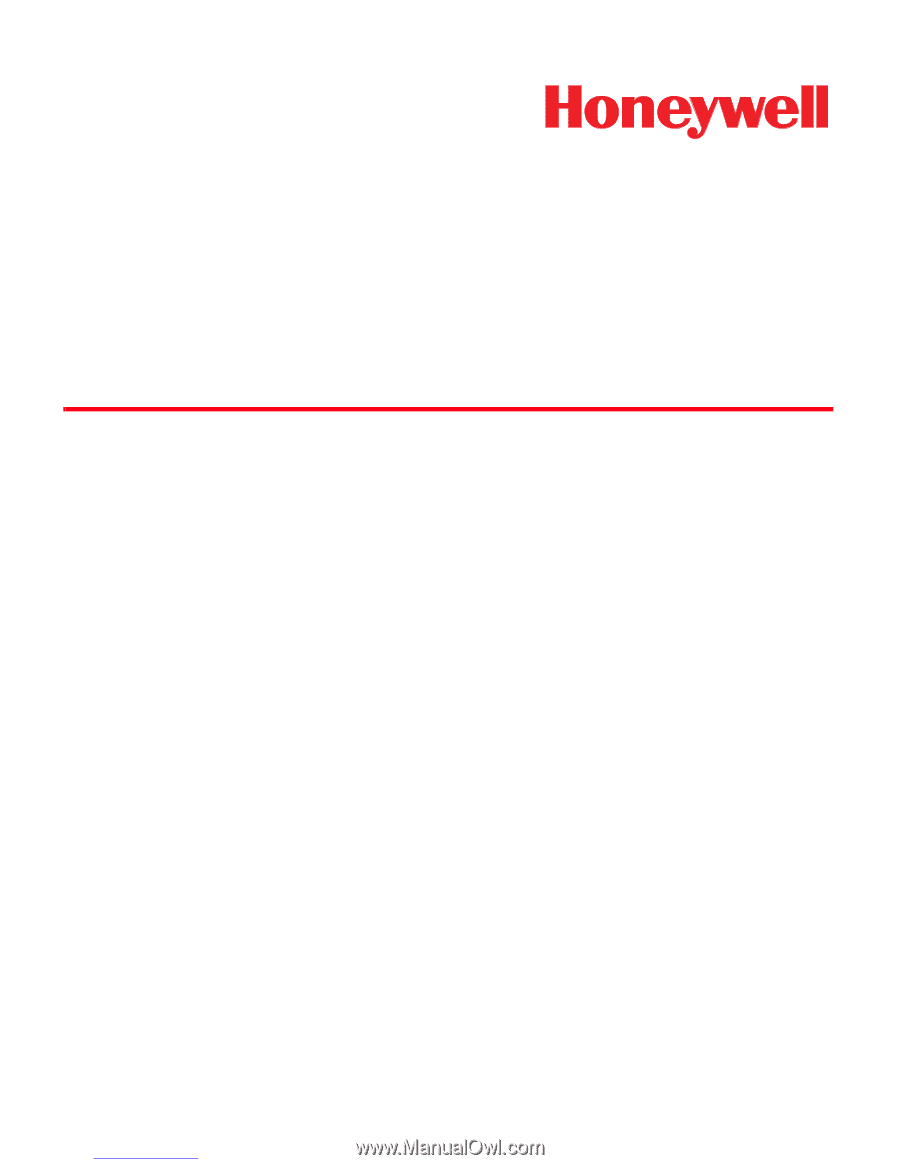
Dolphin
®
7600 Mobile Computer
with Windows Mobile
®
6.0
User’s Guide
Downloaded from
www.Manualslib.com
manuals search engine