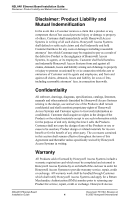Honeywell NSLAN1 Installation Guide - Page 11
NSLAN1 Programming Guide
 |
View all Honeywell NSLAN1 manuals
Add to My Manuals
Save this manual to your list of manuals |
Page 11 highlights
NSLAN1 Ethernet Board Installation Guide NSLAN1 NSLAN1 Programming Guide ARP: Assigns a physical IP Address to the NSLAN1 by the MAC Address. 1. Open the MS-DOS command window and select Programs/ Accessories/Command Prompt or Start/Run, type CMD and click OK. 2. Assign the NSLAN1 MAC address with the IP address designated by MIS/IT department. Type "arp_-s_[IP address]_[MAC Address]" then press ENTER. For example: arp -s 192.168.1.1 00-20-4a-74-2a-61 3. Verify the IP/MAC address association: Type "arp_-a" then press ENTER. The IP address and MAC address (Physical Address) will be displayed. Verify that the type is "static". 4. After verifying the IP/MAC address association, Type "telnet_[IP address]_1" then press ENTER. A failed connection will be reported (as shown). Document TD1164, Revision A © 2005 Honeywell International 9 NSLAN1 Ethernet Board Installation Guide