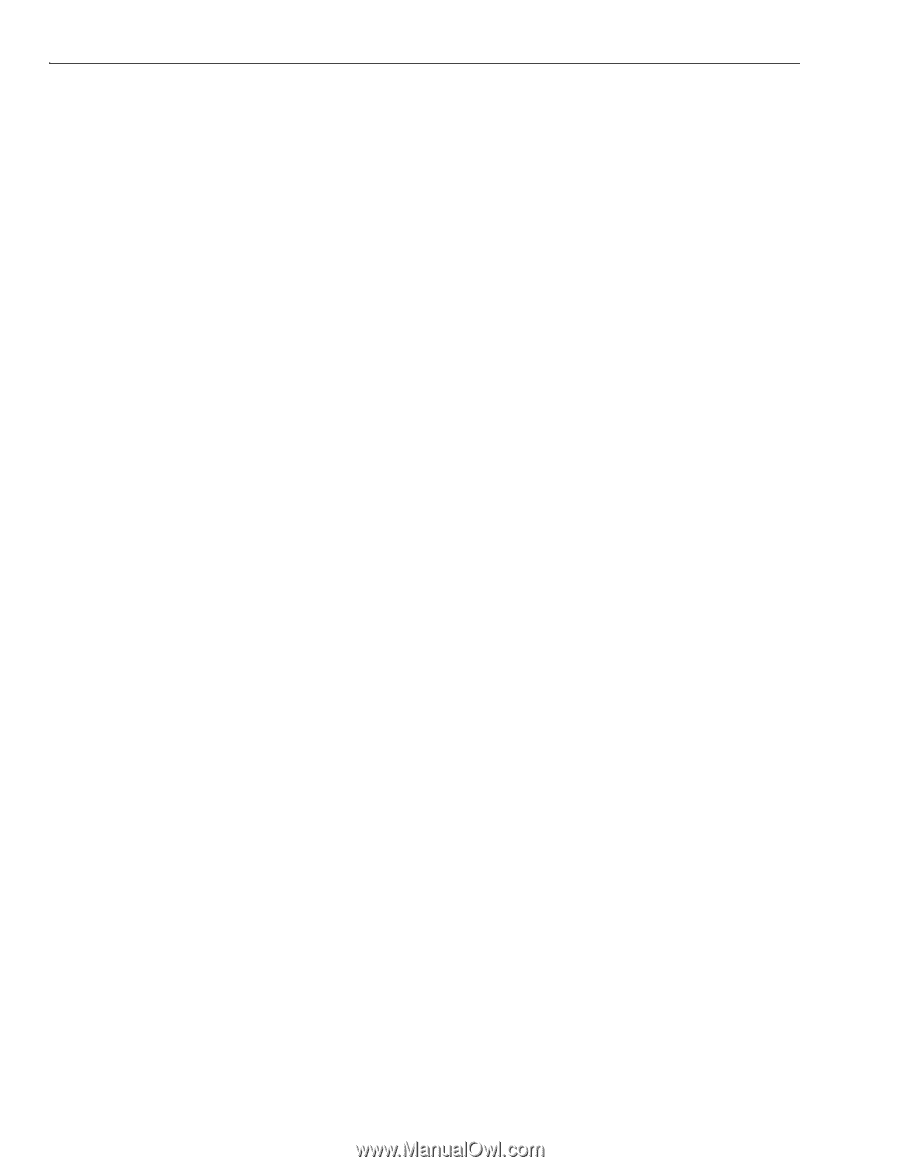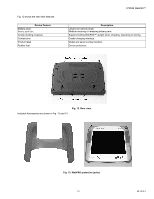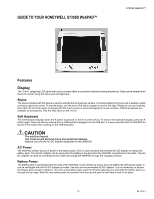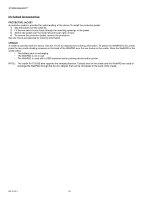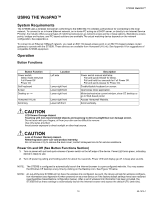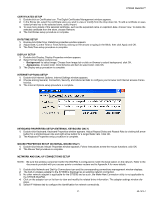Honeywell S7350B Owner's Manual - Page 18
LED Indicators, Function Buttons, Microphone, Speaker, Antenna
 |
View all Honeywell S7350B manuals
Add to My Manuals
Save this manual to your list of manuals |
Page 18 highlights
S7350B WebPAD™ IMPORTANT: Electronic mail messages and unsaved attachments are not saved when the battery is removed. Be sure important messages and attachments are sent to your PC- or remote host-based e-mail system. Limited storage is available to save attachments locally to the FlashStorage2 folder or subfolders on your WebPAD. Pocket Word documents that are not already saved to the FlashStorage2 folder/subfolders also are not saved. LED Indicators The WebPAD has three LEDs to indicate power, battery and link information: • Power: Steady green when On or in Sleep mode; rapidly blinking green for five seconds when battery power is low and cannot power the device. (In addition to Full Power On and Full Power Off modes, the S7350B supports an additional mode, the Sleep mode, to conserve power. See Power Switch and Operation sections.) IMPORTANT: When unplugged and immediately re-plugged, the Battery Status amber LED blinks again, even though the battery may be fully charged. This is normal and the LED shows a fully-charged steady amber within a few minutes. • Battery Status: - Under AC power: Steady amber when fully charged; blinking amber when charging. - Under battery pack power: Blinks rapidly when battery level is low. IMPORTANT: The Link/Activity LED indicates the status of the wireless module in the WebPAD. The green LED is activated when the RF component is active. • Link/Activity: Blinking green when the wireless module is active. Function Buttons The WebPAD features a rocker-type scroll key and four function buttons: • Scroll key- (rocker key) for line scrolling or level adjustments. Supports vertical scrolling function in Web browsing and in Windows applications. Also used to adjust brightness settings. • Soft keyboard-Displays when the button is pressed; closes when the button is pressed again. NOTE: Please refer to the Applications section of this document for details of configuring and setting up the e-mail application and the instructions for reading and sending e-mail messages. • E-mail application-Brings user into e-mail inbox application of Windows CE when the button is pressed; closes application when the button is pressed again. • Windows CE desktop or "*"-Pressing this button brings the user from any application back to the Windows CE desktop. The previous window minimizes in the taskbar. If there is no activity on the desktop, pressing the button again minimizes the new application window to the taskbar and displays the desktop. Depending on the source of your WebPAD, this button can take you to a Web-based portal. • Honeywell H-Link-Pressing this button starts the IE browser application and places the application/window in the background. The browser is then directed to the pre-programmed Honeywell H-Link. Microphone A built-in microphone is provided with the S7350B WebPAD. It is located in the lower right front corner. For applications supported, see the H-Link. NOTE: Microphone is not currently supported in the software but will be supported when the relevant applications are available. Speaker A single, built-in speaker is located on the lower left front corner of the WebPAD. It supports audio features in the software applications. The volume control is set through the operating system or the application. In the Windows CE taskbar, click on the Start button, select Settings, then Control Panel, and then the Sounds icon. Sound from the speaker is muted when a headphone is used (see Headphone Jack section). Antenna The S7350B features an antenna system designed for radiating (and receiving) RF LAN signals. This antenna system provides optimal communication over the wireless link. The elements are not removable or user replaceable. 69-1514-1 16