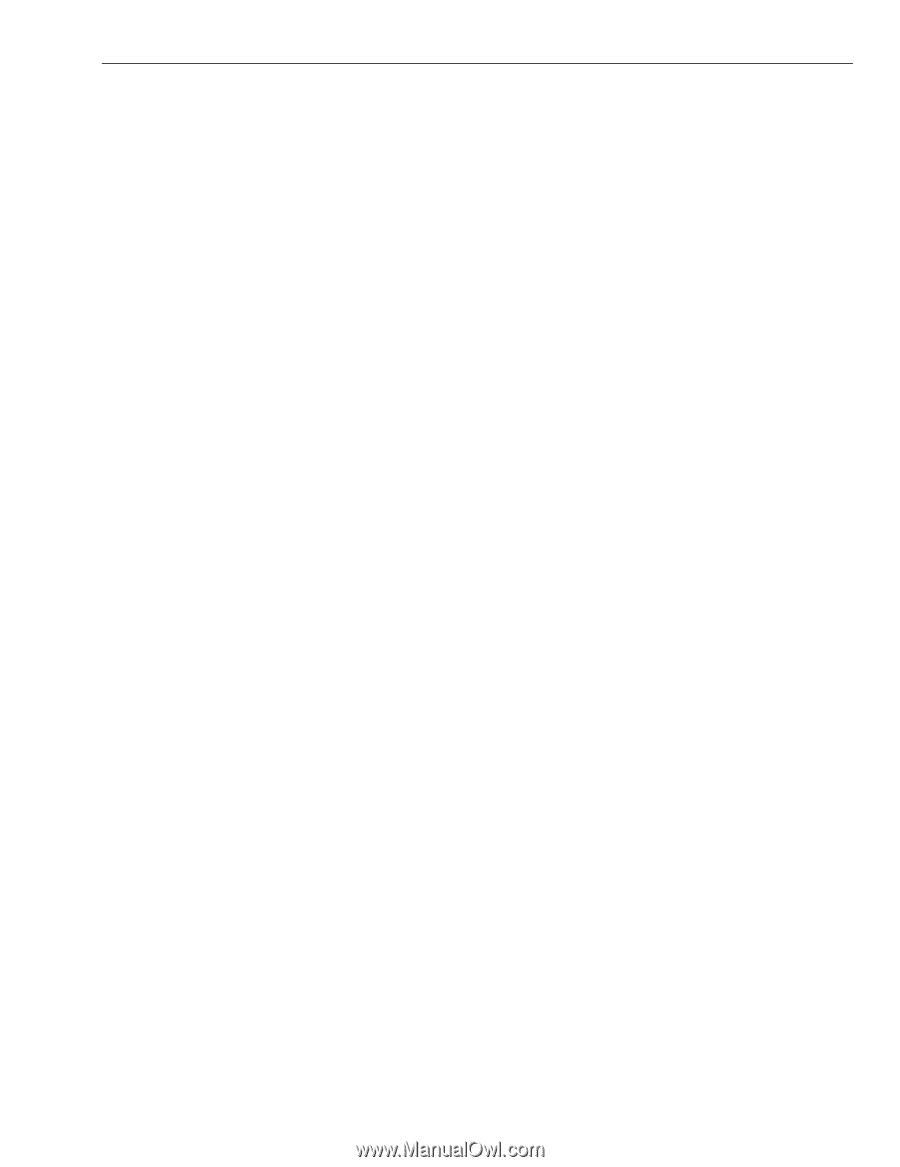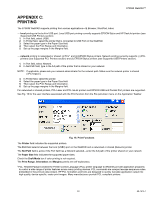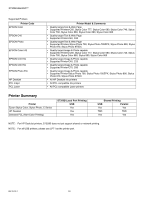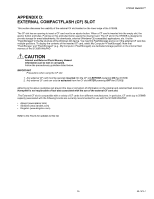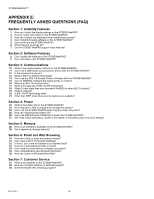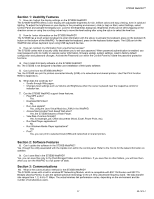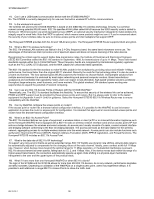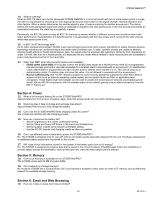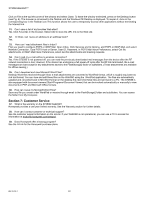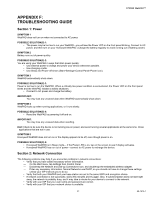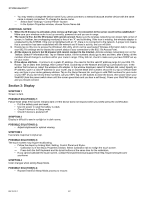Honeywell S7350B Owner's Manual - Page 39
Usability Features, Software Features, Communications
 |
View all Honeywell S7350B manuals
Add to My Manuals
Save this manual to your list of manuals |
Page 39 highlights
S7350B WebPAD™ Section 1: Usability Features 1. How can I adjust the display settings on the S7350B WebPAD? The S7350B WebPAD offers a color display with adjustable brightness for rich, brilliant colors and easy viewing, even in subdued lighting. To adjust the brightness on your display in the prevailing environment, click (or tap) on Start, select Settings, select Control Panel and activate the Display icon. Look for the Brightness dialog box. Brightness levels can be set by tapping on the direction arrows or using the scrolling rocker key to move the level setting after using the stylus to select the level bar. 2. How do I enter information on the S7350B WebPAD? The S7350B has a touch screen keyboard to enter information with the stylus; to activate the keyboard, press on the keyboard K button on the bottom of the WebPAD. To deactivate the keyboard, press on the keyboard button again. The USB port on the WebPAD also allows keyboard input using USB keyboard devices. 3. How can I protect my information from unauthorized access? The S7350B comes with a security utility that allows you to set your password. When password authentication is enabled, you need password entry to modify or execute owner information, firmware update, system settings, reset to factory default configuration and password changes. Activate the Password icon within the Control Panel to initiate the password protection functions. 4. Can I install third party software on the S7350B WebPAD? No. The S7350B is not designed to facilitate user installation of third party software. 5. Can I print from the S7350B WebPAD? Yes, the S7350B can print to printers connected directly (USB) or to networked and shared printers. Use File>Print function. Refer to Appendix C. 6. What does the scroll key do? • Scrolls through Web pages. • Changes level settings such as Volume and Brightness when the cursor is placed near the respective control or indicator bar. 7. Can the S7350B WebPAD support these features: • Play MP3 audio? Yes. • Download MP3 files? No. • Run Java applets? Yes, using the Java Virtual Machine (JVM) in the WebPAD. • Access Macromedia Flash-based Web sites? Yes, the S7350B features a Flash Player. • View files of various formats? Yes; for example,.pdf, Office documents (Word, Excel, Power Point, etc). • Run Real Player applications? No • Run Windows Media Player applications? Yes • Print? Yes, you can print to selected local (USB) and networked or shared printers. Section 2: Software Features 8. Can I update the software in the S7350B WebPAD? Yes, through the utility associated with the Update icon within the control panel. Refer to the H-Link for the latest information on updates. 9. Can I save files in the S7350B WebPAD? Yes, you can save files only to the FlashStorage2 folder and its subfolders. If you save files to other folders, you will lose them when you turn the WebPAD to a full power-off state. Section 3: Communications 10. What is the communication method for the S7350B WebPAD? The S7350B comes with a built-in wireless RF Networking Module, which is compatible with 802.11b Routers and 802.11b Bridges (Access Points). It uses the spread spectrum technology in the 2.4 GHz unlicensed frequency band. The data transfer rate ranges from 1, 2, 5.5 to 11 Mbps. The actual wireless link performance varies, depending on the environment and the number of simultaneous users. 37 69-1514-1