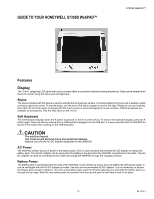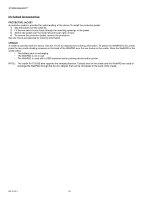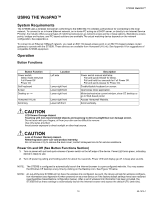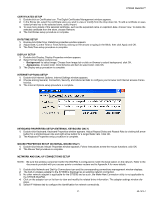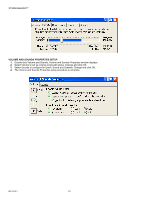Honeywell S7350B Owner's Manual - Page 21
Using The Webpad™
 |
View all Honeywell S7350B manuals
Add to My Manuals
Save this manual to your list of manuals |
Page 21 highlights
S7350B WebPAD™ USING THE WebPAD™ System Requirements The S7350B uses a wireless transceiver conforming to the IEEE 802.11b wireless LAN protocol for connecting to the local network. To connect to an in-home Ethernet network, an in-home PC acting as a DHCP server, or directly to an Internet Service Provider, the industry offers several types of matching transceivers as network access points or base stations. Standalone access points, bridges and routers, and PC based solutions are available.The actual matching device depends on the network configuration. See Appendix A. To connect to an Ethernet 10BaseT network, you need an 802.11b-based access point or an 802.11b-based wireless router/ gateway to operate with the S7350B. These devices are available from Honeywell (H-Link). See Appendix A for suggestions of compatible S7350B equipment. Operation Button Functions Button Function Power switch: Sleep mode entry/exit Full Power Off Power On Soft keyboard E-mail Desktop or "*" Honeywell H-Link Scroll key Location Left side Lower right front Lower right front Lower right front Lower right front Lower left front Description Power switch manual start/stop: Pull and quick-release for Sleep. Pull and hold four seconds for Full Power Off. Pull and quick-release for Power On. Enable/disable keyboard on screen. Open/close inbox application. Minimize/maximize current window; show CE desktop or go to Web-based portal. Access Honeywell Website. Scroll vertically. CAUTION LCD Screen Damage Hazard. Touching with non-recommended objects and exposing to direct sunlight/heat can damage screen. Do not touch with your fingers; oil from your skin can be difficult to remove. Use only stylus provided. Avoid screen exposure to direct sunlight or other heat source. CAUTION Loss of Product Warranty Hazard. Removing back cover can void product warranty. Do not remove or try to remove the back cover; contact Honeywell H-Link for service assistance. Power On and Off (See Button Functions Section) 1. Turn on power with pull and quick-release of power switch on the left edge of the device. Power LED turns green, indicating device is ready to use. 2. Turn off power by pulling and holding switch for about four seconds. Power LED and display go off. A beep also sounds. NOTE: The S7350B is configured to automatically launch the Internet browser to a pre-configured web-site. You may access the Windows CE desktop at any time by clicking on the Desktop icon. See Figure 15 below. NOTE: An out-of-the-box S7350B will not have the wireless link configured. As such, the device will ask for wireless configuration information (see Appendix A) when powered on as a new device or if the factory default settings have been restored (see Registries Save/Restore configuration below). After a set of wireless link information has been provided, the S7350B will us these settings to automatically launch the Internet browser and access the default URL (web-site). 19 69-1514-1