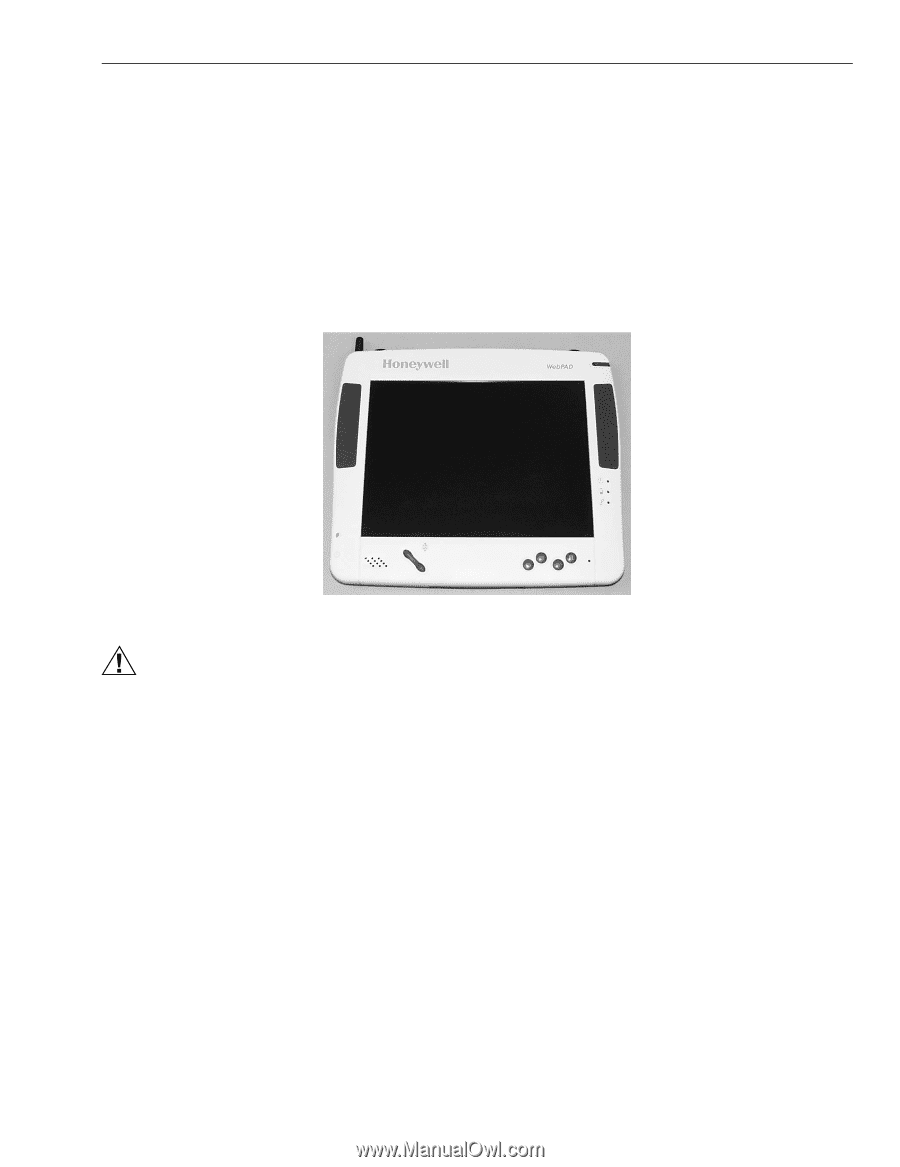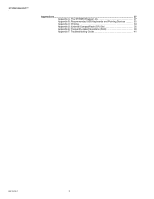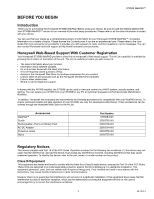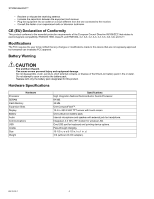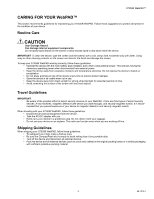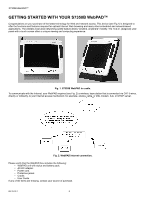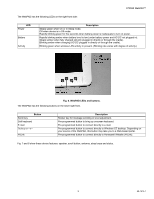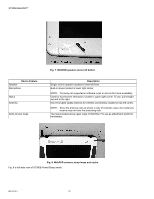Honeywell S7350B Owner's Manual - Page 9
The WebPAD
 |
View all Honeywell S7350B manuals
Add to My Manuals
Save this manual to your list of manuals |
Page 9 highlights
S7350B WebPAD™ The WebPAD has a 10.4-in. LCD panel (Fig. 3) with touch screen support. Data is entered through the touch screen using the stylus and a soft keyboard. The soft keyboard is displayed when the K button on the front of the WebPAD is pressed. Pressing the K button again removes the keyboard from the display. IMPORTANT: Use only the stylus to interact with the touch display to avoid damaging the display surface. Additional styluses are available as accessories through the Honeywell Web Store on the H-Link. Data can also be entered using a USB keyboard plugged into the USB port of the WebPAD. It is recommended that the WebPAD be placed in the cradle while entering data using the USB keyboard. The WebPAD USB port supports most USB keyboards and pointing devices. Appendix B suggests some compatible USB keyboards and pointing devices. Refer to the H-Link for the latest information. Fig. 3. WebPAD panel. CAUTION Fire and Burn Hazard. Can cause severe personal injury and equipment damage. Recharge device using only the AC-DC adapter designated for this WebPAD. The primary source of WebPAD power is the battery pack. A DC-in Jack connects the AC-DC adapter provided (Fig. 4) with the WebPAD to recharge the battery pack. Both the WebPAD and cradle have a DC-in Jack. The AC-DC adapter can be connected directly to the WebPAD for charging and operating and connected to the cradle for battery charging whenever the WebPAD is in 7 69-1514-1