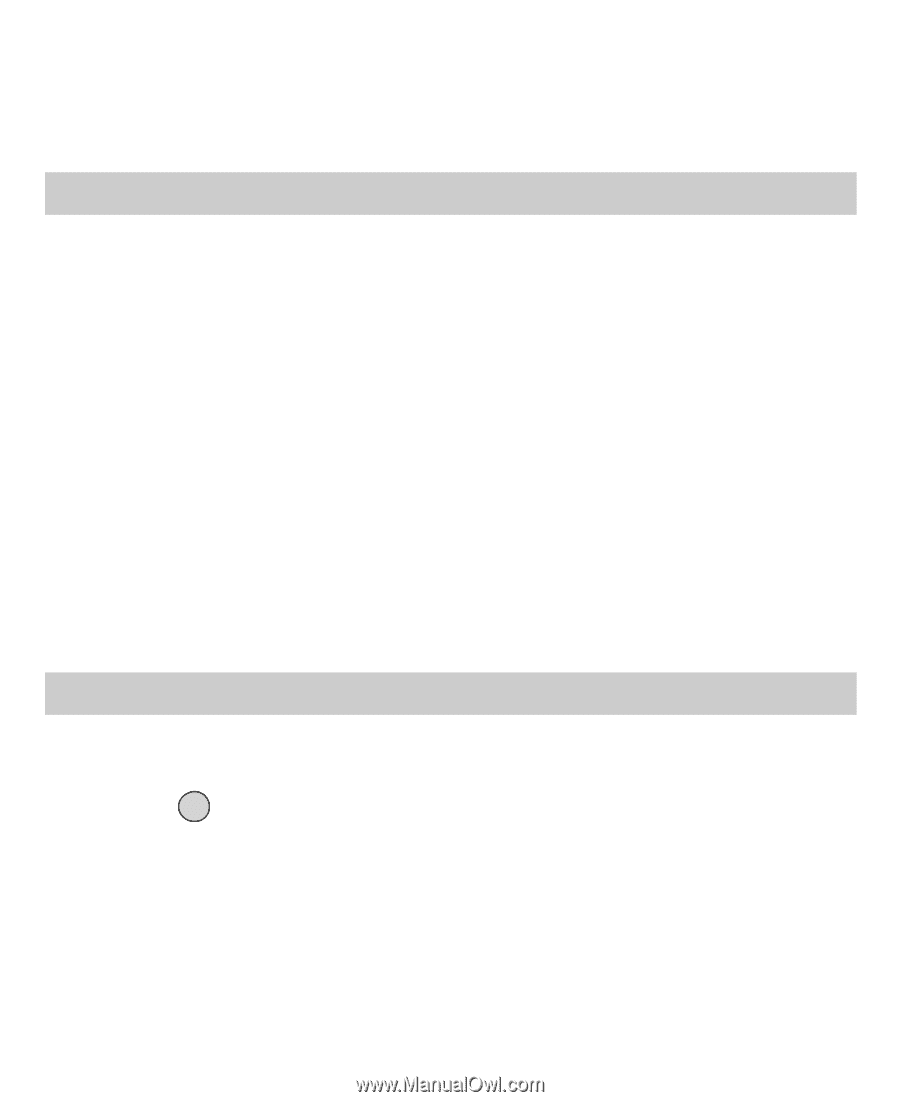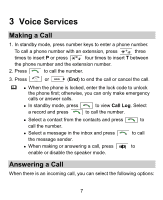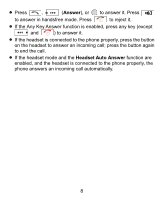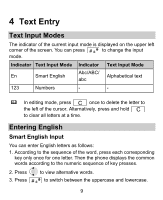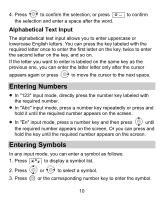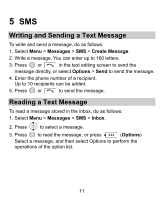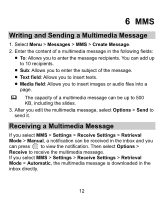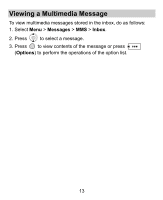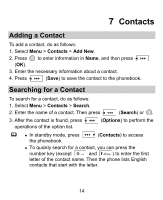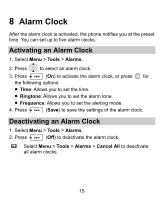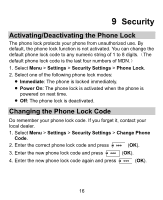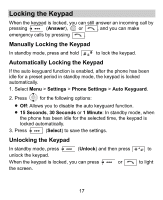Huawei M228 User Manual - Page 19
Writing and Sending a Multimedia Message, Receiving a Multimedia Message - downloads
 |
View all Huawei M228 manuals
Add to My Manuals
Save this manual to your list of manuals |
Page 19 highlights
6 MMS Writing and Sending a Multimedia Message 1. Select Menu > Messages > MMS > Create Message. 2. Enter the content of a multimedia message in the following fields: To: Allows you to enter the message recipients. You can add up to 10 recipients. Sub: Allows you to enter the subject of the message. Text field: Allows you to insert texts. Media field: Allows you to insert images or audio files into a page. The capacity of a multimedia message can be up to 500 KB, including the slides. 3. After you edit the multimedia message, select Options > Send to send it. Receiving a Multimedia Message If you select MMS > Settings > Receive Settings > Retrieval Mode > Manual, a notification can be received in the inbox and you can press to view the notification. Then select Options > Receive to receive the multimedia message. If you select MMS > Settings > Receive Settings > Retrieval Mode > Automatic, the multimedia message is downloaded in the inbox directly. 12