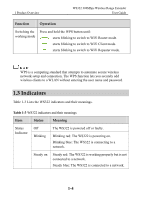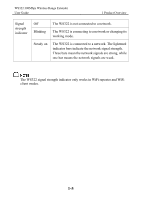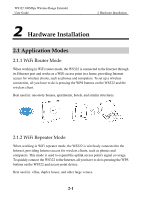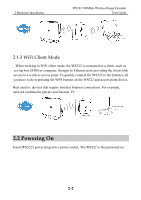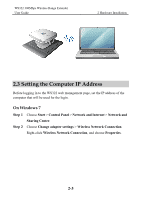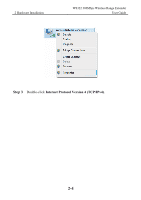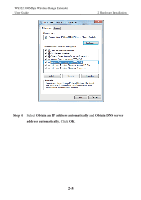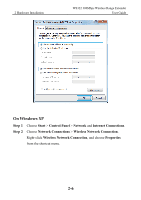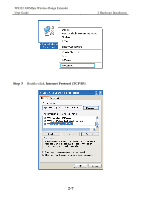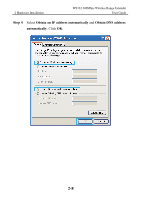Huawei WS322 User Guide - Page 17
Setting the Computer IP Address, On Windows 7 - range
 |
View all Huawei WS322 manuals
Add to My Manuals
Save this manual to your list of manuals |
Page 17 highlights
WS322 300Mbps Wireless Range Extender User Guide 2 Hardware Installation 2.3 Setting the Computer IP Address Before logging in to the WS322 web management page, set the IP address of the computer that will be used for the login. On Windows 7 Step 1 Choose Start > Control Panel > Network and Internet > Network and Sharing Center. Step 2 Choose Change adapter settings > Wireless Network Connection. Right-click Wireless Network Connection, and choose Properties. 2-3
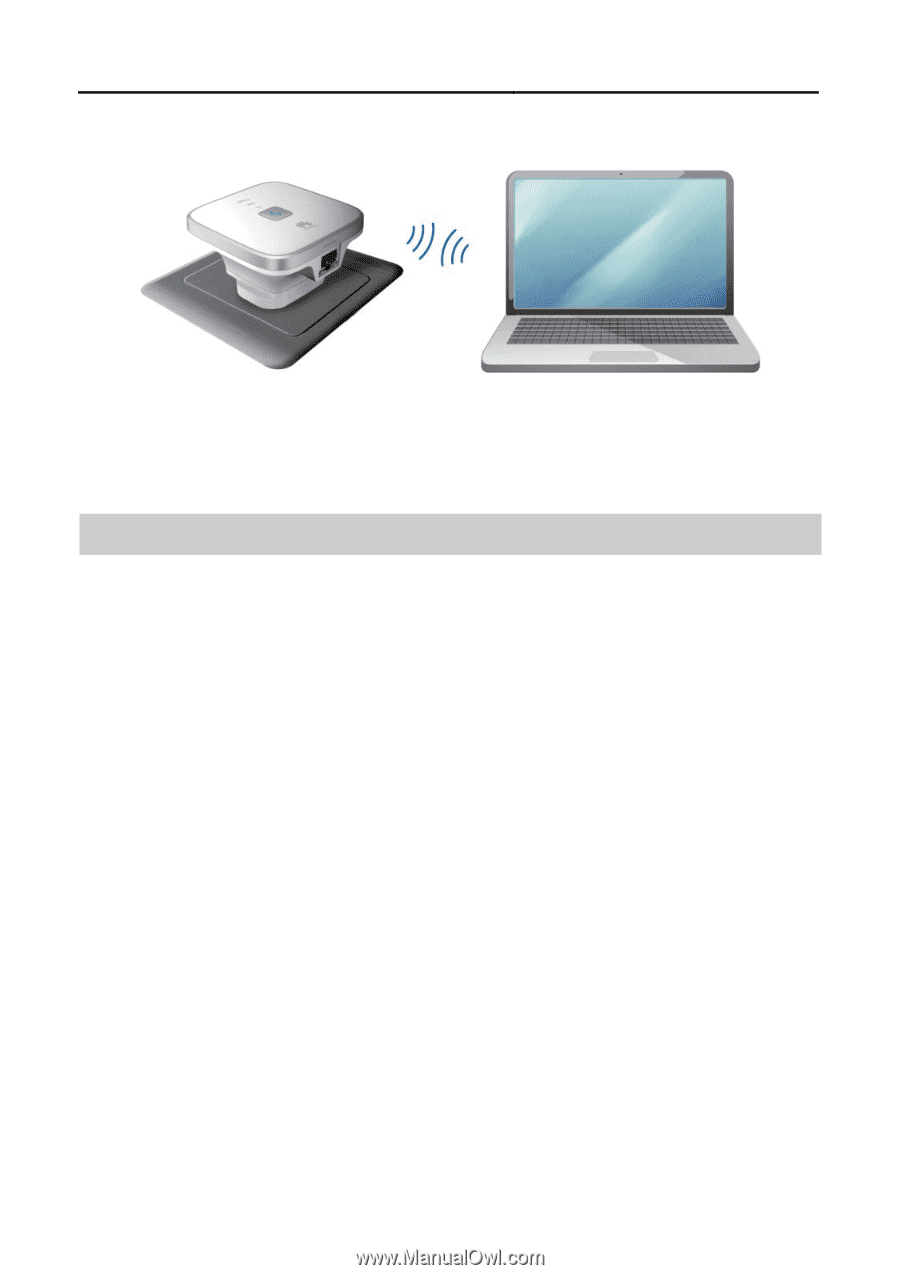
WS322 300Mbps Wireless Range Extender
User Guide
2 Hardware Installation
2-3
2.3 Setting the Computer IP Address
Before logging in to the WS322 web management page, set the IP address of the
computer that will be used for the login.
On Windows 7
Step 1
Choose
Start
>
Control
Panel
>
Network and Internet
>
Network and
Sharing Center
.
Step 2
Choose
Change adapter settings
>
Wireless Network Connection
.
Right-click
Wireless Network Connection
, and choose
Properties
.