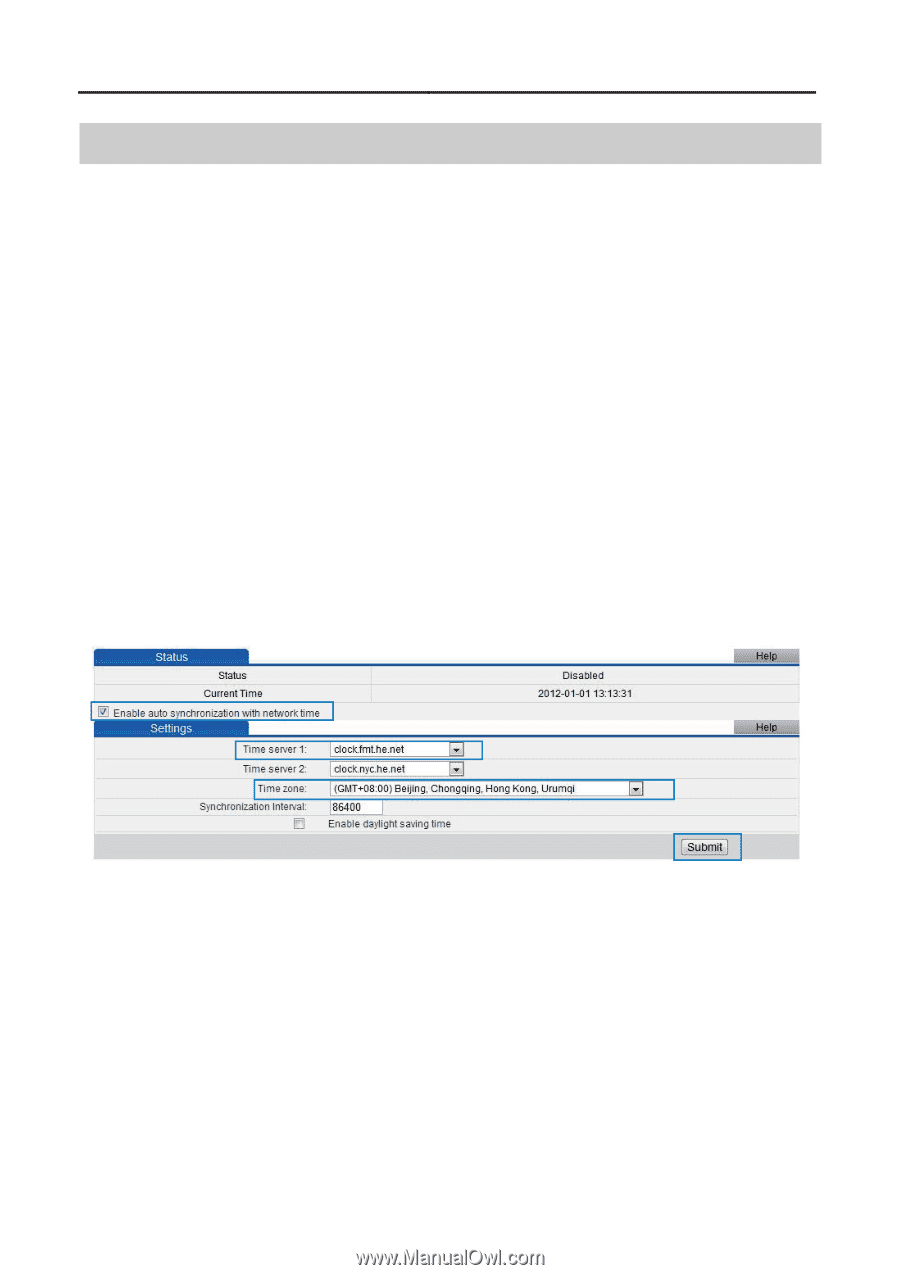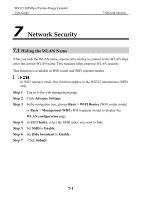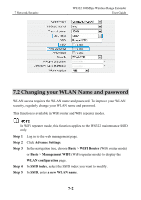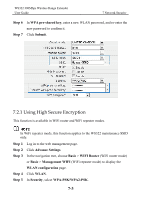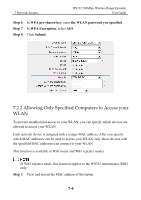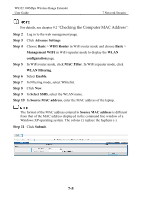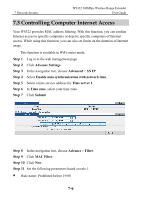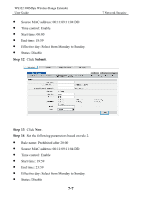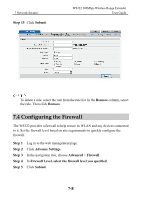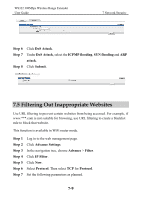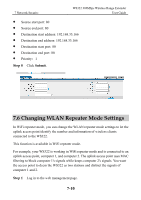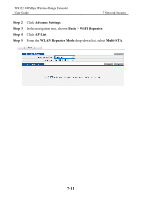Huawei WS322 User Guide - Page 60
Controlling Computer Internet Access, Advance Settings, Advanced
 |
View all Huawei WS322 manuals
Add to My Manuals
Save this manual to your list of manuals |
Page 60 highlights
7 Network Security WS322 300Mbps Wireless Range Extender User Guide 7.3 Controlling Computer Internet Access Your WS322 provides MAC address filtering. With this function, you can confine Internet access to specific computers or deprive specific computers of Internet access. While using this function, you can also set limits on the duration of Internet usage. This function is available in WiFi router mode. Step 1 Step 2 Step 3 Step 4 Step 5 Step 6 Step 7 Log in to the web management page. Click Advance Settings. In the navigation tree, choose Advanced > SNTP. Select Enable auto synchronization with network time. Select a time service address for Time server 1. In Time zone, select your time zone. Click Submit. Step 8 In the navigation tree, choose Advance > Filter. Step 9 Click MAC Filter. Step 10 Click New. Step 11 Set the following parameters based on rule 1. Rule name: Prohibited before 19:00 7-6