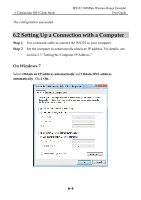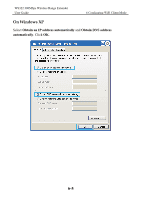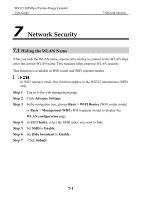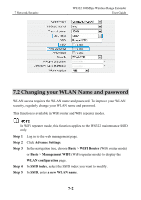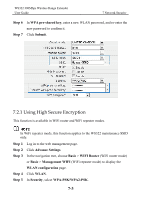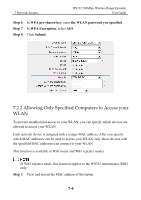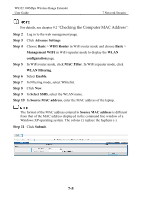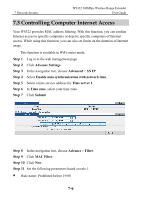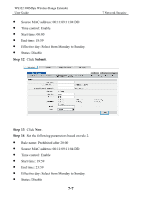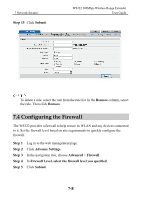Huawei WS322 User Guide - Page 57
Using High Secure Encryption, WPA pre-shared key, Submit, Advance Settings, Basic, WIFI Router
 |
View all Huawei WS322 manuals
Add to My Manuals
Save this manual to your list of manuals |
Page 57 highlights
WS322 300Mbps Wireless Range Extender User Guide 7 Network Security Step 6 Step 7 In WPA pre-shared key, enter a new WLAN password, and re-enter the new password to confirm it. Click Submit. 7.2.1 Using High Secure Encryption This function is available in WiFi router and WiFi repeater modes. In WiFi repeater mode, this function applies to the WS322 maintenance SSID only. Step 1 Log in to the web management page. Step 2 Click Advance Settings. Step 3 In the navigation tree, choose Basic > WIFI Router (WiFi router mode) or Basic > Management WIFI (WiFi repeater mode) to display the WLAN configuration page. Step 4 Click WLAN. Step 5 In Security, select WPA-PSK/WPA2-PSK. 7-3
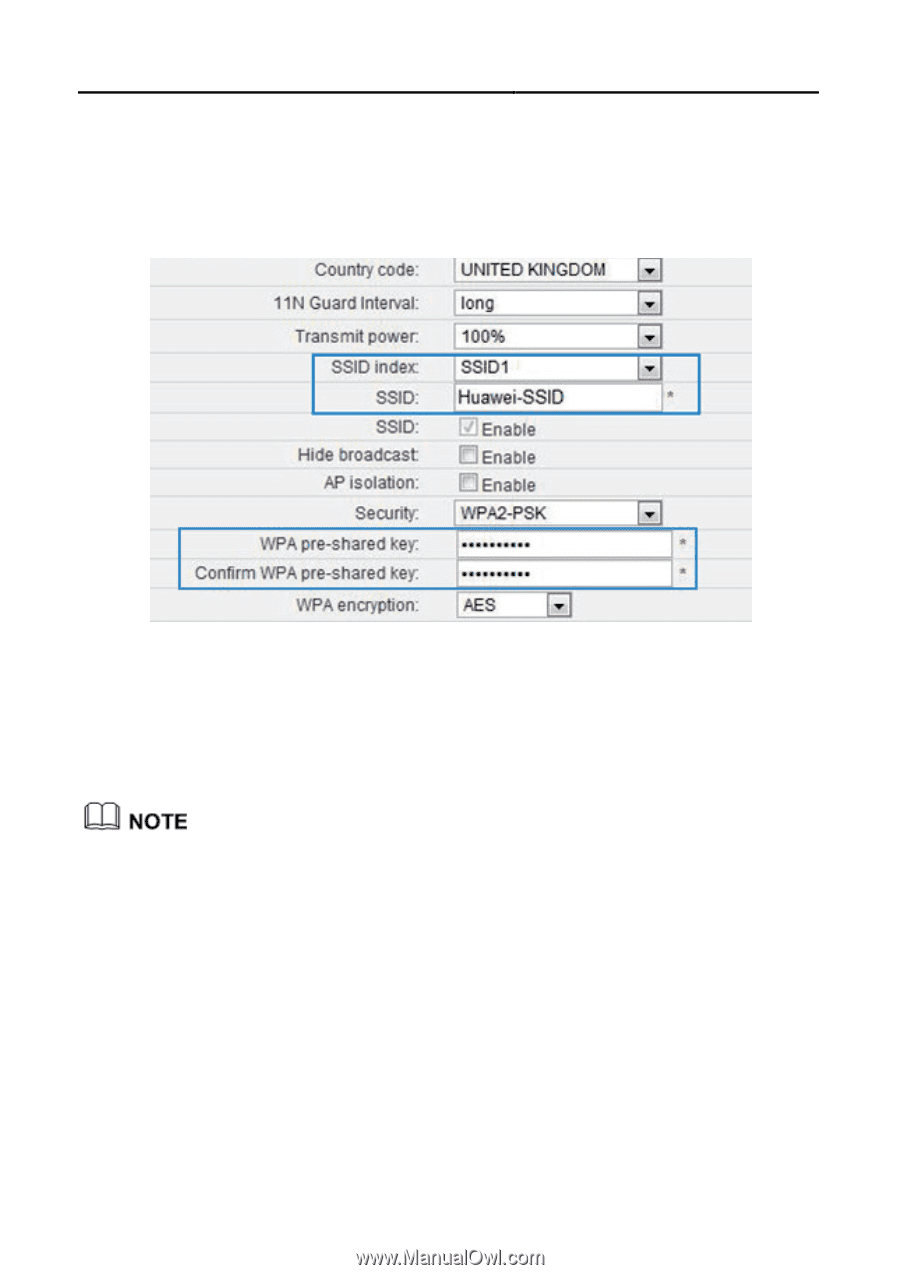
WS322 300Mbps Wireless Range Extender
User Guide
7 Network Security
7-3
Step 6
In
WPA pre-shared key
, enter a new WLAN password, and re-enter the
new password to confirm it.
Step 7
Click
Submit
.
7.2.1 Using High Secure Encryption
This function is available in WiFi router and WiFi repeater modes.
In WiFi repeater mode, this function applies to the WS322 maintenance SSID
only.
Step 1
Log in to the web management page.
Step 2
Click
Advance Settings
.
Step 3
In the navigation tree, choose
Basic
>
WIFI Router
(WiFi router mode)
or
Basic
>
Management WIFI
(WiFi repeater mode) to display the
WLAN configuration
page.
Step 4
Click
WLAN
.
Step 5
In
Security
, select
WPA-PSK/WPA2-PSK
.