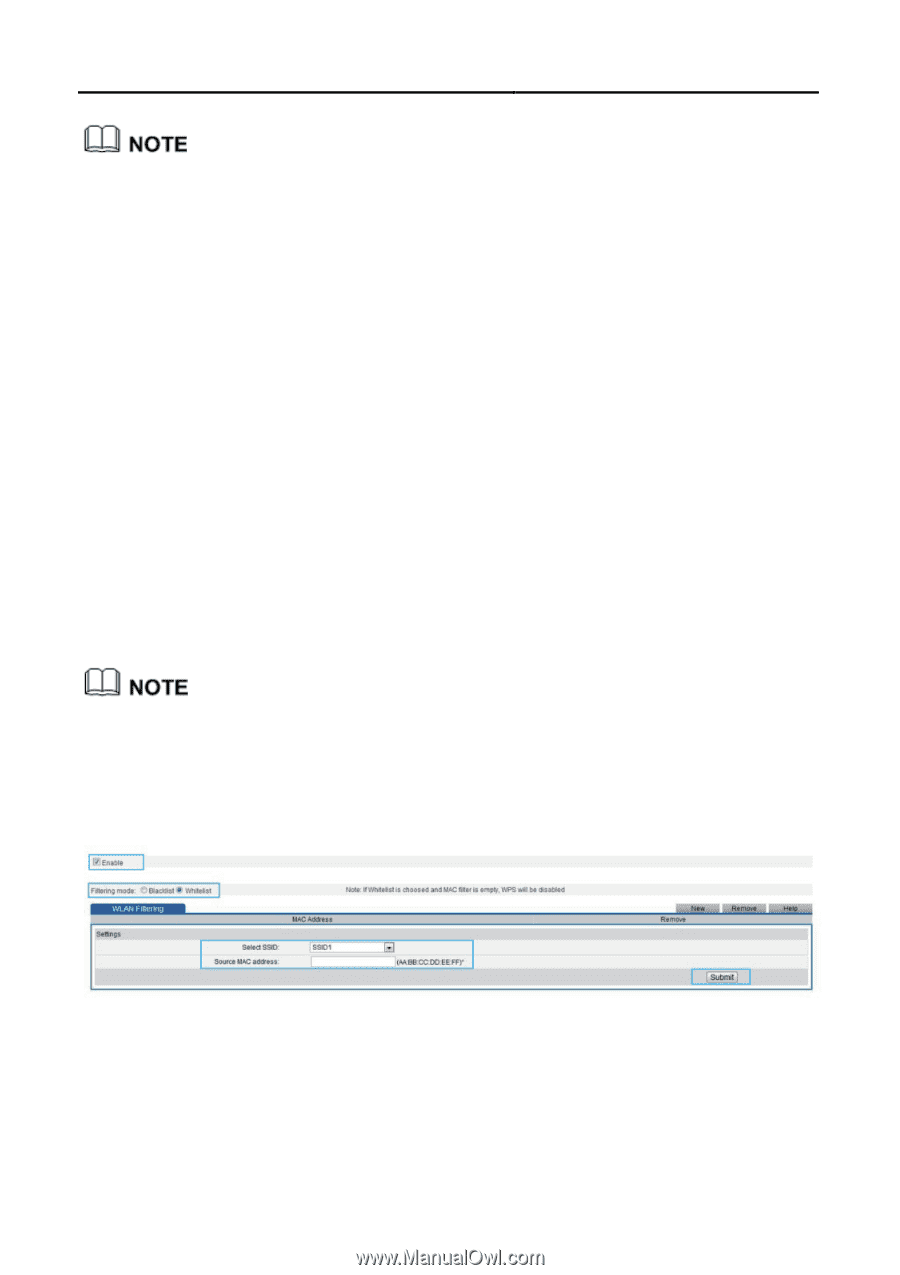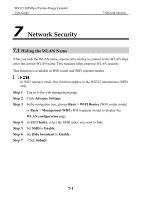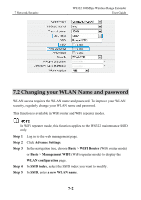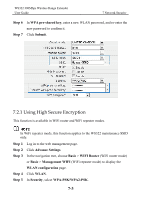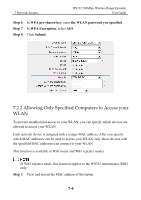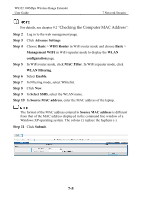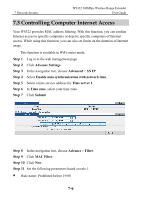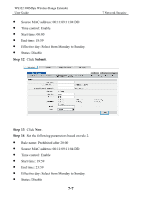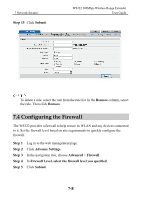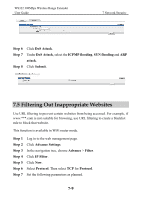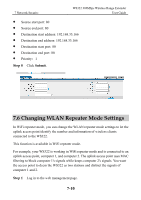Huawei WS322 User Guide - Page 59
Checking the Computer MAC Address, Advance Settings, Basic, WIFI Router, Management WIFI
 |
View all Huawei WS322 manuals
Add to My Manuals
Save this manual to your list of manuals |
Page 59 highlights
WS322 300Mbps Wireless Range Extender User Guide 7 Network Security For details, see chapter 9.2 "Checking the Computer MAC Address". Step 2 Log in to the web management page. Step 3 Click Advance Settings. Step 4 Choose Basic > WIFI Router in WiFi router mode and choose Basic > Management WIFI in WiFi repeater mode to display the WLAN configuration page. Step 5 In WiFi router mode, click MAC Filter. In WiFi repeater mode, click WLAN Filtering. Step 6 Select Enable. Step 7 In Filtering mode, select Whitelist. Step 8 Click New. Step 9 In Select SSID, select the WLAN name. Step 10 In Source MAC address, enter the MAC address of the laptop. The format of the MAC address entered in Source MAC address is different from that of the MAC address displayed in the command line window of a Windows XP operating system. The colons (:) replace the hyphens (-). Step 11 Click Submit. 7-5