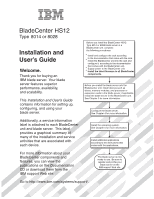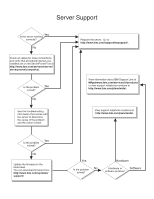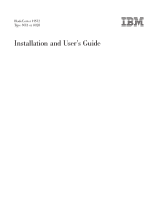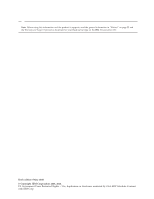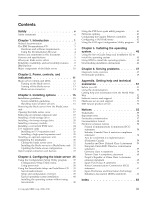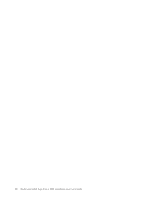IBM HS12 User Guide
IBM HS12 - BladeCenter - 8028 Manual
 |
UPC - 883436037129
View all IBM HS12 manuals
Add to My Manuals
Save this manual to your list of manuals |
IBM HS12 manual content summary:
- IBM HS12 | User Guide - Page 1
BladeCenter HS12 Type 8014 or 8028 Installation and User's Guide Welcome. Thank you for buying an IBM blade server. Your blade server features superior performance, availability, and scalability. This Installation and User's Guide contains information for setting up, configuring, and using your - IBM HS12 | User Guide - Page 2
the troubleshooting information that comes with the server to determine the cause of the problem and the action to take. Register the server. Go to http://www.ibm.com/support/mysupport/. View information about IBM Support Line at http://www.ibm.com/services/sl/products/ or view support telephone - IBM HS12 | User Guide - Page 3
BladeCenter HS12 Type 8014 or 8028 Installation and User's Guide - IBM HS12 | User Guide - Page 4
: Before using this information and the product it supports, read the general information in "Notices" on page 55 and the Warranty and Support Information document for your blade server type on the IBM Documentation CD. Sixth edition (May 2010) © Copyright IBM Corporation 2008, 2010. US Government - IBM HS12 | User Guide - Page 5
, availability, and serviceability features . . 8 IBM Director 9 Major components of the blade server . . . . . 10 Chapter 2. Power, controls, and indicators 11 Blade server controls and LEDs 11 Turning on the blade server 13 Turning off the blade server 13 Blade server connectors 14 Chapter - IBM HS12 | User Guide - Page 6
iv BladeCenter HS12 Type 8014 or 8028: Installation and User's Guide - IBM HS12 | User Guide - Page 7
Læs sikkerhedsforskrifterne, før du installerer dette produkt. Lees voordat u dit product installeert eerst de veiligheidsvoorschriften. Ennen kuin asennat tämän tuotteen, lue turvaohjeet di installare questo prodotto, leggere le Informazioni sulla Sicurezza. © Copyright IBM Corp. 2008, 2010 v - IBM HS12 | User Guide - Page 8
before you perform the procedures. Read any additional safety information that comes with your system or optional device before you install the device. Statement 1 vi BladeCenter HS12 Type 8014 or 8028: Installation and User's Guide - IBM HS12 | User Guide - Page 9
Disconnect: 1. Turn everything OFF. 2. First, remove power cords from outlet. 3. Remove signal cables from connectors. 4. Remove all cables from devices. CAUTION: When replacing the lithium battery, use only IBM® Part Number 33F8354 or an equivalent type battery recommended by the manufacturer. If - IBM HS12 | User Guide - Page 10
installing the blade. United Kingdom telecommunications safety requirement Notice to Customers This apparatus is approved under approval number NS/G/1234/J/100003 for indirect connection to public telecommunication systems in the United Kingdom. viii BladeCenter HS12 Type 8014 or 8028: Installation - IBM HS12 | User Guide - Page 11
. The IBM BladeCenter HS12 blade server supports one Intel® LGA-771 high-performance microprocessor and has six memory-module slots, two storage-device bays, one Peripheral Component Interconnect eXtended (PCI-X) slot, a PCI-Express (PCI-E) connector, and a concurrent keyboard/video/mouse (cKVM - IBM HS12 | User Guide - Page 12
. 1. Go to http://www.ibm.com/systems/support/. 2. Under Product support, click BladeCenter. 3. Under Popular links, click Software and device drivers for firmware updates, or click Publications lookup for documentation updates. Record information about the blade server in the following table. You - IBM HS12 | User Guide - Page 13
://www.ibm.com/systems/support/. 2. Under Product support, click BladeCenter. 3. Under Popular links, click Publications lookup. 4. From the Product family menu, select BladeCenter HS12 and click Continue. The IBM Documentation CD Use the IBM Documentation CD to access the blade server documentation - IBM HS12 | User Guide - Page 14
blade server. The IBM Documentation CD requires the following minimum hardware and software: v Microsoft® Windows® XP, Windows 2000, or Red Hat Enterprise Linux® 5 Server v 100 MHz microprocessor v 32 MB of RAM Documentation Browser. 4 BladeCenter HS12 Type 8014 or 8028: Installation and User's Guide - IBM HS12 | User Guide - Page 15
features and the dimensions of the blade server. Notes: 1. Power, cooling, removable-media drives, external ports, and advanced system management are provided by the BladeCenter unit. 2. The operating system in the blade server must provide USB support for the blade server to recognize and use the - IBM HS12 | User Guide - Page 16
module - Provides the following support: - Intelligent Platform Management Interface (IPMI) - Power control and advanced power management - Reliability, availability, and serviceability (RAS) features - Serial over LAN (SOL) 6 BladeCenter HS12 Type 8014 or 8028: Installation and User's Guide - IBM HS12 | User Guide - Page 17
numbers, see the Problem Determination and Service Guide. v Integrated network support The blade server comes with one integrated Broadcom 5714S dual Gigabit Ethernet controller, which support connection to a 10 Mbps network through an Ethernet-compatible switch module in the BladeCenter unit. The - IBM HS12 | User Guide - Page 18
PMI 2.2 v PCI-X 1.0a v PCI Express 1.0a v POST v ROM resident diagnostics v Registered ECC DDR2 667 memory 1. Service availability will vary by country. Response time will vary depending on the number and nature of incoming calls. 8 BladeCenter HS12 Type 8014 or 8028: Installation and User's Guide - IBM HS12 | User Guide - Page 19
v Increased productivity of IT personnel and users v Reduced service and support costs For more information about IBM® Director, see the documentation on the IBM® Director CD that comes with the server, the IBM® Director Information Center at http://publib.boulder.ibm.com/infocenter/eserver/v1r2 - IBM HS12 | User Guide - Page 20
), and optional devices. The following illustration shows the major components of the blade server. Cover Expansion card Concurrent KVM Card PR IENSSSTHALELRIENGWHCEANRD Heat sink Microprocessor DIMM Storage drives Bezel 10 BladeCenter HS12 Type 8014 or 8028: Installation and User's Guide - IBM HS12 | User Guide - Page 21
LED Location LED Information LED Blade-error LED Media-tray select button Power-control button Power-on LED Keyboard/video/mouse (KVM) select button: Press this button to associate the shared BladeCenter unit keyboard port, video port, and mouse port with the blade server. The LED on this button - IBM HS12 | User Guide - Page 22
server must provide USB support for the blade server to recognize and use the removable-media drives. Power-control button: This button is behind the control panel door. Press this button to turn on or turn off the blade server. 12 BladeCenter HS12 Type 8014 or 8028: Installation and User's Guide - IBM HS12 | User Guide - Page 23
can turn on the blade server. Turning off the blade server Use this information to turn off the blade server. When you turn off the blade server, it is still connected to power through the BladeCenter unit. The blade server can respond to requests from the service processor, such as a remote request - IBM HS12 | User Guide - Page 24
(J149) Expansion unit connector (J132) DIMM 1 DIMM 2 DIMM 3 DIMM 4 DIMM 5 DIMM 6 Storage drive 0 connector I/O expansion option connectors Storage drive 1 connector Storage interface connector Microprocessor Control panel connector 14 BladeCenter HS12 Type 8014 or 8028: Installation and User - IBM HS12 | User Guide - Page 25
firmware updates for your blade server, complete the following steps. Note: Changes are made periodically to the IBM Web site. The actual procedure might vary slightly from what is described in this document. 1. Go to http://www.ibm.com/systems/support/. 2. Under Product support, click BladeCenter - IBM HS12 | User Guide - Page 26
illustration shows how to remove a blade server or filler module from a BladeCenter unit. The appearance of your BladeCenter unit might be different; see the documentation for your BladeCenter unit for additional information. 16 BladeCenter HS12 Type 8014 or 8028: Installation and User's Guide - IBM HS12 | User Guide - Page 27
cm (0.25 inch). 3. Pull the blade server out of the bay. 4. Place either a blade filler or another blade server in the blade server bay within 1 minute. Opening the blade server cover Use these instructions to open the blade server cover. To open the blade server cover, complete the following steps - IBM HS12 | User Guide - Page 28
expansion unit, complete the following steps. Note: 1. The following illustration shows how to remove an optional expansion unit from a blade server. 2. The illustrations in this document might differ slightly from your hardware. 18 BladeCenter HS12 Type 8014 or 8028: Installation and User's Guide - IBM HS12 | User Guide - Page 29
blade server is installed in a BladeCenter unit, remove it (see "Removing the blade server from the BladeCenter unit" on page 16 for instructions). 3. Carefully lay the blade server interface card comes preinstalled in the blade server. The blade server (machine type 8014) has two storage bays for - IBM HS12 | User Guide - Page 30
drives. This interface card comes preinstalled in the blade server. The blade server (machine type 8028) has two storage bays for installing hot-swap storage devices, such as SAS storage drives. One storage drive might already be 20 BladeCenter HS12 Type 8014 or 8028: Installation and User's Guide - IBM HS12 | User Guide - Page 31
"Completing the installation" on page 30. Installing a memory module Use these instructions to install memory modules in the blade server. The following notes describe the types of direct inline memory modules (DIMMs) that the blade server supports and other information that you must consider when - IBM HS12 | User Guide - Page 32
" on page 15. 2. Read the documentation that comes with the DIMMs. 3. If the blade server is installed in a BladeCenter unit, remove it (see "Removing the blade server from the BladeCenter unit" on page 16 for instructions). 22 BladeCenter HS12 Type 8014 or 8028: Installation and User's Guide - IBM HS12 | User Guide - Page 33
the blade server cover (see "Opening the blade server cover" on page 17 for instructions). 6. If an expansion unit is installed and you are installing DIMMs on the system board, remove the expansion unit (see "Removing an optional expansion unit" on page 18). 7. Locate the DIMM connectors. Determine - IBM HS12 | User Guide - Page 34
from the BladeCenter unit" on page 16 for instructions). 3. Carefully lay the blade server on a flat, static-protective surface. 4. Open the blade server cover (see "Opening the blade server cover" on page 17 for instructions). 24 BladeCenter HS12 Type 8014 or 8028: Installation and User's Guide - IBM HS12 | User Guide - Page 35
card bracket; then, gently pivot the card into the connector. Note: For device-driver and configuration information to complete the installation of the cKVM is similar. The blade server supports various types of I/O expansion cards. See http://www.ibm.com/servers/eserver/serverproven/compat/us/ for - IBM HS12 | User Guide - Page 36
I/O expansion cards in blade servers within the same BladeCenter unit. The following illustration shows how to install an I/O expansion card. To install the I/O expansion card in a blade server, complete the following steps. 26 BladeCenter HS12 Type 8014 or 8028: Installation and User's Guide - IBM HS12 | User Guide - Page 37
guidelines" on page 15. 2. Turn off the blade server. 3. If the blade server is installed in a BladeCenter unit, remove it (see"Removing the blade server from the BladeCenter unit" on page 16 for instructions). 4. Open the blade server cover. (see "Opening the blade server cover" on page 17 for - IBM HS12 | User Guide - Page 38
from the BladeCenter unit" on page 16 for instructions). 3. Carefully lay the blade server on a flat, static-protective surface. 4. Open the blade server cover (see "Opening the blade server cover" on page 17 for instructions). 28 BladeCenter HS12 Type 8014 or 8028: Installation and User's Guide - IBM HS12 | User Guide - Page 39
Blade server cover release Blade server cover release 1. Before you begin, read "Safety" on page v and "Installation guidelines" on page 15. 2. If the blade server is installed in a BladeCenter unit, remove it (see "Removing the blade server from the BladeCenter unit" on page 16 for instructions - IBM HS12 | User Guide - Page 40
," on page 35). Note: If you have just connected the power cords of the BladeCenter unit to electrical outlets, you must wait until the power-on LED on the blade server flashes slowly before you press the power-control button. 30 BladeCenter HS12 Type 8014 or 8028: Installation and User's Guide - IBM HS12 | User Guide - Page 41
it clicks into place. Installing the blade server in a BladeCenter unit Use these instructions to install the blade server in a BladeCenter unit. The following illustration shows how to install a blade server into a BladeCenter unit. The appearance of your BladeCenter unit might be different; see - IBM HS12 | User Guide - Page 42
blade server" on page 13 for instructions). 8. Make sure that the power-on LED on the blade server control panel is lit continuously, indicating that the blade server is receiving power and is turned on. 9. If you have other blade servers to install, do so now. 32 BladeCenter HS12 Type 8014 or 8028 - IBM HS12 | User Guide - Page 43
input/output connectors. The input/output connectors that are available to the blade server are supplied by the BladeCenter unit. The blade server has two selection buttons on the control panel: the media tray select button and the keyboard/video/mouse select button. See "Blade server controls and - IBM HS12 | User Guide - Page 44
34 BladeCenter HS12 Type 8014 or 8028: Installation and User's Guide - IBM HS12 | User Guide - Page 45
for purchase. You can use IBM RDM Version 4.20 (or later) to install a BIOS code update onto a blade server by following the instructions in the documentation that comes with the RDM program. To determine whether an operating system supports the RDM program or for updated information about RDM and - IBM HS12 | User Guide - Page 46
blade server will have no Ethernet capability. - Remote Console Redirection Select this menu item to enable Serial over LAN (SOL) and to set remote console communication parameters. - Video Select this menu item to view information about the integrated video controller. 36 BladeCenter HS12 Type 8014 - IBM HS12 | User Guide - Page 47
settings are incorrectly configured. Follow the instructions on the screen carefully. - Memory Settings Select this menu item to manually enable a pair of memory connectors. If a memory error is detected during POST or memory configuration, the blade server automatically disables the failing pair of - IBM HS12 | User Guide - Page 48
access to the blade server either by removing the blade server battery and then reinstalling it or by using the power-on password override switch (see the Problem Determination and Service Guide on the Documentation CD for instructions). 38 BladeCenter HS12 Type 8014 or 8028: Installation and User - IBM HS12 | User Guide - Page 49
Device drivers that are provided for the blade server model and detected hardware v Operating-system partition size and file-system type that overview. Not all features are supported on all blade server models. The ServerGuide program requires a supported IBM blade server that is associated with an - IBM HS12 | User Guide - Page 50
to download the latest operating-system installation instructions from the IBM Web site. Note: Changes are made periodically to the IBM Web site. The actual procedure might vary slightly from what is described in this document. 40 BladeCenter HS12 Type 8014 or 8028: Installation and User's Guide - IBM HS12 | User Guide - Page 51
, service processor (BMC) firmware, and diagnostic firmware updates available for the blade server. Before you install the blade server in a BladeCenter unit, go to http://www.ibm.com/systems/support/ to download the latest firmware for the blade server. Install the updates, using the instructions - IBM HS12 | User Guide - Page 52
To start the LSI Logic Configuration Utility, complete the following steps: 1. Turn on the blade server (make sure that the blade server is the owner of the keyboard, video, and mouse). See "Turning on the blade server" on page 13. 42 BladeCenter HS12 Type 8014 or 8028: Installation and User's Guide - IBM HS12 | User Guide - Page 53
that the blade server is the owner of the keyboard, video, and mouse. 2. When the prompt is displayed, press Ctrl+C. 3. Use the arrow keys to select the controller from the list of adapters; then, press Enter. 4. Follow the instructions on - IBM HS12 | User Guide - Page 54
44 BladeCenter HS12 Type 8014 or 8028: Installation and User's Guide - IBM HS12 | User Guide - Page 55
select button on the front of the blade server to associate the BladeCenter unit CD drive with the blade server. 2. Insert the CD, and restart the blade server. If the CD does not start, see "ServerGuide problems" on page 49. 3. Follow the instructions on the screen to complete the following tasks - IBM HS12 | User Guide - Page 56
, click BladeCenter support search. 4. From the Task menu, select Install. 5. From the Product family list, select BladeCenter HS12. 6. From the Operating system list, select your operating system and click Search to display the available installation documents. 46 BladeCenter HS12 Type 8014 or 8028 - IBM HS12 | User Guide - Page 57
BladeCenter unit, and then restart the blade server. If the blade server does not start after you have performed the preceding actions, see the Problem Determination and Service Guide for your blade server on the IBM Documentation CD. Diagnostic tools overview Use this overview to locate specific - IBM HS12 | User Guide - Page 58
, one or more error LEDs on the BladeCenter unit components also might be lit. These LEDs help identify the cause of the problem. Blade server error LEDs are described in the Problem Determination and Service Guide for your blade server. 48 BladeCenter HS12 Type 8014 or 8028: Installation and User - IBM HS12 | User Guide - Page 59
operating system is supported on the blade server. If the operating system is supported, either no logical drive is defined (SCSI/SAS RAID systems) or the ServerGuide System Partition is not present. Run the ServerGuide program and make sure that setup is complete. Chapter 6. Solving problems 49 - IBM HS12 | User Guide - Page 60
50 BladeCenter HS12 Type 8014 or 8028: Installation and User's Guide - IBM HS12 | User Guide - Page 61
and software is supported by your BladeCenter product. v Use the troubleshooting information in your system documentation, and use the diagnostic tools that come with your system. Information about diagnostic tools is in the Problem Determination and Service Guide on the IBM Documentation CD that - IBM HS12 | User Guide - Page 62
IBM BladeCenter HS12 Type 8014, 8028 and 1916 in http://publib.boulder.ibm.com/infocenter/ bladectr/documentation/index.jsp. Software service and support Through IBM Support Line, you can get telephone assistance, for a fee, with usage, configuration, and software problems with BladeCenter products - IBM HS12 | User Guide - Page 63
hardware service and support is available 24 hours a day, 7 days a week. In the U.K., these services are available Monday through Friday, from 9 a.m. to 6 p.m. IBM Taiwan product service Use this information to contact IBM Taiwan product service. IBM Taiwan product service contact information: v IBM - IBM HS12 | User Guide - Page 64
54 BladeCenter HS12 Type 8014 or 8028: Installation and User's Guide - IBM HS12 | User Guide - Page 65
right may be used instead. However, it is the user's responsibility to evaluate and verify the operation of any non-IBM product, program, or service. IBM may have patents or pending patent applications covering subject matter described in this document. The furnishing of this document does not - IBM HS12 | User Guide - Page 66
non-IBM products and services that are ServerProven, including but not limited to the implied warranties of merchantability and fitness for a particular purpose. These products are offered and warranted solely by third parties. 56 BladeCenter HS12 Type 8014 or 8028: Installation and User's Guide - IBM HS12 | User Guide - Page 67
or warranties with respect to non-IBM products. Support (if any) for the non-IBM products is provided by the third party, not IBM. Some software might differ from its retail version (if available) and might not include user manuals or all program functionality. Particulate contamination - IBM HS12 | User Guide - Page 68
this product are number and title. When you send information to IBM, you grant IBM a nonexclusive right to use or distribute the installed and used in accordance with the instruction manual, may cause harmful interference to radio 58 BladeCenter HS12 Type 8014 or 8028: Installation and User's Guide - IBM HS12 | User Guide - Page 69
failure to satisfy the protection requirements resulting from a nonrecommended modification of the product, including the fitting of non-IBM option cards. Attention: This is an EN 55022 Class A product. In a domestic environment this product may cause radio interference in which case the user may be - IBM HS12 | User Guide - Page 70
Email: [email protected] Generelle Informationen: Das Gerät erfüllt die Schutzanforderungen nach EN 55024 und EN 55022 Klasse A. Taiwan Class A compliance statement People's Republic of China Class A electronic emission statement 60 BladeCenter HS12 Type 8014 or 8028: Installation and User's Guide - IBM HS12 | User Guide - Page 71
Japan VCCI Class A statement This is a Class A product based on the standard of the Voluntary Control Council for Interference (VCCI). Japan Electronics and Information Technology Industries Association (JEITA) Confirmed Harmonics Guidelines (products less than or equal to 20 A per phase) Notices 61 - IBM HS12 | User Guide - Page 72
62 BladeCenter HS12 Type 8014 or 8028: Installation and User's Guide - IBM HS12 | User Guide - Page 73
SCSI 36 Ethernet 42 memory 6 cover closing 31 opening 17 B blade filler 31 blade server installing 31 removing 16 blade server cover closing 31 opening 17 BladeCenter HS12 specifications 5 BMC controller settings 36 buttons keyboard/video/mouse 11 media-tray select 11 power-control 11 C China Class - IBM HS12 | User Guide - Page 74
Manager, using 45 64 BladeCenter HS12 Type 8014 or 8028: Installation and User's Guide removing blade server 16 requirements hardware 4 hardware and software 4 software 4 restore settings 36 S safety v safety statements v, vi SAS array type supported 20 SAS connectivity card I/O expansion - IBM HS12 | User Guide - Page 75
specifications BladeCenter HS12 5 start options 36 starting the blade server 13 startup sequence options 36 startup sequence, setting 36 static electricity 16 static-sensitive devices, handling 16 stopping the blade server 13 storage drive connectors 14 support 6 system information 36 system MAC - IBM HS12 | User Guide - Page 76
66 BladeCenter HS12 Type 8014 or 8028: Installation and User's Guide - IBM HS12 | User Guide - Page 77
- IBM HS12 | User Guide - Page 78
Part Number: 60Y1600 Printed in USA (1P) P/N: 60Y1600
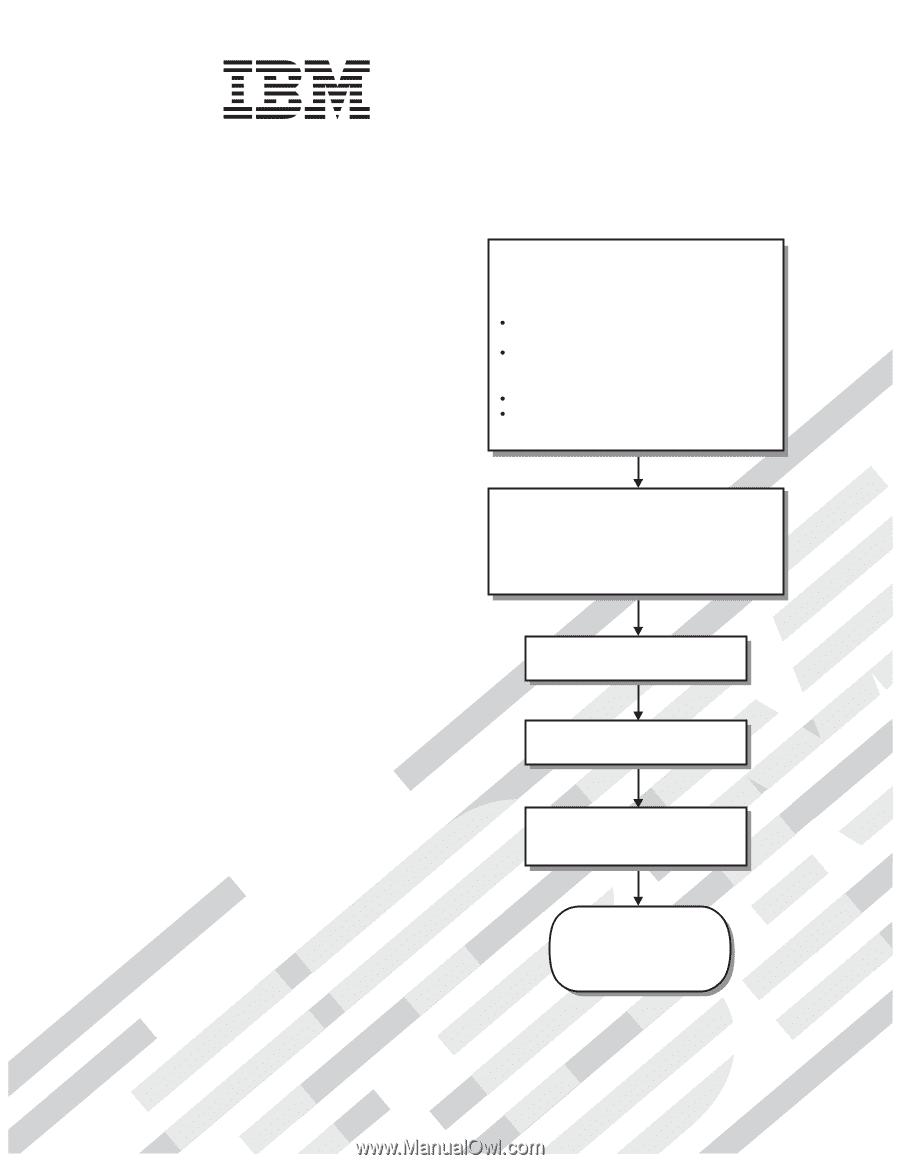
Welcome.
Thank you for buying an
IBM blade server.
For more information about your
BladeCenter components and
features, you can view the
publications on the
Your blade
server features superior
performance, availability,
and scalability.
This
contains information for setting up,
configuring, and using your
blade server.
Additionally, a service information
label is attached to each BladeCenter
unit and blade server.
This label
provides a graphical summary of
many of the installation and service
activities that are associated with
each device.
CD or download them from the
IBM support Web site.
Go to
Installation and User’s Guide
Documentation
Installation and
User’s Guide
The blade server is now
ready to use.
Be sure to
register and profile your
blade server on the
IBM support Web site.
Before you install the BladeCenter HS12
Type 8014 or 8028 blade server in a
BladeCenter unit, complete
the following procedures:
Install and configure the rack according
to the documentation that came with the rack.
Install the BladeCenter unit into the rack and
configure it, according to the documentation
that comes with the BladeCenter unit.
Supply power to the BladeCenter unit.
Install the latest firmware in all BladeCenter
components.
Before you install the blade server into the
BladeCenter unit, install devices such as
drives, memory modules, and processor or
expansion cards in the blade server, if applicable.
Install the blade server in the BladeCenter unit.
See Chapter 3 for more information.
BladeCenter HS12
Type
8014 or 8028
Configure the blade server.
See Chapter 4 for more information.
Install the operating system.
See Chapter 5 for more information.
Install additional applications
according to the instructions that
comes with the applications.