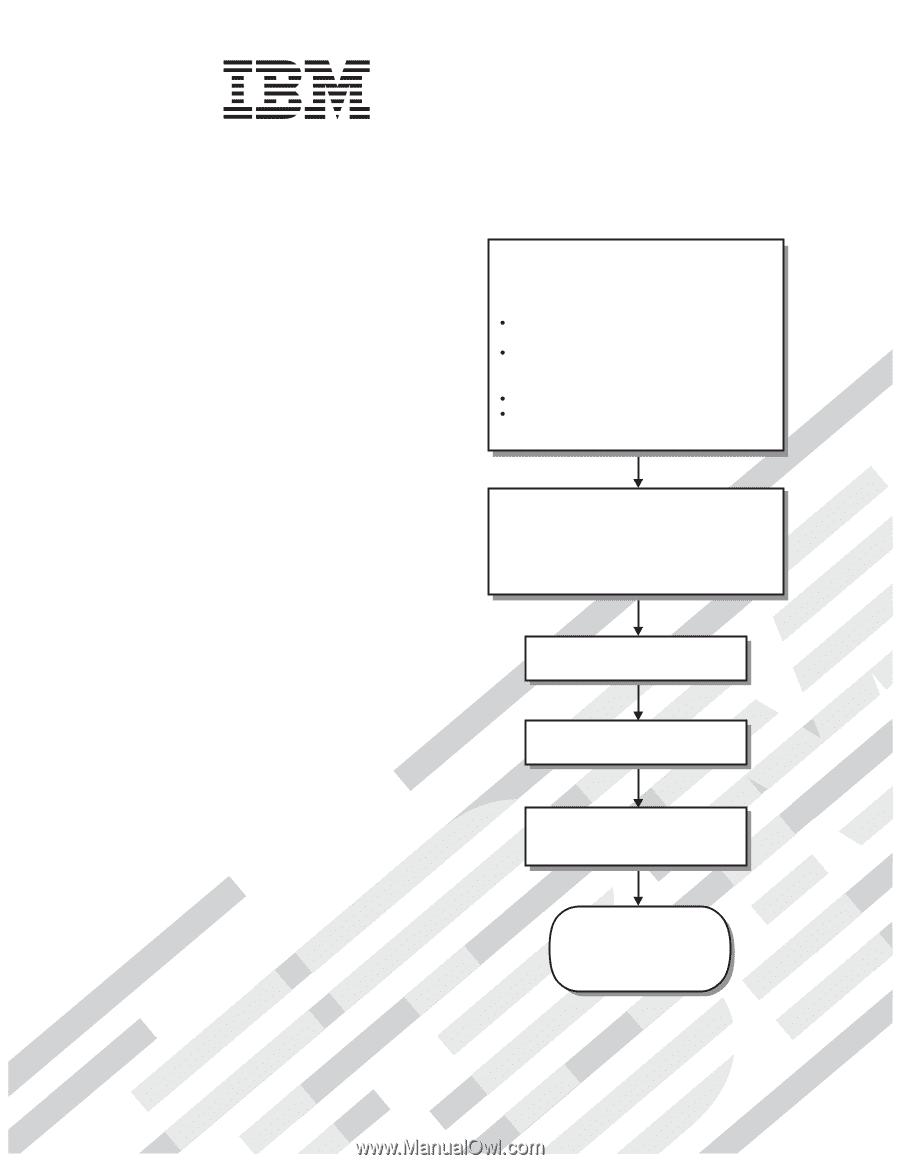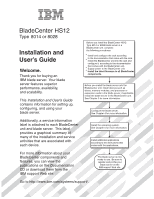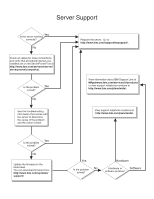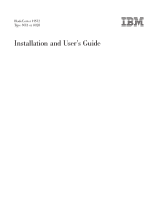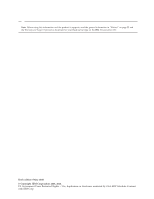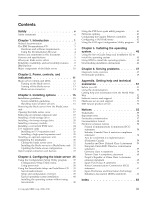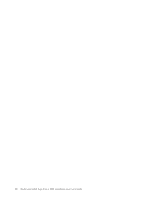IBM HS12 User Guide - Page 1
IBM HS12 - BladeCenter - 8028 Manual
 |
UPC - 883436037129
View all IBM HS12 manuals
Add to My Manuals
Save this manual to your list of manuals |
Page 1 highlights
BladeCenter HS12 Type 8014 or 8028 Installation and User's Guide Welcome. Thank you for buying an IBM blade server. Your blade server features superior performance, availability, and scalability. This Installation and User's Guide contains information for setting up, configuring, and using your blade server. Additionally, a service information label is attached to each BladeCenter unit and blade server. This label provides a graphical summary of many of the installation and service activities that are associated with each device. Before you install the BladeCenter HS12 Type 8014 or 8028 blade server in a BladeCenter unit, complete the following procedures: Install and configure the rack according to the documentation that came with the rack. Install the BladeCenter unit into the rack and configure it, according to the documentation that comes with the BladeCenter unit. Supply power to the BladeCenter unit. Install the latest firmware in all BladeCenter components. Before you install the blade server into the BladeCenter unit, install devices such as drives, memory modules, and processor or expansion cards in the blade server, if applicable. Install the blade server in the BladeCenter unit. See Chapter 3 for more information. Configure the blade server. See Chapter 4 for more information. Install the operating system. See Chapter 5 for more information. Install additional applications according to the instructions that comes with the applications. For more information about your BladeCenter components and features, you can view the publications on the Documentation CD or download them from the IBM support Web site. The blade server is now ready to use. Be sure to register and profile your blade server on the IBM support Web site. Go to http://www.ibm.com/systems/support/.