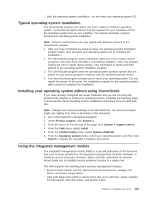IBM x3650 User Guide - Page 137
Typical operating-system installation, Installing your operating system without using ServerGuide
 |
UPC - 883436059565
View all IBM x3650 manuals
Add to My Manuals
Save this manual to your list of manuals |
Page 137 highlights
v Start the operating-system installation. You will need your operating-system CD. Typical operating-system installation The ServerGuide program can reduce the time it takes to install an operating system. It provides the device drivers that are required for your hardware and for the operating system that you are installing. This section describes a typical ServerGuide operating-system installation. Note: Features and functions can vary slightly with different versions of the ServerGuide program. 1. After you have completed the setup process, the operating-system installation program starts. (You will need your operating-system CD to complete the installation.) 2. The ServerGuide program stores information about the server model, service processor, hard disk drive controllers, and network adapters. Then, the program checks the CD for newer device drivers. This information is stored and then passed to the operating-system installation program. 3. The ServerGuide program presents operating-system partition options that are based on your operating-system selection and the installed hard disk drives. 4. The ServerGuide program prompts you to insert your operating-system CD and restart the server. At this point, the installation program for the operating system takes control to complete the installation. Installing your operating system without using ServerGuide If you have already configured the server hardware and you are not using the ServerGuide program to install your operating system, complete the following steps to download the latest operating-system installation instructions from the IBM Web site. Note: Changes are made periodically to the IBM Web site. The actual procedure might vary slightly from what is described in this document. 1. Go to http://www.ibm.com/systems/support/. 2. Under Product support, click System x. 3. From the menu on the left side of the page, click System x support search. 4. From the Task menu, select Install. 5. From the Product family menu, select System x3650 M2. 6. From the Operating system menu, select your operating system, and then click Search to display the available installation documents. Using the integrated management module The integrated management module (IMM) is a second generation of the functions that were formerly provided by the baseboard management controller hardware. It combines service processor functions, video controller, and (when an optional virtual media key is installed) remote presence function in a single chip. The IMM supports the following basic systems-management features: v Environmental monitor with fan speed control for temperature, voltages, fan failure, and power supply failure. v Light path diagnostics LEDs to report errors that occur with fans, power supplies, microprocessor, hard disk drives, and system errors. Chapter 3. Configuring the server 121