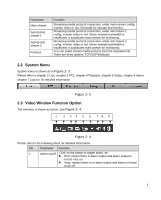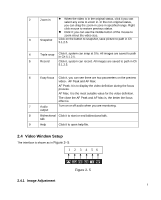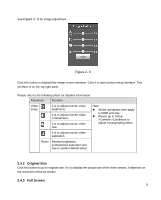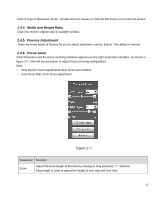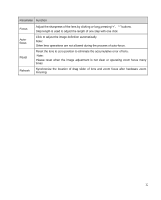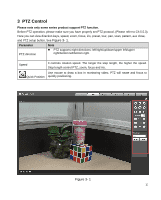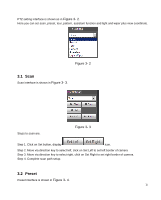IC Realtime ICIP-B3732Z Product Manual - Page 13
Video Window Setup
 |
View all IC Realtime ICIP-B3732Z manuals
Add to My Manuals
Save this manual to your list of manuals |
Page 13 highlights
2 Zoom in When the video is in the original status, click it you can select any zone to zoom in. In the non-original status, you can drag the zoom-in zone in specified range. Right click mouse to restore previous status. Click it; you can use the middle button of the mouse to zoom in/out the video size. 3 Snapshot Click on the button to snapshot, save picture to path in Ch 5.1.2.5. 4 Triple snap Click it, system can snap at 1f/s. All images are saved to path in Ch 5.1.2.5. 5 Record Click it, system can record. All images are saved to path in Ch 5.1.2.5. 6 Easy focus Click it, you can see there are two parameters on the preview video:AF Peak and AF Max. AF Peak: It is to display the video definition during the focus process. AF Max: It is the most suitable value for the video definition. The close the AF Peak and AF Max is, the better the focus effect is. 7 Audio output Turn on or off audio when you are monitoring. 8 Bidirectional Click it to start or end bidirectional talk. talk 9 Help Click it to open help file. 2.4 Video Window Setup The interface is shown as in Figure 2- 5. 1 2 3 4 56 Figure 2- 5 2.4.1 Image Adjustment 9