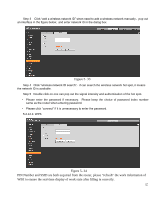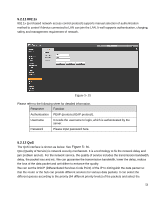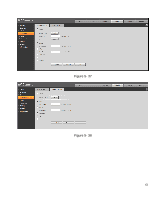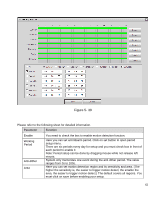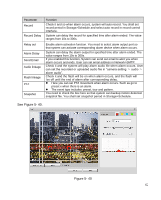IC Realtime ICIP-B3732Z Product Manual - Page 61
IC Realtime ICIP-B3732Z Manual
 |
View all IC Realtime ICIP-B3732Z manuals
Add to My Manuals
Save this manual to your list of manuals |
Page 61 highlights
Step 3 Click "add a wireless network ID" when need to add a wireless network manually,pop out an interface in the figure below, and enter network ID in the dialog box. Figure 5- 33 Step 4 Click "wireless network ID search",if can search the wireless network hot spot, it means the network ID is available. Step 5 Double click on one can pop out the signal intensity and authentication of the hot spot. · Please enter the password if necessary. Please keep the choice of password index number same as the router when entering password. · Please click "connect" if it is unnecessary to enter the password. 5.2.12.2. WPS Figure 5- 34 PIN Number and SSID are both acquired from the router, please "refresh" the work information of WIFI to ensure the real-time display of work state after filling in correctly. 57