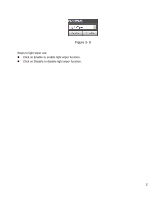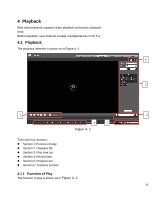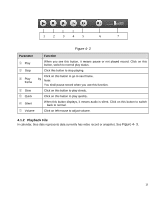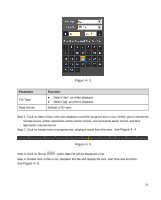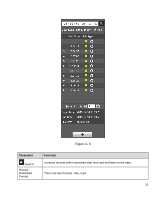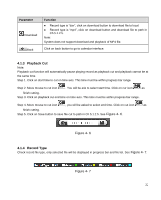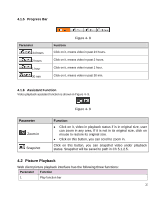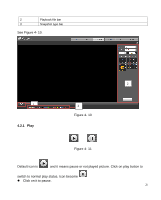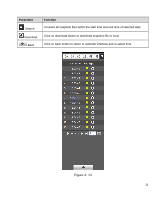IC Realtime ICIP-B3732Z Product Manual - Page 26
Playback Cut, 1.4 Record Type
 |
View all IC Realtime ICIP-B3732Z manuals
Add to My Manuals
Save this manual to your list of manuals |
Page 26 highlights
Parameter Download Back Function Record type is "dav", click on download button to download file to local. Record type is "mp4", click on download button and download file to path in Ch 5.1.2.5. Note: System does not support download and playback of MP4 file. Click on back button to go to calendar interface. 4.1.3 Playback Cut Note: Playback cut function will automatically pause playing record as playback cut and playback cannot be at the same time. Step 1. Click on start time to cut on time axis. This time must be within progress bar range. Step 2. Move mouse to cut icon . You will be ask to select start time. Click on cur icon as finish cutting. Step 3. Click on playback cut end time on time axis. This time must be within progress bar range. Step 4. Move mouse to cut icon , you will be asked to select end time. Click on cut icon as finish cutting. Step 5. Click on Save button to save file cut to path in Ch 5.1.2.5. See Figure 4- 6. Figure 4- 6 4.1.4 Record Type Check record file type, only selected file will be displayed in progress bar and file list. See Figure 4- 7. Figure 4- 7 22