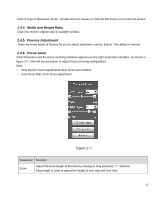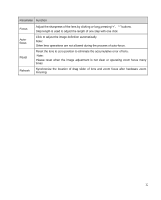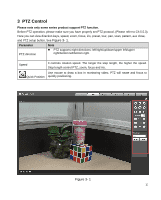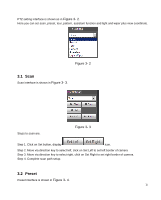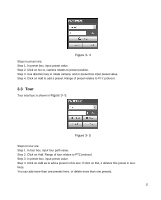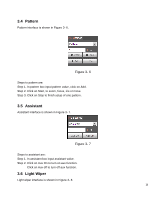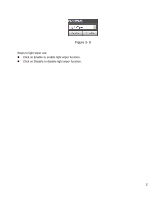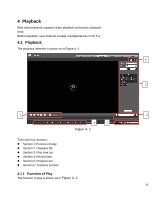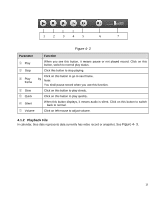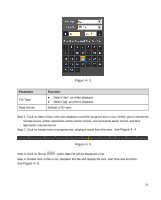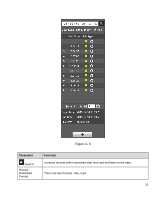IC Realtime ICIP-B3732Z Product Manual - Page 20
Pattern, 5 Assistant, 6 Light Wiper
 |
View all IC Realtime ICIP-B3732Z manuals
Add to My Manuals
Save this manual to your list of manuals |
Page 20 highlights
3.4 Pattern Pattern interface is shown in Figure 3- 6. Figure 3- 6 Steps to pattern are: Step 1. In pattern box input pattern value, click on Add. Step 2. Click on Start, to zoom, focus, iris or move. Step 3. Click on Stop to finish setup of one pattern. 3.5 Assistant Assistant interface is shown in Figure 3- 7. Figure 3- 7 Steps to assistant are: Step 1. In assistant box input assistant value. Step 2. Click on Aux On to turn on aux function. Click on Aux off to turn off aux function. 3.6 Light Wiper Light wiper interface is shown in Figure 3- 8. 16

16
3.4 Pattern
Pattern interface is shown in Figure 3- 6.
Figure 3- 6
Steps to pattern are:
Step 1. In pattern box input pattern value, click on Add.
Step 2. Click on Start, to zoom, focus, iris or move.
Step 3. Click on Stop to finish setup of one pattern.
3.5 Assistant
Assistant interface is shown in Figure 3- 7.
Figure 3- 7
Steps to assistant are:
Step 1. In assistant box input assistant value.
Step 2. Click on Aux On to turn on aux function.
Click on Aux off to turn off aux function.
3.6 Light Wiper
Light wiper interface is shown in Figure 3- 8.