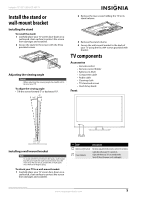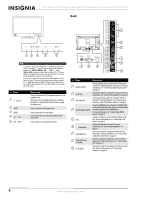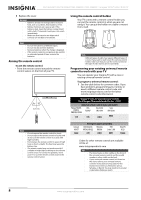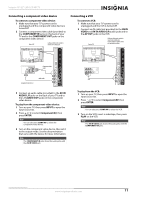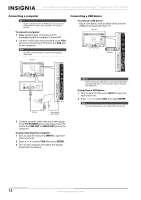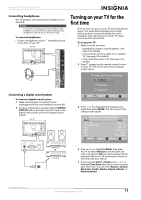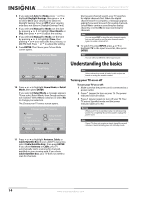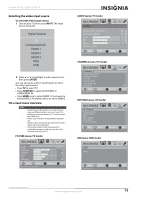Insignia NS-19E450A11 User Manual (English) - Page 14
Connecting a cable or satellite box, Connecting an HDMI device, AV IN AUDIO L/R
 |
UPC - 600603127038
View all Insignia NS-19E450A11 manuals
Add to My Manuals
Save this manual to your list of manuals |
Page 14 highlights
NS-19E450A11/NS-19E450WA11/NS-22E450A11/NS-22E455C11 Insignia 19"/22" LED-LCD HD TV Connecting a cable or satellite box Many cable or satellite TV boxes have more than one connection type. To get the best video, you should use the best connection type available. Connection type Video quality HDMI Best Component Better than composite or RF Composite Better than RF RF Good To connect a cable or satellite box: 1 Connect the incoming cable from the cable wall jack to the cable-in jack on the cable box. Connecting an HDMI device Note If your device has an HDMI connection, we recommend that you use the HDMI connection to get the best quality possible. To connect an HDMI device: 1 Make sure that your TV's power cord is unplugged and the HDMI device is turned off. 2 Connect an HDMI cable (not provided) to the HDMI1, HDMI2, or HDMI3 jack on the back of your TV and to the HDMI OUT jack on the HDMI device. Back of TV HDMI HDMI device Satellite TV box IANNTENONUA T Cable TV box Component Composite 2 Depending on the jacks available on the cable or satellite TV box, connect a cable (not provided) from the outgoing jacks on the cable or satellite TV box to the corresponding jacks on the back of your TV. The connection can be to an HDMI jack, the COMPONENT IN jacks, or the AV IN VIDEO jack. 3 If you use the COMPONENT IN jacks or the AV IN VIDEO jack, connect an audio cable (provided) to the AV IN AUDIO L/R jacks. Note If the cable or satellite TV box does not have an HDMI, component, or composite jack, connect the cable or satellite TV box to the ANT/CABLE IN jack on the back of your TV. For more information, see "Connecting an antenna or cable TV without a cable box" on page 9. To play from an HDMI device: 1 Turn on your TV, then press INPUT to open the Input Source list. 2 Press or to select HDMI 1, HDMI 2, or HDMI 3, then press ENTER. Note You can also press HDMI repeatedly to select the HDMI device. 3 Turn on the HDMI device, then set it to the output mode. See the documentation that came with the device for more information. Note If the device only has a DVI jack, use a DVI-to-HDMI adapter to connect the DVI jack to an HDMI jack on your TV, then connect the audio to the (PC IN) AUDIO jack. 10 www.insigniaproducts.com