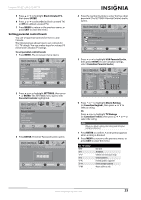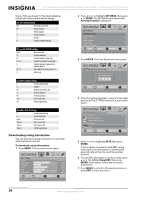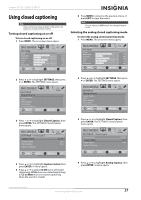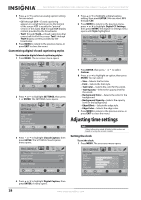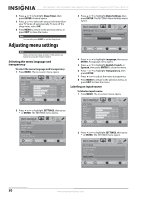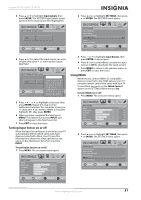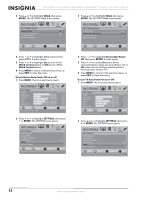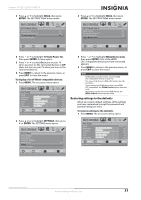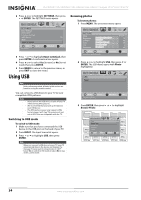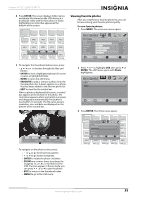Insignia NS-19E450A11 User Manual (English) - Page 34
Adjusting menu settings, Selecting the menu language and transparency, Labeling an input source
 |
UPC - 600603127038
View all Insignia NS-19E450A11 manuals
Add to My Manuals
Save this manual to your list of manuals |
Page 34 highlights
NS-19E450A11/NS-19E450WA11/NS-22E450A11/NS-22E455C11 Insignia 19"/22" LED-LCD HD TV 4 Press or to highlight Sleep Timer, then press ENTER. A menu opens. 5 Press or to select the amount of time before your TV turns off automatically. To turn off the sleep timer, select Off. 6 Press MENU to return to the previous menu, or press EXIT to close the menu. Note You can also press SLEEP to set the sleep timer. Adjusting menu settings Note Unless otherwise noted, all tasks in this section are based on using the remote control. Selecting the menu language and transparency To select the menu language and transparency: 1 Press MENU. The on-screen menu opens. PICTURE Mode Brightness Contrast Color Tint Sharpness PICTURE AUDIO CHANNELS SETTINGS USB Custom 70 40 60 0 40 MOVE OK ENTER SELECT Adjust settings to affect picture quality MENU PREVIOUS EXIT EXIT 2 Press or to highlight SETTINGS, then press or ENTER. The SETTINGS menu opens. SETTINGS Parental Controls Closed Caption Time Menu Settings Input Labels Computer Settings PICTURE AUDIO CHANNELS SETTINGS USB MOVE OK ENTER SELECT Adjust TV Menu option MENU PREVIOUS EXIT EXIT 3 Press or to highlight Menu Settings, then press ENTER. The SETTINGS-Menu Settings menu opens. PICTURE AUDIO CHANNELS SETTINGS USB SETTINGS Menu Settings Language English Transparency 0 6 MOVE OK ENTER SELECT MENU PREVIOUS Set menu language to English, Français or Español EXIT EXIT 4 Press or to highlight Language, then press ENTER. A language menu opens. 5 Press or to highlight English, French, or Spanish, then press ENTER to close the menu. 6 Press or to highlight Transparency, then press ENTER. 7 Press or to adjust the menu transparency. 8 Press MENU to return to the previous menu, or press EXIT to close the menu. Labeling an input source To label an input source: 1 Press MENU. The on-screen menu opens. PICTURE Mode Brightness Contrast Color Tint Sharpness PICTURE AUDIO CHANNELS SETTINGS USB Custom 70 40 60 0 40 MOVE OK ENTER SELECT Adjust settings to affect picture quality MENU PREVIOUS EXIT EXIT 2 Press or to highlight SETTINGS, then press or ENTER. The SETTINGS menu opens. SETTINGS Parental Controls Closed Caption Time Menu Settings Input Labels Computer Settings PICTURE AUDIO CHANNELS SETTINGS USB MOVE OK ENTER SELECT MENU PREVIOUS Create labels for the devices connected to your TV EXIT EXIT 30 www.insigniaproducts.com