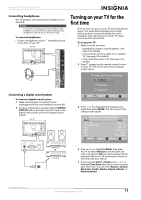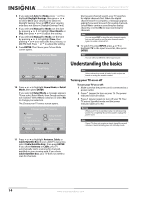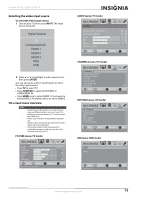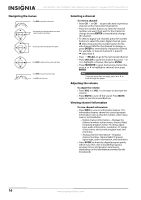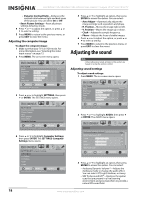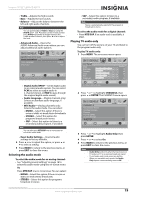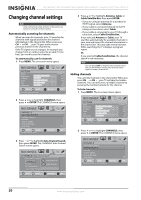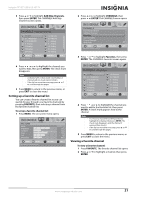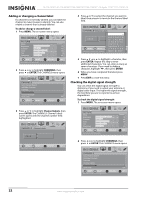Insignia NS-19E450A11 User Manual (English) - Page 22
Adjusting the computer image, Adjusting the sound, Adjusting sound settings
 |
UPC - 600603127038
View all Insignia NS-19E450A11 manuals
Add to My Manuals
Save this manual to your list of manuals |
Page 22 highlights
NS-19E450A11/NS-19E450WA11/NS-22E450A11/NS-22E455C11 Insignia 19"/22" LED-LCD HD TV • Dynamic Contrast Ratio-Enhances the contrast ratio between light and dark areas of the picture. You can select On or Off. • Reset Picture Settings-Reset all picture settings to factory mode. 4 Press or to adjust the option, or press or to select a setting. 5 Press MENU to return to the previous menu, or press EXIT to close the menu. Adjusting the computer image To adjust the computer image: 1 Make sure that your TV is in VGA mode. For more information, see "Selecting the video input source" on page 15. 2 Press MENU. The on-screen menu opens. PICTURE Mode Brightness Contrast Color Tint Sharpness PICTURE AUDIO CHANNELS SETTINGS USB Custom 70 40 60 0 40 MOVE OK ENTER SELECT Adjust settings to affect picture quality MENU PREVIOUS EXIT EXIT 3 Press or to highlight SETTINGS, then press or ENTER. The SETTINGS menu opens. SETTINGS Parental Controls Closed Caption Time Menu Settings Input Labels Computer Settings PICTURE AUDIO CHANNELS SETTINGS USB MOVE OK ENTER SELECT MENU PREVIOUS Set options for when a computer is connected to the TV EXIT EXIT 4 Press or to highlight Computer Settings, then press ENTER. The SETTINGS-Computer Settings menu opens. PICTURE AUDIO CHANNELS SETTINGS USB SETTINGS Computer Settings Auto Adjust H. Position V. Position Clock Phase MOVE OK ENTER SELECT MENU PREVIOUS Adjust to the PC signal timing automatically when ON EXIT EXIT 5 Press or to highlight an option, then press ENTER to access the option. You can select: • Auto Adjust-Automatically adjusts the image settings such as position and phase. • H. Position-Moves the image right or left. • V. Position-Moves the image up or down. • Clock-Adjusts the sample frequency. • Phase-Adjusts the focus of stable images. 6 Press or to adjust the option, or press or to select a setting. 7 Press MENU to return to the previous menu, or press EXIT to close the menu. Adjusting the sound Note Unless otherwise noted, all tasks in this section are based on using the remote control. Adjusting sound settings To adjust sound settings: 1 Press MENU. The on-screen menu opens. PICTURE Mode Brightness Contrast Color Tint Sharpness PICTURE AUDIO CHANNELS SETTINGS USB Custom 70 40 60 0 40 MOVE OK ENTER SELECT Adjust settings to affect picture quality MENU PREVIOUS EXIT EXIT 2 Press or to highlight AUDIO, then press or ENTER. The AUDIO menu opens. AUDIO PICTURE AUDIO CHANNELS SETTINGS USB Audyssey Dynamic Volume™ SRS TruSurround HD™ Treble Bass Balance Advanced Audio Light Off 50 40 0 MOVE OK ENTER SELECT MENU PREVIOUS Adjust the audyssey mode to change audio effect EXIT EXIT 3 Press or to highlight an option, then press ENTER to access the option. You can select: • Audyssey Dynamic Volume™-Adjusts the Audyssey mode to change the audio effect. You can select: Off, Light, Medium, or Heavy. • SRS TruSurround HD™-Restores the spatial cues that are present in a live listening environment and processes them to provide a natural 3D sound field. 18 www.insigniaproducts.com