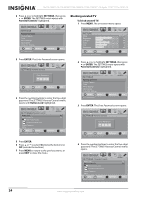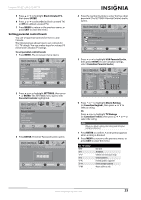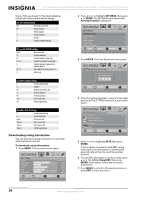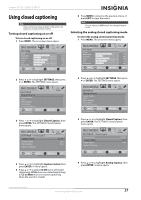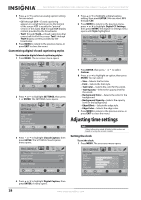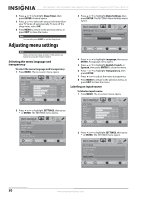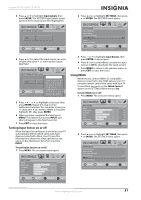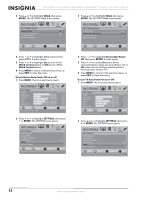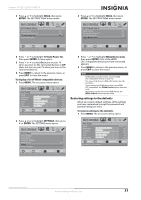Insignia NS-19E450A11 User Manual (English) - Page 32
Customizing digital closed captioning styles, Adjusting time settings, Setting the clock
 |
UPC - 600603127038
View all Insignia NS-19E450A11 manuals
Add to My Manuals
Save this manual to your list of manuals |
Page 32 highlights
NS-19E450A11/NS-19E450WA11/NS-22E450A11/NS-22E455C11 Insignia 19"/22" LED-LCD HD TV 5 Press or to select an analog caption setting. You can select: • CC1 through CC4-Closed captioning appears in a small banner across the bottom of the screen. CC1 is usually the "printed" version of the audio. CC2 through CC4 display content provided by the broadcaster. • Text1 through Text4-Closed captioning that covers half or all of the screen. Text1 through Text4 display content provided by the broadcaster. 6 Press MENU to return to the previous menu, or press EXIT to close the menu. Customizing digital closed captioning styles To customize digital closed captioning styles: 1 Press MENU. The on-screen menu opens. PICTURE Mode Brightness Contrast Color Tint Sharpness PICTURE AUDIO CHANNELS SETTINGS USB Custom 70 40 60 0 40 MOVE OK ENTER SELECT Adjust settings to affect picture quality MENU PREVIOUS EXIT EXIT 2 Press or to highlight SETTINGS, then press or ENTER. The SETTINGS menu opens. SETTINGS Parental Controls Closed Caption Time Menu Settings Input Labels Computer Settings PICTURE AUDIO CHANNELS SETTINGS USB MOVE OK ENTER SELECT Set TV parental controls MENU PREVIOUS EXIT EXIT 3 Press or to highlight Closed Caption, then press ENTER. The SETTINGS-Closed Caption menu opens. 5 Press or to highlight a digital caption setting, then press ENTER. You can select CS1 through CS6. 6 Press MENU to return to the previous menu, press or to highlight Digital CC Settings, then press ENTER. The Digital CC Settings menu opens with Style highlighted. PICTURE AUDIO CHANNELS SETTINGS USB SETTINGS Closed Caption Digital CC Settings Style Size Font Custom Normal Default Text Color Text Opacity Background Color Black Solid Green MOVE OK ENTER SELECT MENU PREVIOUS Set the look of digital CC. Automatic uses broadcaster's style EXIT EXIT 7 Press ENTER, then press or to select Custom. 8 Press or to highlight an option, then press ENTER. You can select: • Size-Selects the font size. • Font-Selects the font style. • Text Color-Selects the color for the words. • Text Opacity-Selects the opacity level for the words. • Background Color-Selects the color for the background. • Background Opacity-Selects the opacity level for the background. • Edge Effect-Selects the edge style. • Edge Color-Selects the edge color. 9 Press MENU to return to the previous menu, or press EXIT to close the menu. Adjusting time settings Note Unless otherwise noted, all tasks in this section are based on using the remote control. Setting the clock To set the clock: 1 Press MENU. The on-screen menu opens. SETTINGS PICTURE AUDIO CHANNELS SETTINGS USB Closed Caption Caption Control CC Off Analog Caption Digital Caption CC1 CS1 Digital CC Settings MOVE OK ENTER SELECT Set Closed Caption for digital programs MENU PREVIOUS EXIT EXIT PICTURE Mode Brightness Contrast Color Tint Sharpness PICTURE AUDIO CHANNELS SETTINGS USB Custom 70 40 60 0 40 MOVE OK ENTER SELECT Adjust settings to affect picture quality MENU PREVIOUS EXIT EXIT 4 Press or to highlight Digital Caption, then press ENTER. A menu opens. 28 www.insigniaproducts.com