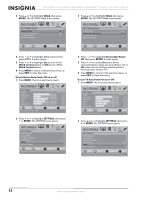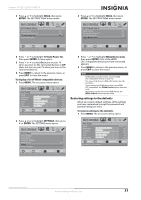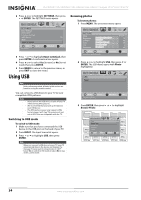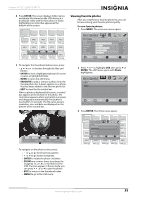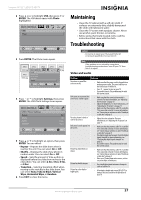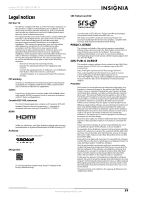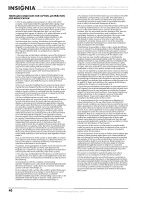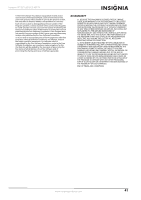Insignia NS-19E450A11 User Manual (English) - Page 41
Maintaining, Troubleshooting, Video and audio
 |
UPC - 600603127038
View all Insignia NS-19E450A11 manuals
Add to My Manuals
Save this manual to your list of manuals |
Page 41 highlights
Insignia 19"/22" LED-LCD HD TV 2 Press or to highlight USB, then press or ENTER. The USB menu opens with Photo highlighted. USB Photo PICTURE AUDIO CHANNELS SETTINGS USB MOVE OK ENTER SELECT Play photos in USB device MENU PREVIOUS EXIT EXIT 3 Press ENTER. The Photo menu opens. SELECT JPEG JPEG JPEG JPEG JPEG 6094.jpg JPEG 6085.jpg 6081.jpg SPELhEoCtTo BrowJsPeEPGhoto Fa0v5or0ite6P0h8o1to Slide Show SettiJnPgEs G 6082.jpg 6083.jpg 6084.jpg PICTURE AUDIO CHANNELS SETTINGS USB 0506086 0506087 0506088 MOVE OK ENTER SELECT MENU PREVIOUS EXIT EXIT Set options for photo 4 Press or to highlight Settings, then press ENTER. The USB-Photo Settings menu opens. PICTURE USB Photo Settings Repeat Shuffle Speed Transition AUDIO CHANNELS SETTINGS USB Off Off 2 Sec None MOVE OK ENTER SELECT Play photos in a circular motion MENU PREVIOUS EXIT EXIT 5 Press or to highlight an option, then press ENTER. You can select: • Repeat-Repeats the slide show when it reaches the end. You can select On or Off. • Shuffle-Displays the slide show photo in random order. You can select On or Off. • Speed-Sets the amount of time a photo is displayed before the slide show moves to the next photo. You can select 2 Sec, 4 Sec, 6 Sec, or 8 Sec. • Transition-Selects a transition effect when moving to the next file in the slide show. You can select None, Fade to Black, Vertical Wipe, Horizontal Wipe, or Random. 6 Press EXIT to close the menu. Maintaining • Clean the TV cabinet with a soft, dry cloth. If surfaces are extremely dirty, slightly dampened the cloth with lukewarm water. • Clean the TV screen with eyeglass cleaner. Never use alcohol, paint thinner, or benzine. • Before using chemically treated cloth, read the instructions that came with the cloth. Troubleshooting Caution Do not try to repair your TV yourself. Refer all servicing to qualified service personnel. Note If the problem is not solved by using these troubleshooting instructions, turn off your TV, then turn it on again. Video and audio Problem Solution No picture or sound (the screen is not lit). • Make sure that the power cord is plugged into a working power outlet. The power indicator on the front of your TV will be lit. • Press (power) to turn on your TV. • Try another station. The problem may be with the current station. Dark, poor, or no picture (the screen is lit). Sound is good. • Make sure that the correct picture mode is selected. For more information, see "Adjusting the TV picture" on page 17. • Adjust the brightness. For more information, see "Adjusting the TV picture" on page 17. • Make sure that the antenna, cable TV, or satellite TV is connected correctly. For more information, see "Connecting an antenna or cable TV without a cable box" on page 9. No color, picture is dark, or color is not correct. • Adjust the color saturation. For more information, see "Adjusting the TV picture" on page 17. Only noise (snow) appears on the screen. • Make sure that the antenna, cable TV, or satellite TV is connected correctly. For more information, see "Connecting an antenna or cable TV without a cable box" on page 9. • The digital singal may be weak. Check the digital signal strength. For more information, see "Checking the digital signal strength" on page 22. • Try another station. The problem may be with the current station. Picture has dotted lines or stripes. • Make sure that the antenna, cable TV, or satellite TV is connected correctly. For more information, see "Connecting an antenna or cable TV without a cable box" on page 9. • Move your TV away from noise sources, such as cars, neon light, or hair dryers. Picture has double images. • Use a highly directional antenna or change to cable or satellite TV. Picture has a few dark or bright spots. • A few dark or bright spots on an LED-LCD TV is normal. This does not affect the operation of your TV. www.insigniaproducts.com 37