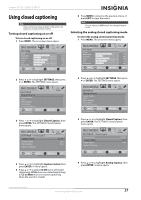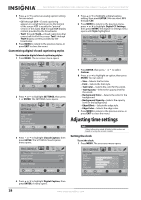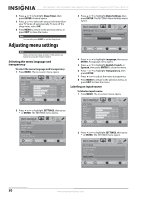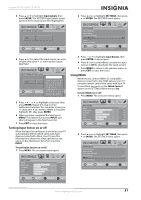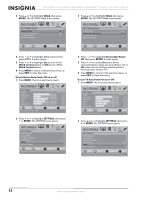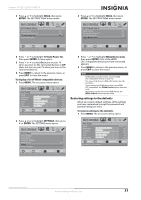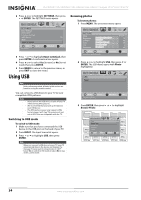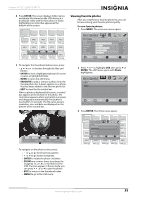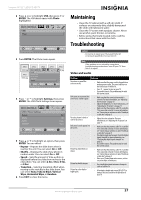Insignia NS-19E450A11 User Manual (English) - Page 36
INlink, ENTER, INlink Control, To turn Device Auto Power Off on or off, SETTINGS, Device Auto Power
 |
UPC - 600603127038
View all Insignia NS-19E450A11 manuals
Add to My Manuals
Save this manual to your list of manuals |
Page 36 highlights
NS-19E450A11/NS-19E450WA11/NS-22E450A11/NS-22E455C11 Insignia 19"/22" LED-LCD HD TV 3 Press or to highlight INlink, then press ENTER. The SETTINGS-INlink menu opens. 3 Press or to highlight INlink, then press ENTER. The SETTINGS-INlink menu opens. PICTURE SETTINGS•INlink INlink Control Device Auto Power Off TV Auto Power On INlink Device Lists AUDIO CHANNELS SETTINGS USB On On On PICTURE SETTINGS•INlink INlink Control Device Auto Power Off TV Auto Power On INlink Device Lists AUDIO CHANNELS SETTINGS USB On On On MOVE OK ENTER SELECT MENU PREVIOUS EXIT EXIT Allow the TV to automatically control CEC devices connected to the TV via HDMI 4 Press or to highlight INlink Control, then press ENTER. A menu opens. 5 Press or to highlight On (to turn on the INlink Control option) or Off (to turn off the INlink Control option). 6 Press MENU to return to the previous menu, or press EXIT to close the menu. To turn Device Auto Power Off on or off: 1 Press MENU. The on-screen menu opens. PICTURE Mode Brightness Contrast Color Tint Sharpness PICTURE AUDIO CHANNELS SETTINGS USB Custom 70 40 60 0 40 MOVE OK ENTER SELECT Adjust settings to affect picture quality MENU PREVIOUS EXIT EXIT 2 Press or to highlight SETTINGS, then press or ENTER. The SETTINGS menu opens. SETTINGS Menu Settings Input Labels Computer Settings Input Sensor INlink Reset to Default PICTURE AUDIO CHANNELS SETTINGS USB On MOVE OK ENTER SELECT MENU PREVIOUS EXIT EXIT Allow the TV to automatically control CEC devices connected to the TV via HDMI MOVE OK ENTER SELECT MENU PREVIOUS EXIT EXIT Automatically turn off HDMI CEC devices when the TV is turned off and INlink is set to On 4 Press or to highlight Device Auto Power Off, then press ENTER. A menu opens. 5 Press or to select On (turns off the connected device when you turn off your TV) or Off (does not turn off the connected device when you turn off your TV). 6 Press MENU to return to the previous menu, or press EXIT to close the menu. To turn TV Auto Power On on or off: 1 Press MENU. The on-screen menu opens. PICTURE Mode Brightness Contrast Color Tint Sharpness PICTURE AUDIO CHANNELS SETTINGS USB Custom 70 40 60 0 40 MOVE OK ENTER SELECT Adjust settings to affect picture quality MENU PREVIOUS EXIT EXIT 2 Press or to highlight SETTINGS, then press or ENTER. The SETTINGS menu opens. SETTINGS Menu Settings Input Labels Computer Settings Input Sensor INlink Reset to Default PICTURE AUDIO CHANNELS SETTINGS USB On MOVE OK ENTER SELECT MENU PREVIOUS EXIT EXIT Allow the TV to automatically control CEC devices connected to the TV via HDMI 32 www.insigniaproducts.com