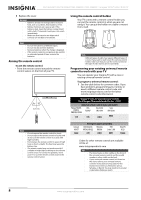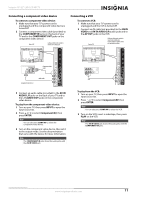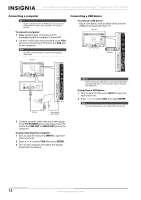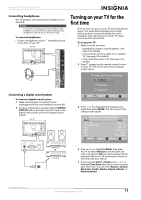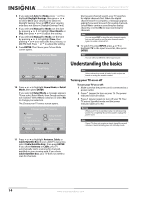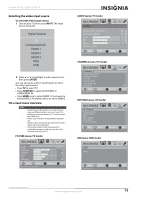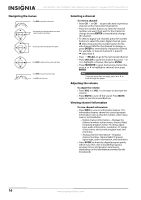Insignia NS-19E450A11 User Manual (English) - Page 16
Connecting a computer, Connecting a USB device, PC IN AUDIO, LINE OUT, AUDIO OUT
 |
UPC - 600603127038
View all Insignia NS-19E450A11 manuals
Add to My Manuals
Save this manual to your list of manuals |
Page 16 highlights
NS-19E450A11/NS-19E450WA11/NS-22E450A11/NS-22E455C11 Insignia 19"/22" LED-LCD HD TV Connecting a computer Tip Some computers have an HDMI jack. You can use an HDMI cable to connect the computer for a better picture. To connect a computer: 1 Make sure that your TV's power cord is unplugged and the computer is turned off. 2 Connect a VGA cable (not provided) to the VGA jack on the back of your TV and to the VGA jack on the computer. Note The VGA cable should be a 15-pin D-Sub (analog RGB) cable. Back of TV Connecting a USB device To connect a USB device: • Plug a USB device, such as a flash drive, into the USB port on the back of your TV. Back of TV USB device HDMI3 HDMI2 HDMI1 US B VGA cable Audio cable with stereo mini plugs 3 Connect an audio cable with stereo mini plugs to the PC IN AUDIO jack on the back of your TV and to the LINE OUT or AUDIO OUT jack on the computer. To play video from the computer: 1 Turn on your TV, then press INPUT to open the Input Source list. 2 Press or to select VGA, then press ENTER. 3 Turn on the computer and adjust the display properties if necessary. (PC IN) AUDIO AV IN VIDE O PB PR COMPONENT IN Caution Never remove the USB device or turn off the TV while using the USB device. You may lose data or damage the USB device. To play from a USB device: 1 Turn on your TV, then press INPUT to open the Input Source list. 2 Press or to select USB, then press ENTER. Note For more information, see "Using USB" on page 34. 12 www.insigniaproducts.com