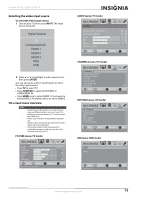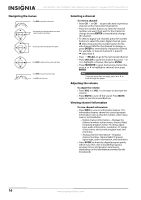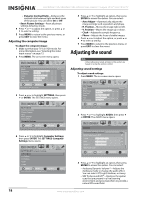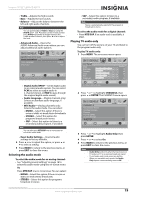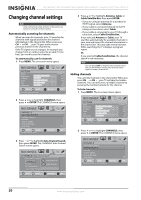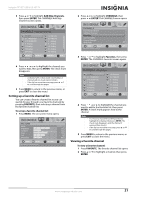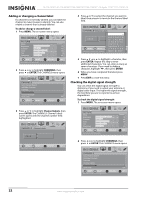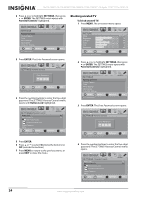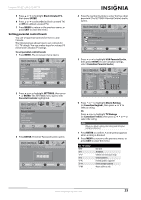Insignia NS-19E450A11 User Manual (English) - Page 24
Changing channel settings, Automatically scanning for channels, Hiding channels, CHANNELS, ENTER
 |
UPC - 600603127038
View all Insignia NS-19E450A11 manuals
Add to My Manuals
Save this manual to your list of manuals |
Page 24 highlights
NS-19E450A11/NS-19E450WA11/NS-22E450A11/NS-22E455C11 Insignia 19"/22" LED-LCD HD TV Changing channel settings Note Unless otherwise noted, all tasks in this section are based on using the remote control. Automatically scanning for channels When you scan for channels, your TV searches for channels with signals and stores the channel information in the channel list. When you press CH or CH , your TV goes to the next or previous channel in the channel list. If the TV signal source changes, for example you change from an outdoor antenna to cable TV (no box), you need to scan for channels. To automatically scan for channels: 1 Press MENU. The on-screen menu opens. PICTURE Mode Brightness Contrast Color Tint Sharpness PICTURE AUDIO CHANNELS SETTINGS USB Custom 70 40 60 0 40 MOVE OK ENTER SELECT Adjust settings to affect picture quality MENU PREVIOUS EXIT EXIT 4 Press or to highlight Antenna, Cable, or Cable/Satellite Box, then press ENTER. • If you are using an antenna for a standard or HD TV signal, select Antenna. • If your cable is connected directly to the TV (using no tuner box), select Cable. • If your cable is connected to your TV through a tuner box, select Cable/Satellite Box. If you selected Antenna or Cable, your TV searches automatically for available channels in your area and stores the channel information in the channel list. This may take several minutes. While searching, the TV displays a progress report. Or, If you selected Cable/Satellite Box, the channel search is not necessary. Note You can press EXIT to stop the auto channel search, but you will need to run the auto channel search again to create a channel list. Hiding channels You can hide channels in the channel list. When you press CH or CH , your TV will skip the hidden channels. You can still tune to a hidden channel by pressing the number buttons for the channel. To hide channels: 1 Press MENU. The on-screen menu opens. 2 Press or to highlight CHANNELS, then press or ENTER. The CHANNELS menu opens. CHANNELS PICTURE Auto Channel Search Add/Skip Channels Favorites Channel Labels Channel Strength Audio Only AUDIO CHANNELS SETTINGS USB Off MOVE OK ENTER SELECT Automatically search for channels MENU PREVIOUS EXIT EXIT PICTURE Mode Brightness Contrast Color Tint Sharpness PICTURE AUDIO CHANNELS SETTINGS USB Custom 70 40 60 0 40 MOVE OK ENTER SELECT Adjust settings to affect picture quality MENU PREVIOUS EXIT EXIT 2 Press or to highlight CHANNELS, then press or ENTER. The CHANNELS menu opens. 3 Press or to highlight Auto Channel Search, then press ENTER. The CHANNELS-Auto Channel Search screen opens. PICTURE AUDIO CHANNELS SETTINGS USB CHANNELS Auto Channel Search Choose your TV source Antenna 0 Analog Channels Cable Cable/Satellite Box 0 Digital Channels Scan for Digital Channels MOVE OK ENTER SELECT MENU PREVIOUS Select Antenna if using an antenna for standard or HD TV EXIT EXIT CHANNELS Auto Channel Search Add/Skip Channels Favorites Channel Labels Channel Strength Audio Only PICTURE AUDIO CHANNELS SETTINGS USB Off MOVE OK ENTER SELECT MENU PREVIOUS Manually add and skip channels in your program list EXIT EXIT 20 www.insigniaproducts.com