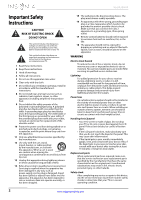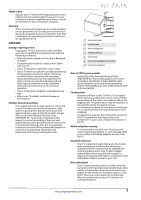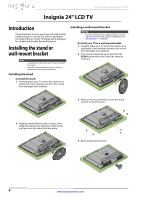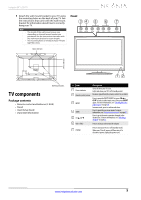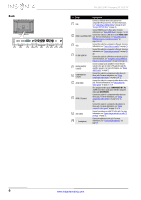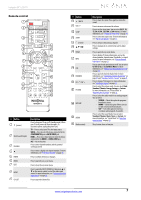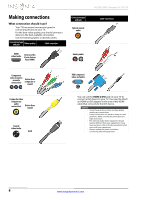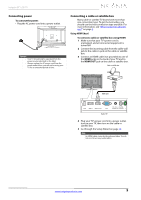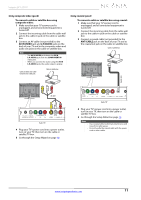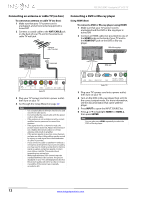Insignia NS-24L120A13 User Manual (English) - Page 11
Remote control
 |
View all Insignia NS-24L120A13 manuals
Add to My Manuals
Save this manual to your list of manuals |
Page 11 highlights
Insignia 24" LCD TV Remote control * # Button 10 /MUTE 11 VOL+/- 12 SLEEP 13 ZOOM 14 (return) 15 S T W X 16 HOME 17 INFO 18 CCD 19 FAVORITE 20 CH /CH 21 PICTURE 22 MTS/SAP # Button 1 (power) 2 Quick Launch Inputs 3 Numbers 4 5 ENTER 6 MENU 7 EXIT 8 INPUT 9 CH-LIST Description Press to turn your TV on or off (standby mode). When your TV is off, power still flows through it. To disconnect power, unplug the power cord. TV-Press to select your TV as the input source. VIDEO-Press to select the device connected to the COMPONENT IN jacks or AV IN VIDEO jack. HDMI-Press one or more times to select the device connected to the HDMI 1 or HDMI 2/DVI jack. ACC-Has no function. Press to enter channel numbers and the parental control password. Press to enter a digital sub-channel number. For more information, see "Selecting a channel" on page 22. Press to confirm selections or changes. Press to open the on-screen menu. Press to close the on-screen menu. Press to open the INPUT SOURCE list, then press S or T on the remote control to select the video input source. For more information, see "Selecting the video input source" on page 20. Press to open the channel list. 23 AUDIO 24 Media controls Description Press to mute the sound. Press again to restore the sound. Press to increase or decrease the volume. Press to set the sleep timer. You can select Off, 5, 10, 15, 30, 60, 90, 120, 180, or 240 minutes. For more information, see "Setting the sleep timer" on page 36. Press to select the aspect ratio. For more information, see "Aspect ratio options" on page 23. Press to return to the previous channel. Press to navigate in on-screen menus and to adjust settings. Press to open the on-screen menu. Press to display TV status information, such as the channel number, channel name (if available), or signal source. For more information, see "Viewing channel information" on page 22. Press to turn closed captioning on or off. You can select CC Off, CC On, or CC on When Mute. For more information, see "Turning closed captioning on or off" on page 33. Press to open the Favorite channel list. For more information, see "Setting up a favorite channel list" on page 27 and "Viewing a favorite channel" on page 28. Press to change TV channels. For more information, see "Selecting a channel" on page 22. Press to select the picture mode. You can select Vivid, Standard, Theater, Energy Savings, or Custom. For more information, see "Picture Mode" in "Adjusting the TV picture" on page 22. Press to select the audio mode for an analog program. You can select: • STEREO-Select this option for programs broadcast in stereo. • MONO-Select this option if there is noise or static on weak stereo broadcasts. • SAP-Select this option to listen to a secondary audio program, if available. Press to select the sound mode. You can select Standard, Theater, Music, News, or Custom. For more information, see "Sound Mode" in "Adjusting sound settings" on page 24. These buttons have no function. www.insigniaproducts.com 7