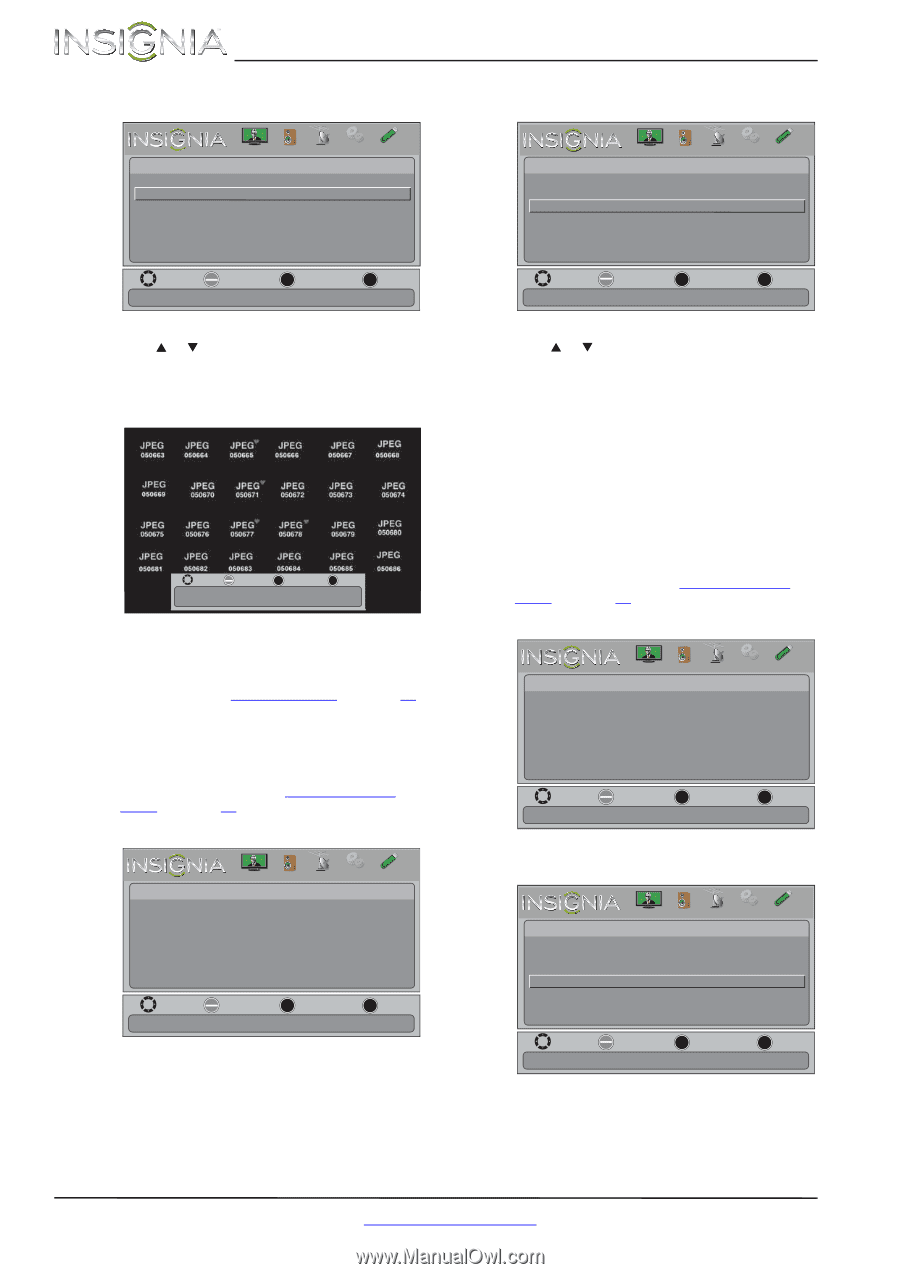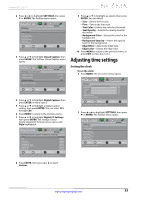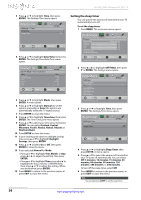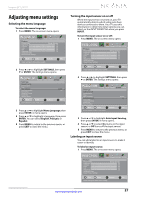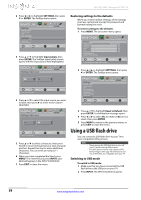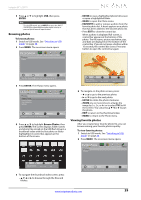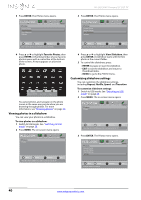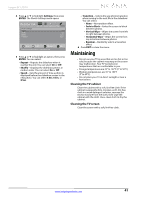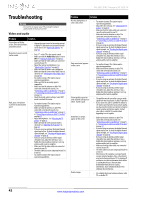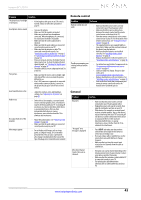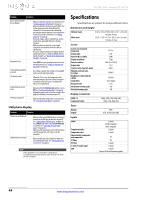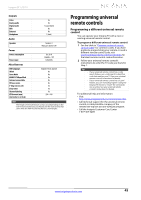Insignia NS-24L120A13 User Manual (English) - Page 44
Viewing photos in a slideshow, Customizing slideshow settings
 |
View all Insignia NS-24L120A13 manuals
Add to My Manuals
Save this manual to your list of manuals |
Page 44 highlights
3 Press ENTER. The Photos menu opens. Photos Browse Photos Favorite Photos View Slideshow Settings PICTURE AUDIO CHANNELS SETTINGS PHOTOS NS-24L120A13 Insignia 24" LCD TV 3 Press ENTER. The Photos menu opens. Photos Browse Photos Favorite Photos View Slideshow Settings PICTURE AUDIO CHANNELS SETTINGS PHOTOS Move OK ENTER Select MENU Previous View only the photos you selected as your favorites EXIT Exit Move OK ENTER Select MENU Previous View only the photos you selected as your favorites EXIT Exit 4 Press S or T to highlight Favorite Photos, then press ENTER. A thumbnail index of your favorite photos opens with a control bar at the bottom of the screen. A heart appears on a favorite photo. Move OK ENTER Select MENU Previous EXIT Exit Name: xxxxxxxxx.jpg Resolution: 500 x 375 Size: 72.2 KB Date: You select photos and navigate on the photo screen in the same way you do when you are browsing through photos. For more information, see "Browsing photos" on page 39. Viewing photos in a slideshow You can view your photos in a slideshow. To view photos in a slideshow: 1 Switch to USB mode. See "Switching to USB mode" on page 38. 2 Press MENU. The on-screen menu opens. Picture Photos PICTURE AUDIO CHANNELS SETTINGS PHOTOS Move OK ENTER Select MENU Previous EXIT Exit View files from a USB device that is connected to the TV 4 Press S or T to highlight View Slideshow, then press ENTER. A slideshow starts with the first photo in the current folder. 5 To control the slideshow, press: • ENTER to pause or start the slideshow. • EXIT to exit the slideshow and return to thumbnail index. • MENU to go to the PHOTO menu. Customizing slideshow settings You can customize the slideshow settings, including Repeat, Shuffle, Speed, and Transition. To customize slideshow settings: 1 Switch to USB mode. See "Switching to USB mode" on page 38. 2 Press MENU. The on-screen menu opens. Picture Photos PICTURE AUDIO CHANNELS SETTINGS PHOTOS Move OK ENTER Select MENU Previous EXIT Exit View files from a USB device that is connected to the TV 3 Press ENTER. The Photos menu opens. Photos Browse Photos Favorite Photos View Slideshow Settings PICTURE AUDIO CHANNELS SETTINGS PHOTOS Move OK ENTER Select Change slideshow settings MENU Previous EXIT Exit 40 www.insigniaproducts.com