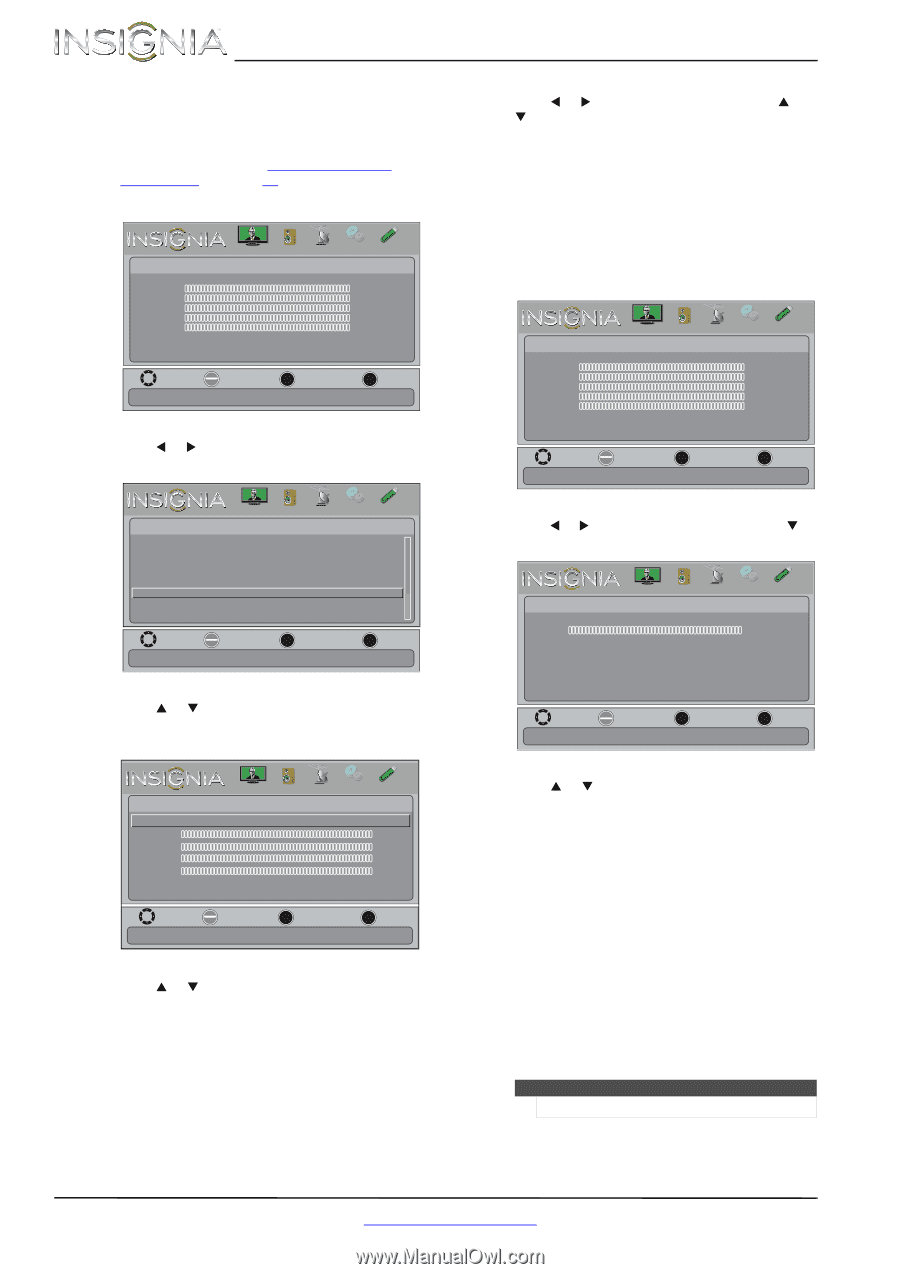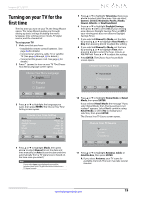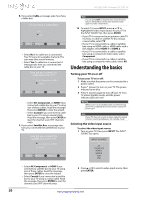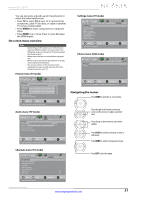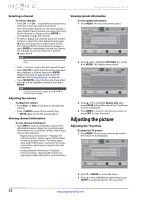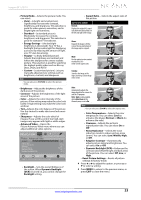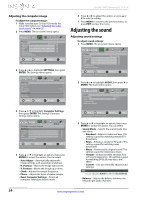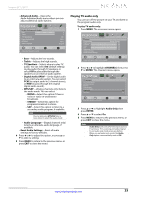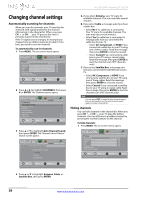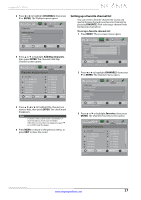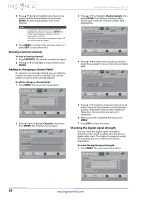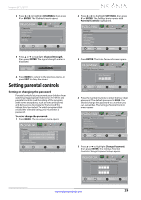Insignia NS-24L120A13 User Manual (English) - Page 28
Adjusting the sound
 |
View all Insignia NS-24L120A13 manuals
Add to My Manuals
Save this manual to your list of manuals |
Page 28 highlights
NS-24L120A13 Insignia 24" LCD TV Adjusting the computer image To adjust the computer image: 1 Make sure that your TV is in VGA mode. For more information, see "Selecting the video input source" on page 20. 2 Press MENU. The on-screen menu opens. Picture Picture Mode Brightness Contrast Color Tint Sharpness Advanced Video Reset Picture Settings PICTURE AUDIO CHANNELS SETTINGS PHOTOS Energy Savings 00 00 00 00 00 Move OK ENTER Select MENU Previous Adjust settings to affect picture quallty EXIT Exit 3 Press W or X to highlight SETTINGS, then press ENTER. The Settings menu opens. Settings Parental Controls Closed Caption Time Menu Language Auto Input Senstin Input Labels Computer Settings System Info Reset to Default PICTURE AUDIO CHANNELS SETTINGS PHOTOS English On MOVE OK ENTER SELECT MENU PREVIOUS Set options for when a computer is connected to the TV EXIT EXIT 6 Press W or X to adjust the option, or press S or T to select a setting. 7 Press MENU to return to the previous menu, or press EXIT to close the menu. Adjusting the sound Adjusting sound settings To adjust sound settings: 1 Press MENU. The on-screen menu opens. Picture Picture Mode Brightness Contrast Color Tint Sharpness Advanced Video Reset Picture Settings PICTURE AUDIO CHANNELS SETTINGS PHOTOS Energy Savings 00 00 00 00 00 Move OK ENTER Select MENU Previous Adjust settings to affect picture quallty EXIT Exit 2 Press W or X to highlight AUDIO, then press T or ENTER. The Audio menu opens. Audio Sound Mode Balance Advanced Audio Reset Audio Settings PICTURE AUDIO CHANNELS SETTINGS PHOTOS Standard 0 4 Press S or T to highlight Computer Settings, then press ENTER. The Settings-Computer Settings menu opens. Move OK ENTER Select MENU Previous Adjust settings to affect sound quallty EXIT Exit PICTURE AUDIO CHANNELS SETTINGS PHOTOS Settings- Computer Settings Auto Adjust H. Position 00 V. Position 00 Clock 00 Phase 00 Reset Computer Settings Move OK ENTER Select MENU Previous Adjust to the PC signal timing automatically when ON EXIT Exit 5 Press S or T to highlight an option, then press ENTER to access the option. You can select: • Auto Adjust-Automatically adjusts the image settings such as position and phase. • H. Position-Moves the image right or left. • V. Position-Moves the image up or down. • Clock-Adjusts the sample frequency. • Phase-Adjusts the focus of stable images. • Reset Computer Settings-Resets all computer settings to factory mode. 3 Press S or T to highlight an option, then press ENTER to access the option. You can select: • Sound Mode-Selects the sound mode. You can select: • Standard-Balances treble and bass. This setting is good for watching standard TV broadcasts. • News-Enhances vocals for TV audio. This setting is good for watching news broadcasts. • Music-Preserves the original sound. This setting is good for listening to music. • Theater-Enhances treble and bass for a rich sound experience. This setting is good for watching DVDs, Blu-ray discs, and HDTV. • Custom-Lets you manually adjust sound settings. Note You can also press AUDIO to select the Sound Mode. • Balance-Adjusts the balance between the left and right audio channels. 24 www.insigniaproducts.com