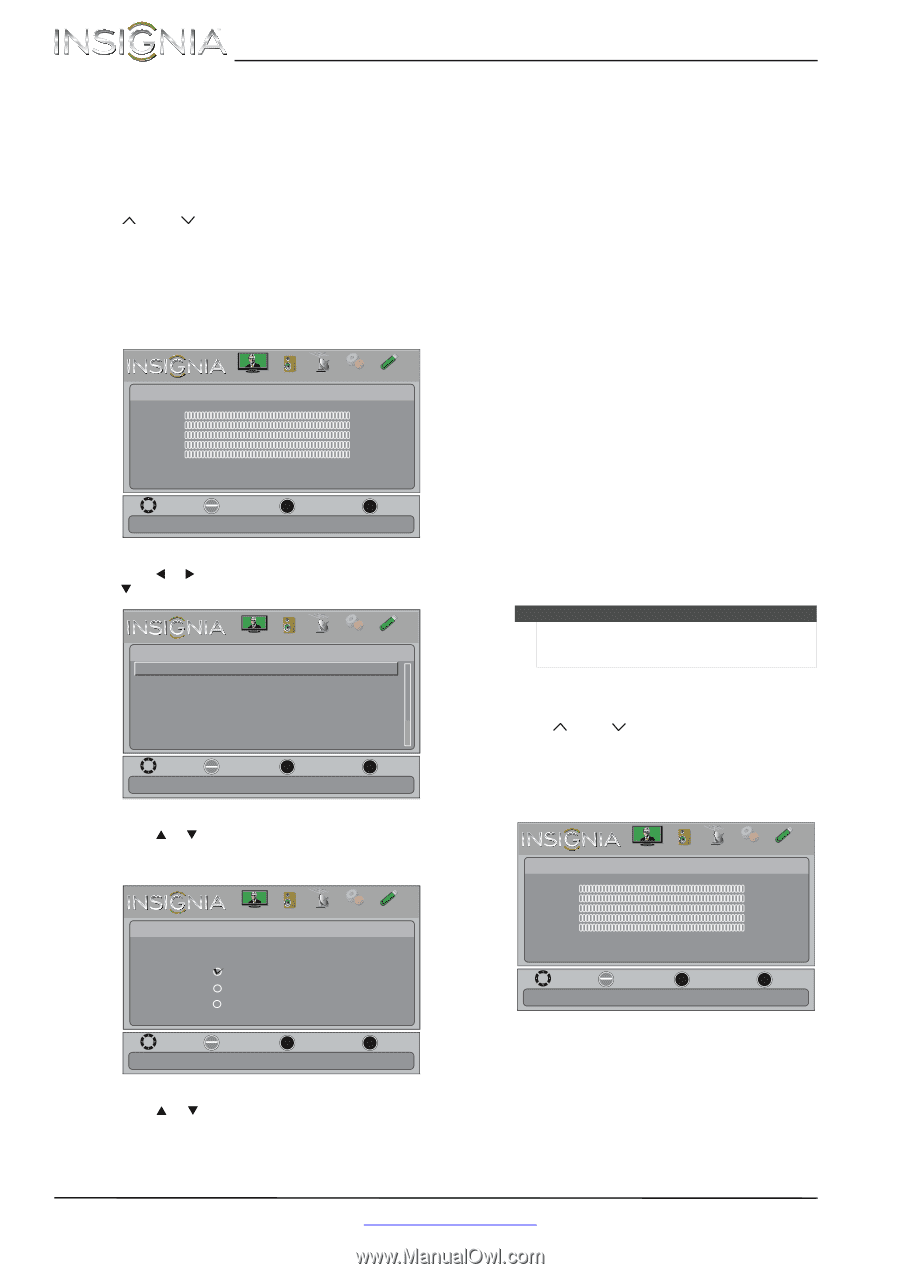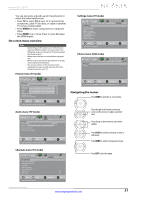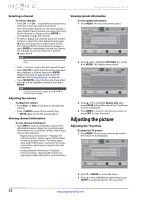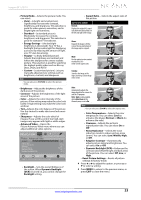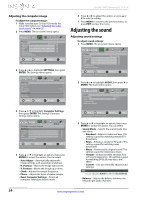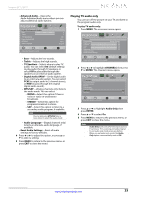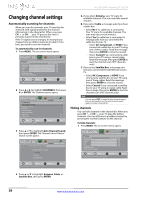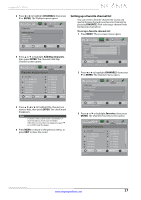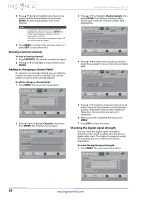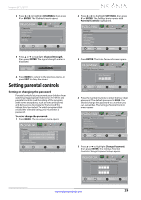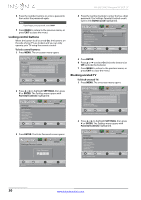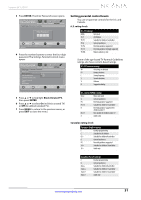Insignia NS-24L120A13 User Manual (English) - Page 30
Changing channel settings
 |
View all Insignia NS-24L120A13 manuals
Add to My Manuals
Save this manual to your list of manuals |
Page 30 highlights
NS-24L120A13 Insignia 24" LCD TV Changing channel settings Automatically scanning for channels When you scan for channels, your TV searches for channels with signals and stores the channel information in the channel list. When you press CH or CH , your TV goes to the next or previous channel in the channel list. If the TV signal source changes, for example you change from an outdoor antenna to cable TV (no box), you need to scan for channels. To automatically scan for channels: 1 Press MENU. The on-screen menu opens. Picture Picture Mode Brightness Contrast Color Tint Sharpness Advanced Video Reset Picture Settings PICTURE AUDIO CHANNELS SETTINGS PHOTOS Energy Savings 00 00 00 00 00 Move OK ENTER Select MENU Previous Adjust settings to affect picture quallty EXIT Exit 2 Press W or X to highlight CHANNELS, then press T or ENTER. The Channels menu opens. Channels Auto Channel Search Add/Skip Channels Favorites Channel Labels Channel Strength Audio Only Audio Zoom PICTURE AUDIO CHANNELS SETTINGS PHOTOS On On Move OK ENTER Select Automatically search for channels MENU Previous EXIT Exit 3 Press S or T to highlight Auto Channel Search, then press ENTER. The Channels-Auto Channel Search screen opens. PICTURE AUDIO CHANNELS SETTINGS PHOTOS Channels-Auto Channel Search Choose Your TV source Antenna Cable Satellite Box A. If you select Antenna, your TV scans for available channels. The scan may take several minutes. B. If you select Cable, a message asks if you have a cable box. • Select No if no cable box is connected. Your TV scans for available channels. The scan may take several minutes. • Select Yes if a cable box is connected. A message asks how you connected the cable box to your TV. • Select AV, Component, or HDMI if you connected a cable box to your TV using one of these cables. Read the message, then press ENTER to close the wizard. • Select Coaxial if you connected a cable box to your TV using a coaxial cable. Read the message, then press ENTER to start the channel scan (VHF channels only). C. If you select Satellite Box, a message asks how you connected the satellite box to your TV. • Select AV, Component, or HDMI if you connected a satellite box to your TV using one of these cables. Read the message, then press ENTER to close the wizard. • Select Coaxial if you connected a satellite box to your TV using a coaxial cable. Read the message, then press ENTER to start the channel scan (VHF channels only). Note You can press EXIT to stop the auto channel search, but you will need to run the auto channel search again to create a channel list. Hiding channels You can hide channels in the channel list. When you press CH or CH , your TV skips the hidden channels. You can still tune to a hidden channel by pressing the number buttons for the channel. To hide channels: 1 Press MENU. The on-screen menu opens. Picture Picture Mode Brightness Contrast Color Tint Sharpness Advanced Video Reset Picture Settings PICTURE AUDIO CHANNELS SETTINGS PHOTOS Energy Savings 00 00 00 00 00 Move OK ENTER Select MENU Previous Adjust settings to affect picture quallty EXIT Exit Move OK ENTER Select MENU Previous Select if using an antenna for standard or HD TV. EXIT Exit 4 Press S or T to highlight Antenna, Cable, or Satellite Box, then press ENTER. 26 www.insigniaproducts.com